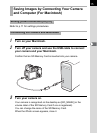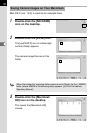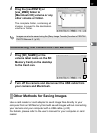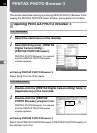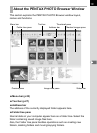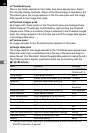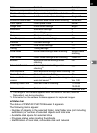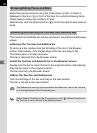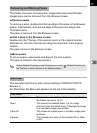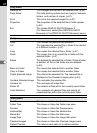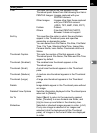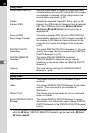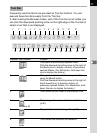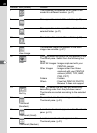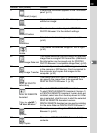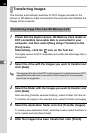23
The Folder tree pane, Preview pane, Image data pane and Checked
images pane can be removed from the Browser screen.
Remove panes
To remove a pane, double-click the top edge of the pane in the Browser
screen. Alternatively, click the top edge of the pane and drag to the
Thumbnail pane.
The pane is removed from the Browser screen.
Add a pane in the Browser screen
Double-click the Title bar of the pane to return to the original location.
Alternatively, click the Title bar and drag the pane back to the original
location.
The pane returns to the Browser screen.
Move panes
To move a pane, select pane and drag to the new location.
The pane is moved to the new location.
This executes functions or sets various settings of PENTAX PHOTO
Browser 3.
For Macintosh, the Menu bar appears at the top of the desktop.
Removing and Moving Panes
Select [Default Position] on the [View] menu or click (Default Position) on
the Tool bar to return the bar to its default position.
Menu Bar
[File] menu
Create New Folder This creates a new folder in the location specified on
the Folder tree pane. (p.51)
Open This opens the selected folder. For an image
selected in the Thumbnail pane, it displays the image
in a new Main image view window.
Close All This closes all images open in the Main image view
windows.
Rename This changes the name of the selected file or folder.
(p.49)