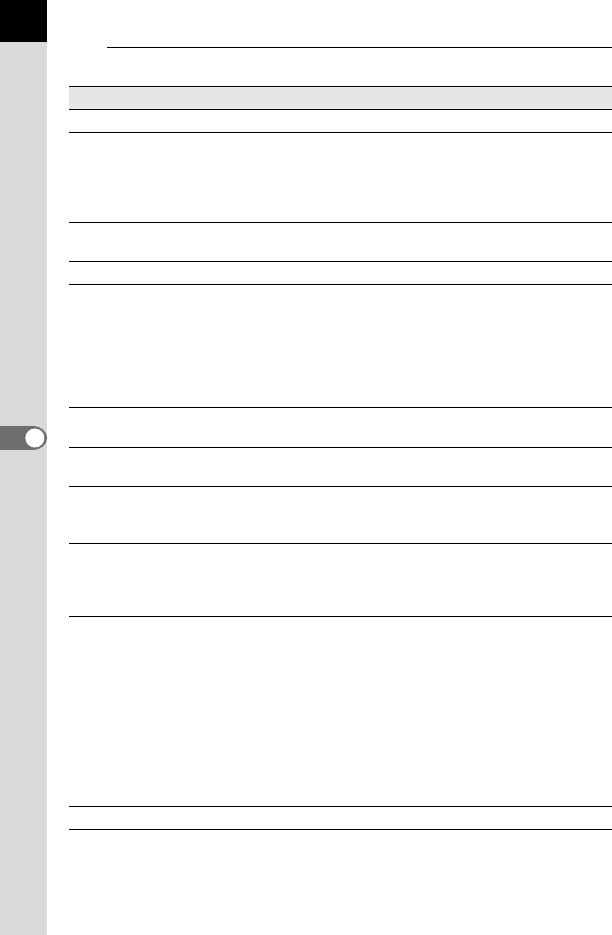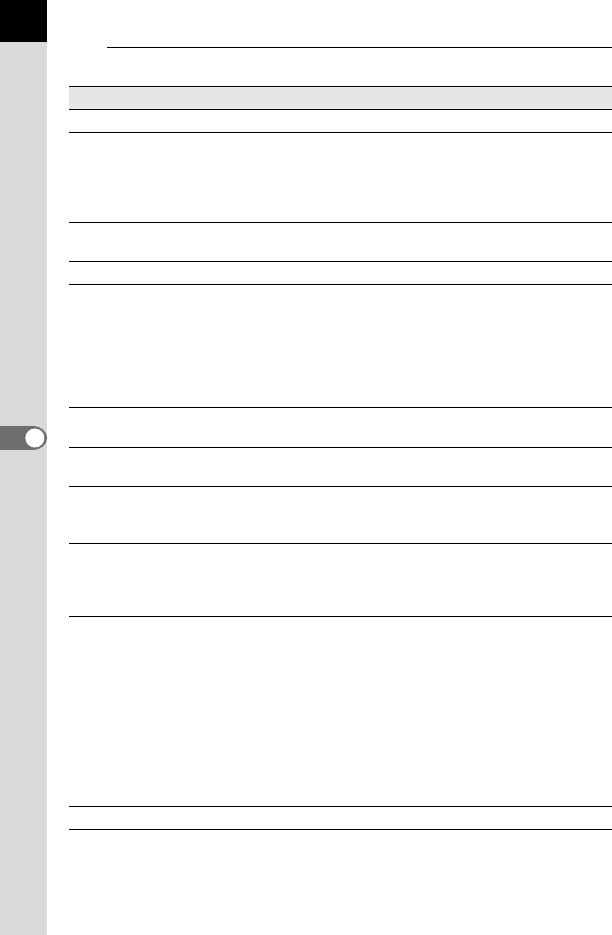
60
4
Make the layout and caption settings.
*1: When [Layout 1] (Normal printing) or [Layout 3] (Partition printing) is selected,
the [Fit to paper] checkbox is displayed. Check [Fit to paper] to ignore margin
settings and print images to the maximum print area of the printer.
Item Description
Preview This displays a preview using the specified settings.
Layout Select from three layout patterns.
Layout 1 : Normal printing
Layout 2 : Layout printing
Layout 3 : Partition printing
*1
(printing one image on multiple pages)
Images per page From the list, selects the number of images to print on
one page.
Multi-page printing Selects the number of partitions per page from the list.
Allocating images Selects processing options from the list when printing
area and image size differ.
No cropping : The image does not exceed the printing
area.
Cropping : The entire printing area is used and any
part exceeding the printing area is
deleted.
Position Selects the position of the image in the printing area
from the list.
Space (Vertical)/
Space (Horizontal)
Sets the vertical and horizontal space in mm or inches.
Rotate to fit printing area This setting uses the printing area most effectively.
Check this to allow the image to be rotated 90° as
needed to fit the printing area and then printed.
Fit to paper Sets the printer to print using the maximum printing
area.
This can be set when [Layout 1] (Normal printing) or
[Layout 3] (Partition printing) is selected.
Print Shooting Date and
Time
Sets the Shooting Date/Time print settings.
Position : Selects position to print Shooting Date/
Time.
Font : Selects a font from the list. The default
setting is the standard system font.
Print Time : Select from No (Default) or Yes
(HH:MM:SS, 24-hour format only).
Separator : Sets dividers in text.
Format : Sets date format.
Text color : Sets the font color.
Size : Selects a font size from the list.
Printer The name of the printer to be used appears here.