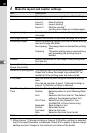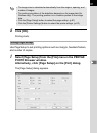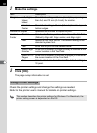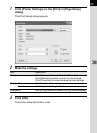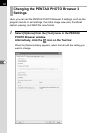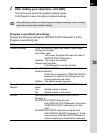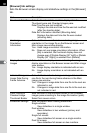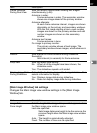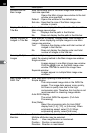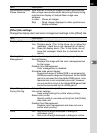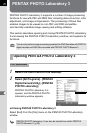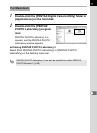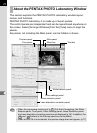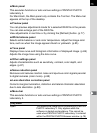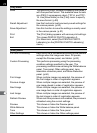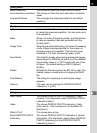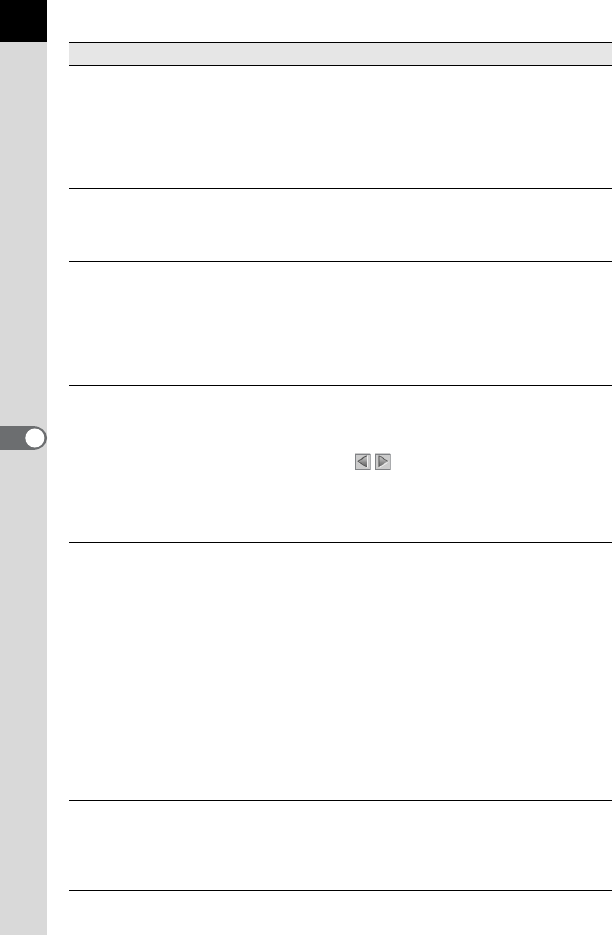
68
Window Size for
Main Image
Sets the window size of the Main image view window.
Last size specified:
Opens the Main image view window to the last
window size specified.
Default : Opens the window to the default size.
Set size : Specifies the size of the Main image view
window in pixels.
Display File Path in
Title Bar
Sets whether to display the file path in the title bar of the
Main image view window.
Yes : Displays the file path in the title bar.
No : Does not display the file path in the title bar.
Display Number of
Images in Title Bar
Sets whether to display “Display order/Total number of
images” when displaying multiple images in one Main
image view window.
Yes : Displays the display order and total number of
images in the title bar.
No : Does not display the display order and total
number of images in the title bar.
Showing Multiple
Images
When multiple images are selected in the Thumbnail pane,
select the viewing method in the Main image view window.
Single window:
Images appear in one Main image view window.
Click the icon on the Main image view
window Tool bar to switch the image view.
Separate window:
Images appear in multiple Main image view
windows.
Main Image View for
RAW File
Sets view when opening a new RAW file.
Simple display:
The compressed image data in the RAW file
appear. The image data appear more quickly,
but there is quality loss due to the high
compression rate. Therefore, this function is not
recommended for checking image details.
Auto RAW display:
The actual RAW file appears. (Full Auto
Processing)
Size (Ratio):
Select the processing ratio for Auto RAW
display from [1:4], [1:2], or [Life size]. When
emphasizing speed, select [1:4]. When
emphasizing quality, select [Life size].
View Attributes to
Maintain
Selects view attributes to maintain during frame advance.
Multiple attributes may be selected.
Zoom : View magnification is maintained.
Position : Position is maintained.
Direction: Direction is maintained.
Item Description