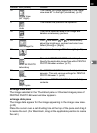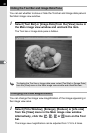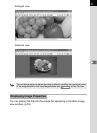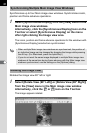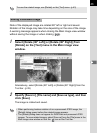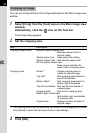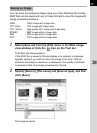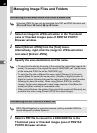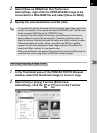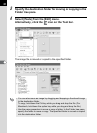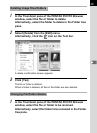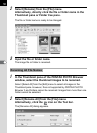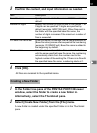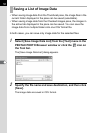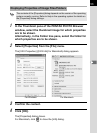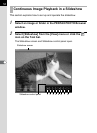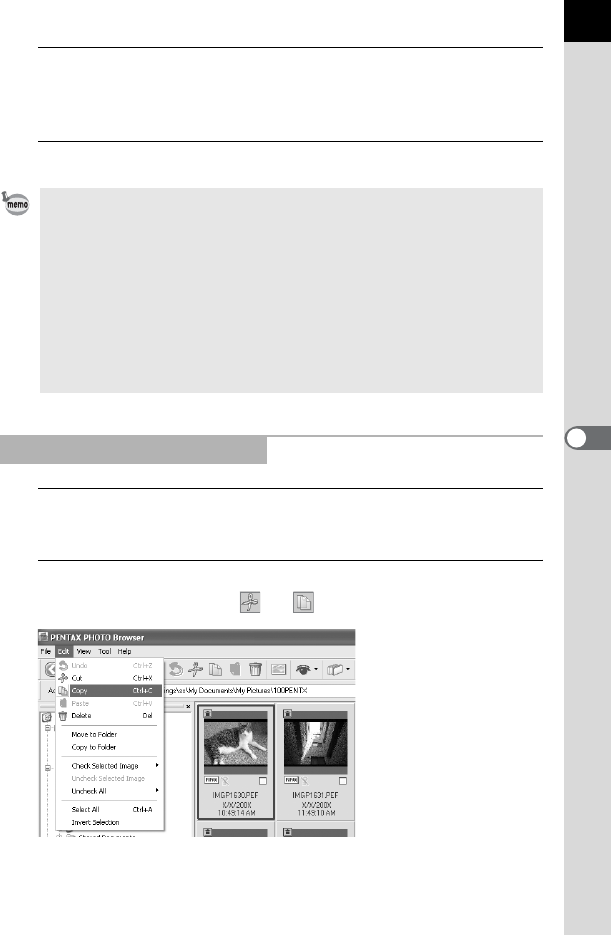
47
2
Select [Save as DNG] from the [Tool] menu.
Alternatively, right-click the PENTAX RAW image to be
converted to a DNG RAW file and select [Save as DNG].
3
Specify the save destination and file name.
1
In the Thumbnail pane of the PENTAX PHOTO Browser
window, select the thumbnail image to move or copy.
2
Select [Cut] or [Copy] from the [Edit] menu.
Alternatively, click the or icon on the Tool bar.
• To save the file with the file name of the original file, select [Use original file
name]. For example, if the original file name is “IMGP0001.pef”, the file name
of the converted DNG file will be “IMGP0001.dng”.
• To save the file with a different file name, select [Rename]. In this case,
specify [Base file name] (file name prefix), [Number of digits] (number of
digits for number following the base file name) and [Start number] (number
following the base file name). When using [Save as DNG] for multiple
images, the file name assigned to each image consists of the [Base file
name] and [Start number] in incremental order.
• When using Windows, the options [Use original file name] and [Rename] are
available only when using [Save as DNG] for multiple images.
Moving/Copying Image Files