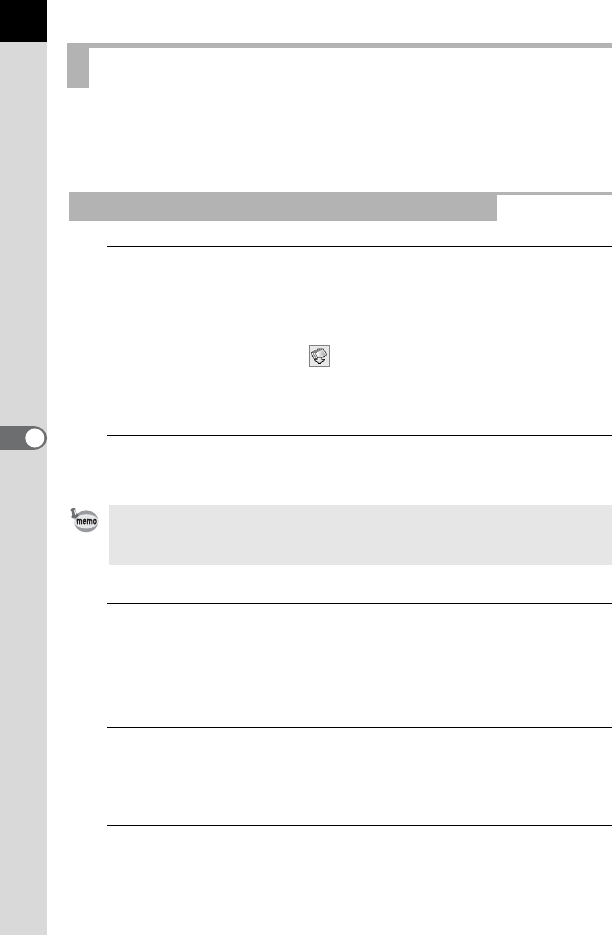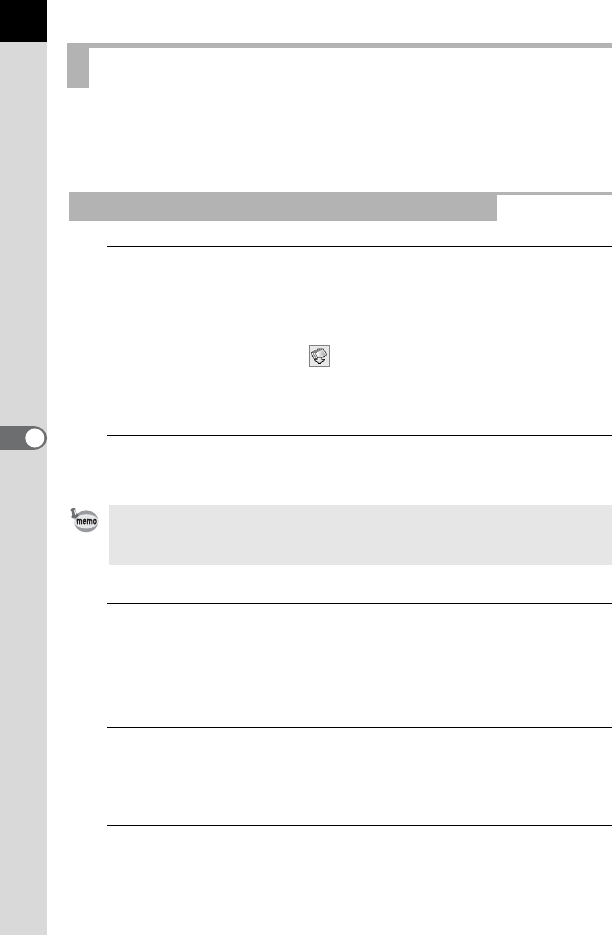
30
This function automatically searches for DCF images recorded in the
camera or SD Memory Card connected to the computer and transfers the
images to the computer.
1
Check that the digital camera, SD Memory Card reader or
DCF-compatible removable disk is connected to your
computer, and then select [Easy Image Transfer] on the
[Tool] menu.
Alternatively, click the icon on the Tool bar.
The digital camera or DCF-compatible removable disk with image files is
recognized.
2
Select the drive with the images you want to transfer and
click [Next].
3
Select the folder with the images you want to transfer and
click [Next].
After selecting [Transfer selected folder(s)], select a folder from the list.
To transfer all images in the selected drive, select [Transfer all images].
4
Select the destination folder and click [Transfer images].
To create a new destination folder, select the location where the folder is
to be created and click [New Folder].
5
After the images have been transferred, click [Finish].
Transferring Images
Transferring Image Files from SD Memory Card
The message [Could not find DCF media.] appears if no digital camera or DCF-
compatible removable disk is connected to the computer or the connected
device has no image files.