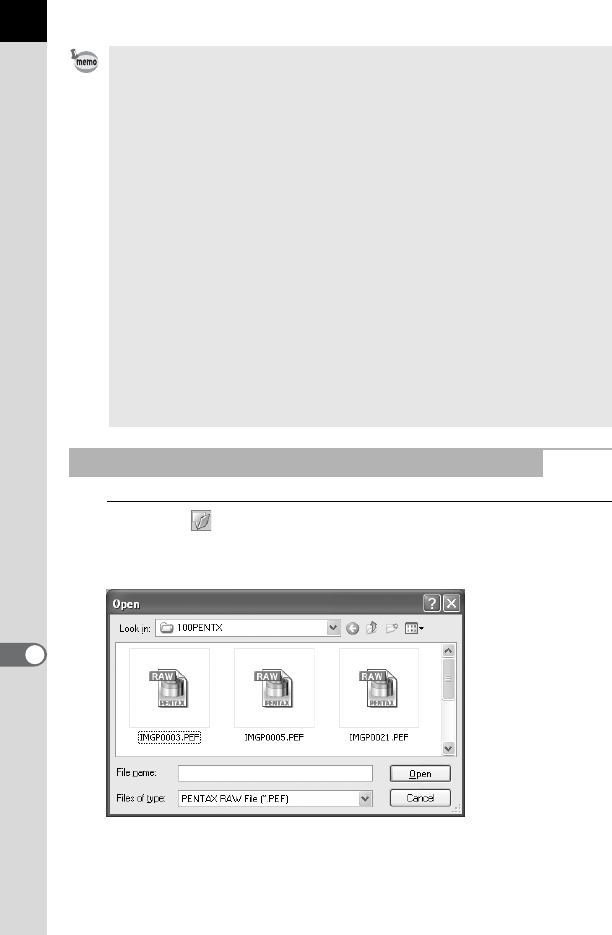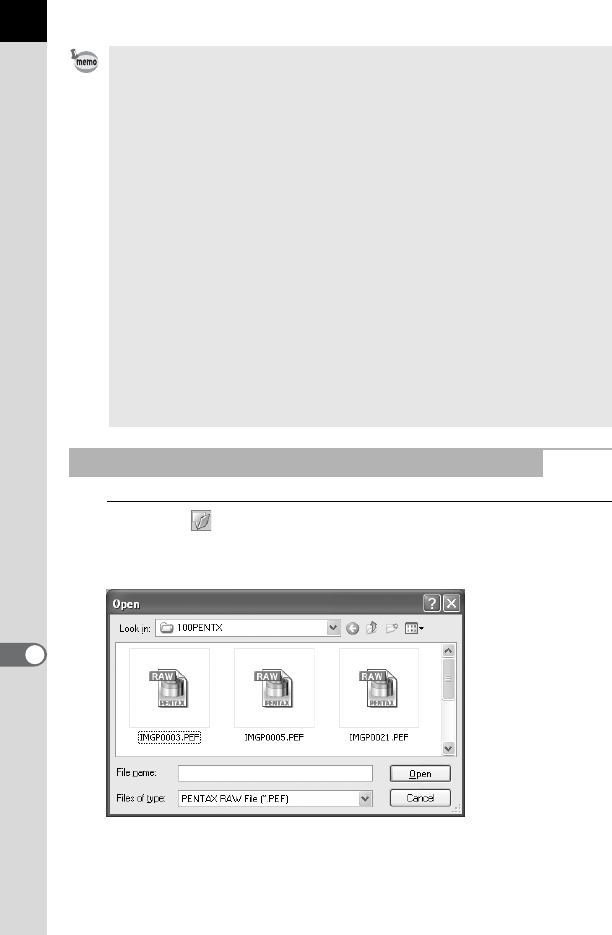
80
1
Click the icon in the PENTAX PHOTO Laboratory
window.
The [Open] dialog appears.
• To select multiple image files, hold down the Ctrl key and click on thumbnail
images in the Thumbnail pane or the Checked images pane (For Macintosh,
hold down the command key and click on image files). Selected thumbnail
images are indicated by a blue border.
• When PENTAX PHOTO Laboratory 3 is launched with the Checked images
pane selected but no thumbnails in the active group specified (none of the
thumbnails are displayed with a blue border), all RAW images in the active
group will be opened in PENTAX PHOTO Laboratory 3.
• When a file selected in PENTAX PHOTO Browser 3 is opened and edited
with PENTAX PHOTO Laboratory 3 and another file is selected in PENTAX
PHOTO Browser 3, the “The image has been modified. Do you want to save
changes?” dialog is displayed.
Click [Cancel] to retain changes made with PENTAX PHOTO Laboratory 3
and select another image in PENTAXPHOTO Browser 3.
Select the “In the future, do not show this message” checkbox and click
[Cancel]. The confirmation dialog will no longer be displayed. Changes made
in PENTAX PHOTO Laboratory 3 will be retained and operations in PENTAX
PHOTO Browser 3 will be enabled.
Select [No] in “Display Alerts” of the “Options” dialog in PENTAX PHOTO
Laboratory 3 and select [OK]. Then, select [Yes] in “Display Alerts” and click
[OK] to turn on the dialog again.
Opening a RAW File in PENTAX PHOTO Laboratory 3