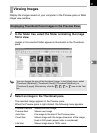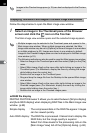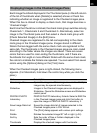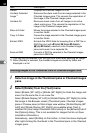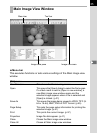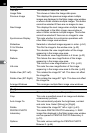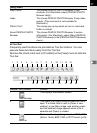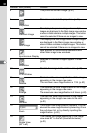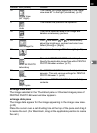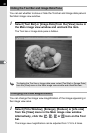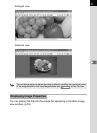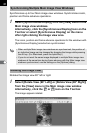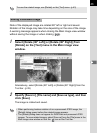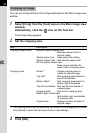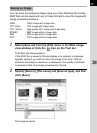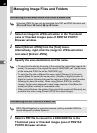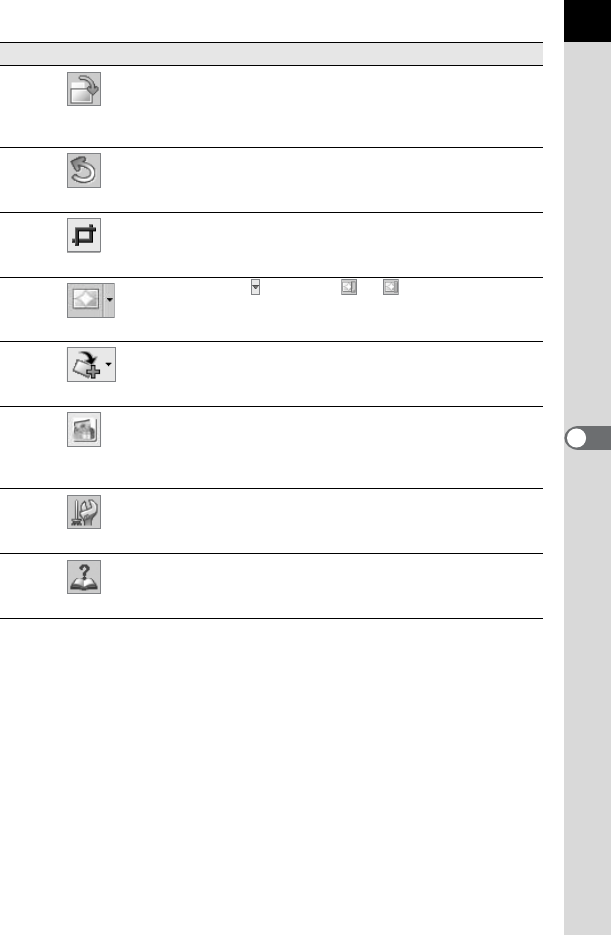
39
Image view area
The image selected in the Thumbnail pane or Checked images pane of
PENTAX PHOTO Browser window appears.
Image data pane
The image data appear for the image appearing in the image view area.
(p.20)
Place the cursor over a cell dividing line at the top of the pane and drag it
to resize the cell. (For Macintosh, drag at the applicable position to resize
the cell.)
16
Rotate View
(90° Right)
This rotates the image appearing in the image
view area 90° to the right (clockwise). (p.42)
17
Undo
This undoes the previous file operation.
18
Crop
This cuts a specified area of an image and
deletes unnecessary portions.
19
Auto Image Fix
Click and select or to automatically
adjust the brightness, contrast and color tone.
Select [Strong] or [Slight].
20
Rotate
This rotates the image 90° left or right. (p.43)
21
PENTAX PHOTO
Laboratory
This starts PENTAX PHOTO Laboratory 3.
Specify the applicable image files within PENTAX
PHOTO Browser window. (p.70)
22
Options
The PENTAX PHOTO Browser 3 setup screen
appears. This sets various settings for PENTAX
PHOTO Browser 3. (p.64)
23
Help Topics
This shows PENTAX PHOTO Browser 3 help
contents.
Number Icon (button) Content