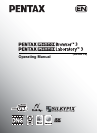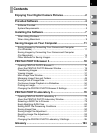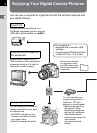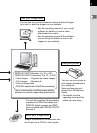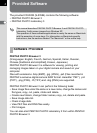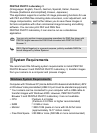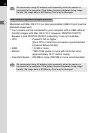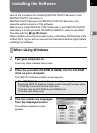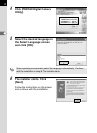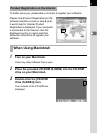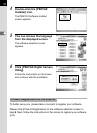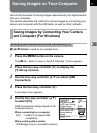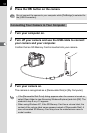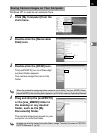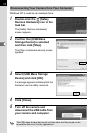7
Installing the Software
Here is the procedure for installing PENTAX PHOTO Browser 3 and
PENTAX PHOTO Laboratory 3.
PENTAX PHOTO Browser and PENTAX PHOTO Laboratory can
overwrite earlier versions of this software.
Make sure to install PENTAX PHOTO Browser 3 and PENTAX PHOTO
Laboratory 3 on the provided CD-ROM (S-SW84) in order to use RAW
files shot with the e/y.
When multiple accounts have been setup in Windows XP/Windows Vista
or Mac OS X, log on with an account that has administrative rights before
installing the software.
1
Turn your computer on.
Close any other software that is open.
2
Place the provided CD-ROM (S-SW84) into the CD-ROM
drive on your computer.
The PENTAX Software Installer screen appears.
3
You can choose the languages
from the displayed screen.
The software selection screen
appears.
When Using Windows
• If the PENTAX Software Installer screen does not appear
Display the PENTAX Software Installer screen following the steps below.
1) Click [My Computer] from the start menu.
2) Double-click the [CD-ROM drive (S-SW84)] icon.
3) Double-click [Setup.exe].