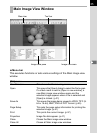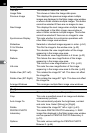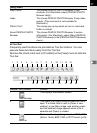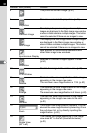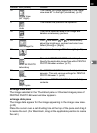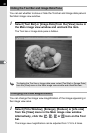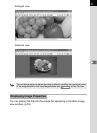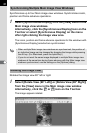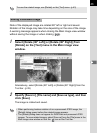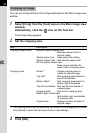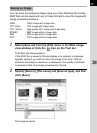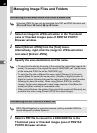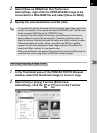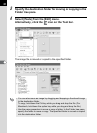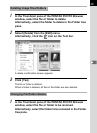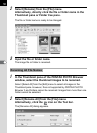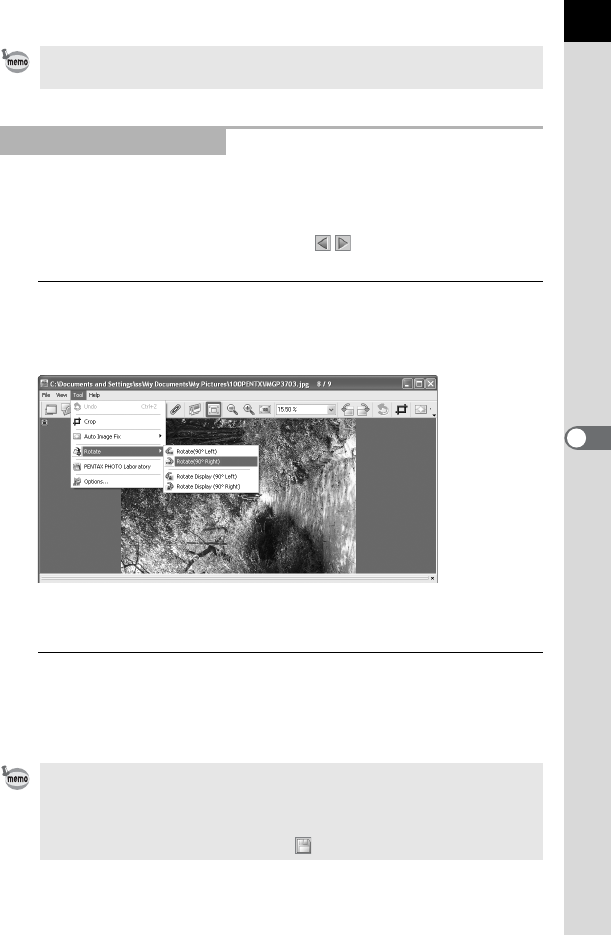
43
Data of the displayed image are rotated 90° left or right and saved.
Rotation of the image may take time depending on the size of the image.
A warning message appears when closing the Main image view window
without saving the image or when clicking .
1
Select [Rotate (90° Left)] or [Rotate (90° Right)] from
[Rotate] on the [Tool] menu in the Main image view
window.
Alternatively, select [Rotate (90° Left)] or [Rotate (90° Right)] from the
Tool bar. (p.39)
2
Specify [Save in], [File name] and [Save as type], and then
click [Save].
The image is rotated and saved.
To save the rotated image, use [Rotate] on the [Tool] menu. (p.43)
Saving a Rotated Image
• When performing lossless rotation of an unprocessed JPEG image, the
[Rotate] dialog opens before the rotated image appears.
• The [Rotate] dialog does not appear for RAW files and processed JPEG
images. To save rotated images, select [Save as] from the [File] menu in the
Main image view window or click the icon on the Tool bar.