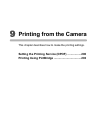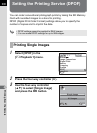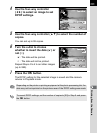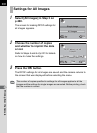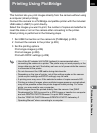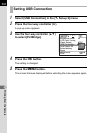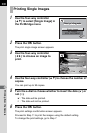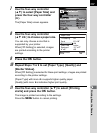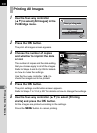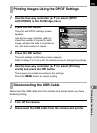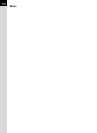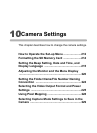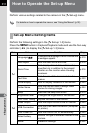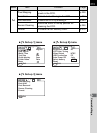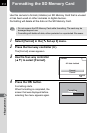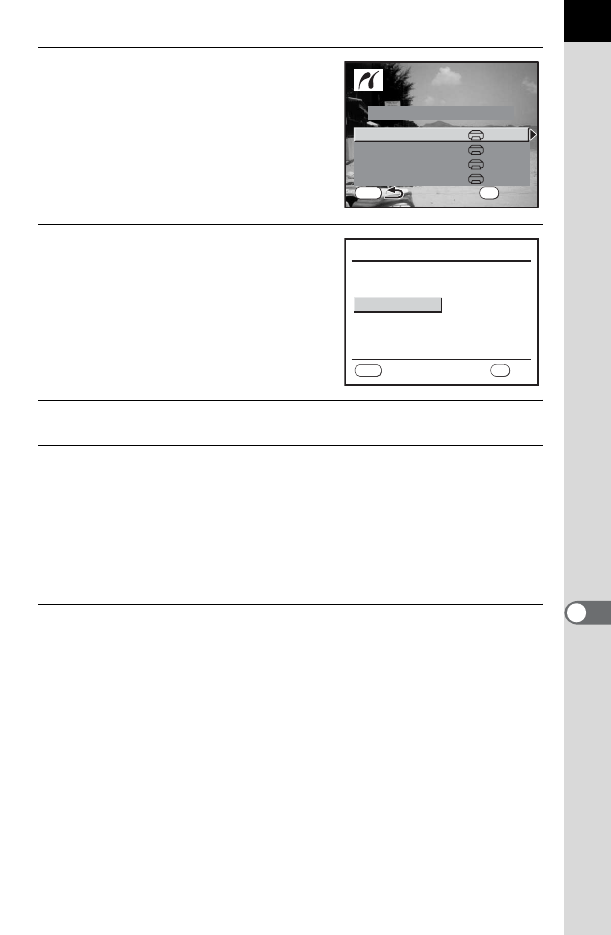
207
Printing from the Camera
9
7
Use the four-way controller
(23) to select [Paper Size] and
press the four-way controller
(5).
The [Paper Size] screen appears.
8
Use the four-way controller
(2345) to choose a paper size.
You can only choose a size that is
supported by your printer.
When [_ Setting] is selected, images
are printed according to the printer
settings.
9
Press the 4 button.
10
Repeat Steps 7 to 9 to set [Paper Type], [Quality] and
[Border Status].
When [_ Setting] is selected for these print settings, images are printed
according to the printer settings.
[Paper Type] with more Es supports higher quality paper.
[Quality] with more Es indicates higher print quality.
11
Use the four-way controller (23) to select [Printing
starts] and press the 4 button.
The image is printed according to the settings.
Press the 3 button to cancel printing.
MENU
Print
Print
OK
Print all images
Print all images
Printing starts
Quality
Paper Type
Paper Size
Border Status
Setting
Setting
Setting
Setting
Paper Size
Card
8″×10″
A4
A3
Letter
11″×17″
2L
Postcard
4″×6″
L
100×150
MENU
_
Setting
OK
OK
Cancel