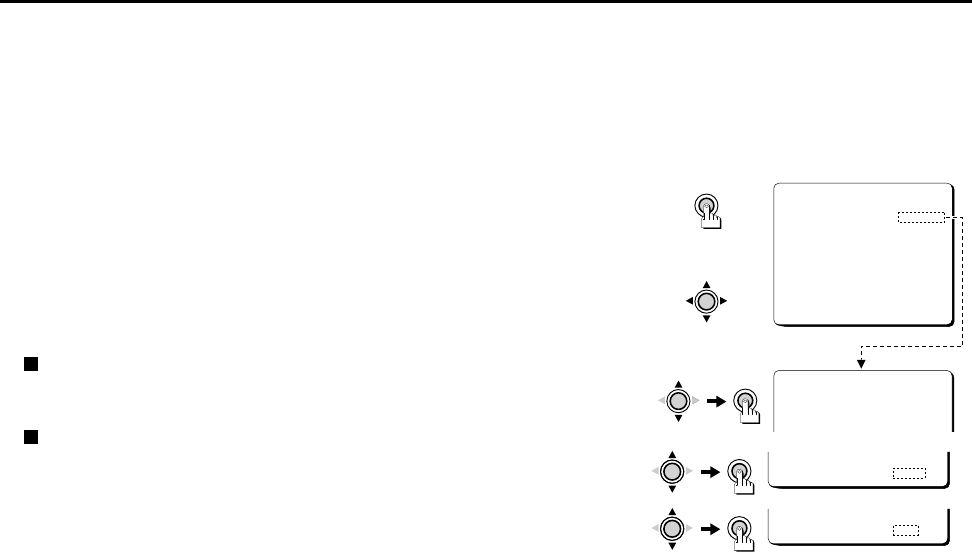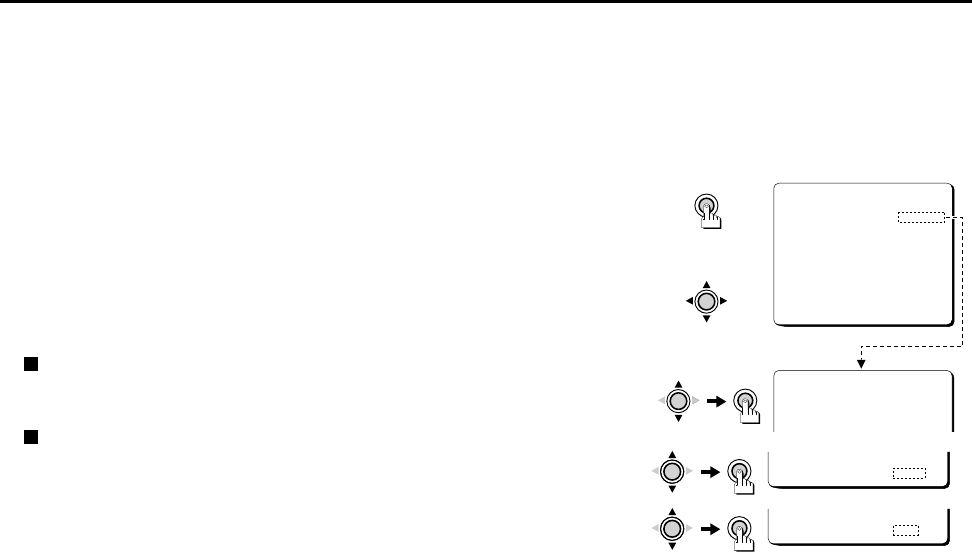
USING THE MENU SCREEN
This unit is set at the factory so that it can be used with a DC type auto-iris lens (sold separately).
Therefore, under normal conditions, additional settings or adjustments are not necessary.
Depending on the conditions of use, if settings or adjustments are required they can be done
from the “MAIN MENU” setting screen.
1 Press the SET button for about 3 seconds.
The MAIN MENU screen will be displayed.
2 Using the CURSOR button
1 Press the CURSOR (l) button to move the cursor down. When the cursor reaches the
bottom of the screen, it goes back up to the top of the screen.
2 Press the CURSOR (j) button to move the cursor up. When the cursor reaches the top
of the screen, it goes back down to the bottom of the screen.
3 Press the CURSOR (c) button to move the cursor to the right. This button is also used
to change ON/OFF settings etc.
4 Press the CURSOR (d) button to move the cursor to the left. This button is also used to
change ON/OFF settings etc.
Switching to sub-menu screens
Press the CURSOR (j, l, d or c) button until an item with a “c” next to it is flashing,
then press the SET button.
Switching to the MAIN MENU screen
Press the CURSOR (j or l) button to select BACK (it will flash), then press the SET button.
3 When finished:
Press the CURSOR (l) button to select END (it will flash), then press the SET button. The
display will return to the normal monitor screen.
MAIN MENU
LANGUAGE SET p
CAMERA ID OFF
SYNC INT
IRIS AI p
WHITE BALANCE ATW p
SHUTTER OFF
MOTION OFF
OPTION SET p
MENU END
LANGUAGE
LANGUAGE ENGLISH
LANGUE FRENCH
IDIOMA SPANISH
(Example)
SET
SET
CURSOR
2
4
3
1
CURSOR
(Default setting)
MENU BACK
CURSOR
SET
MENU END
CURSOR
SET
L53R4/US GB 1999, 12, 7
English 13