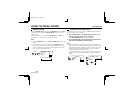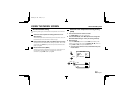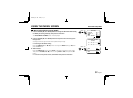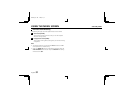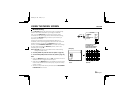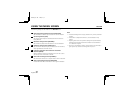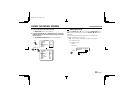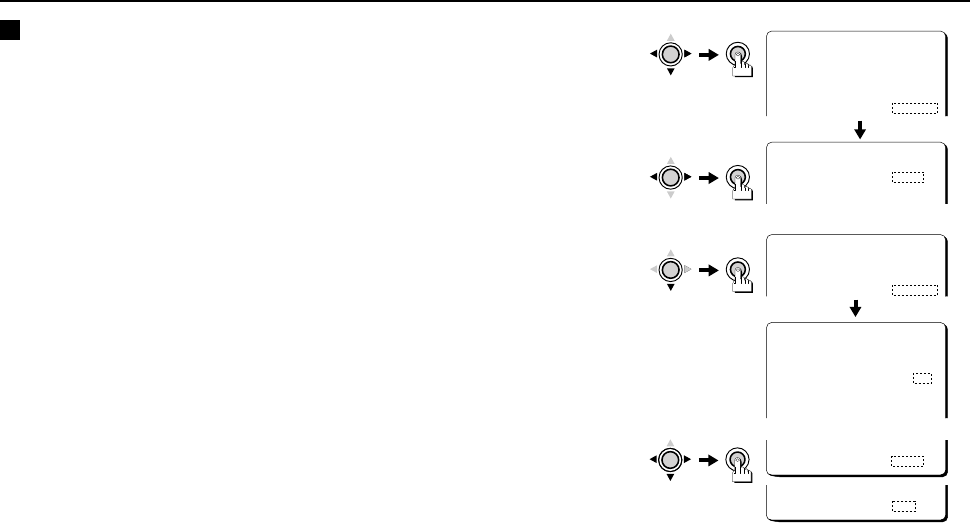
USING THE MENU SCREEN WHITE BALANCE/AWC
B Push-lock white balance adjustment (AWC)
1 Press the CURSOR (l, then d or c) button to change the WHITE BALANCE setting
to “AWC” (the setting will flash), then press the SET button.
The ADJUSTMENT FOR AWC screen will be displayed.
2 Press and hold the SET button.
While the SET button is pressed, LOCK will light steadily, and white balance adjustment
begins. When you release the SET button, adjustment will stop and LOCK will begin
flashing.
3 To make fine adjustments to the tint, press the CURSOR (l) button to select the
GO TO MWB setting “SET” (the setting will flash), then press the SET button.
The ADJUSTMENT FOR MWB screen will then be displayed. Refer to the manual white
balance (MWB) adjustment procedure for details on how to adjust this setting.
☞ Returning to the default setting
Press the CURSOR (l, then d or c) button to change the PRESET setting to ON, then
press the SET button.
4 When finished:
Press the CURSOR (l) button to select BACK (it will flash) at the bottom of the screen.
Then press the CURSOR (d or c) button to change BACK to END, and press the SET
button.
☞ To return to the previous screen, select BACK then press the SET button.
MAIN MENU
LANGUAGE SET p
CAMERA ID OFF
SYNC INT
IRIS AI p
WHITE BALANCE AWC p
ADJUSTMENT FOR AWC
AWC LOCK LOCK
GO TO MWB SET p
SET
CURSOR
SET
CURSOR
ADJUSTMENT FOR AWC
AWC LOCK LOCK
GO TO MWB SET p
SET
CURSOR
ADJUSTMENT FOR MWB
[OFFSET]
R í--ú---z------ü 64
B í--ú---z------ü 64
MENU BACK
CURSOR
SET
MENU END
L53R4/US GB 1999, 12, 7
English 31