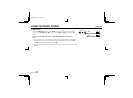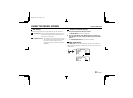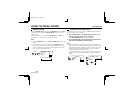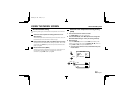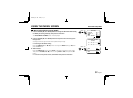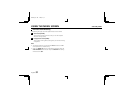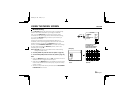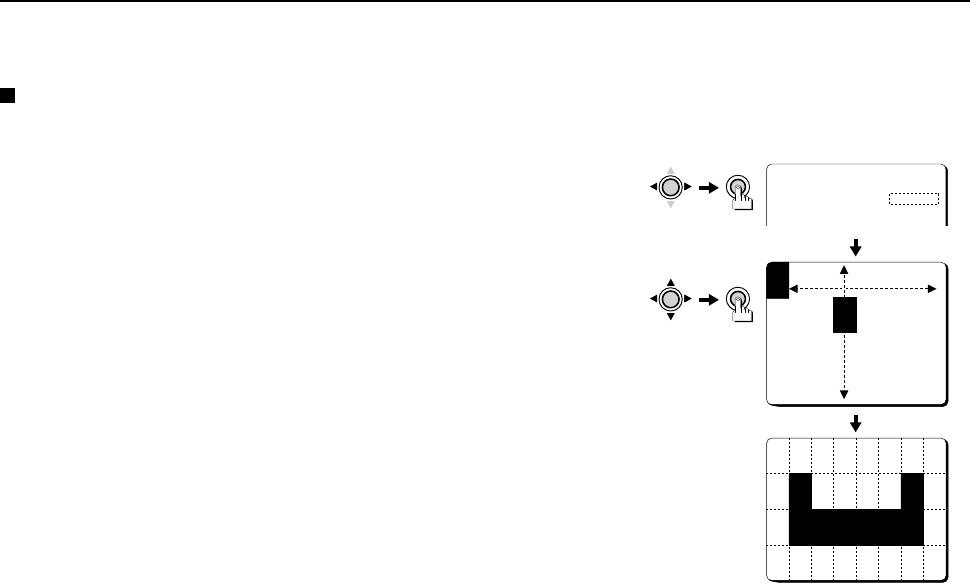
USING THE MENU SCREEN WHITE BALANCE/ATW•MASKING
If there is a bright light source appearing on the screen, it may interfere with the white
balance setting. In such cases, use the MASKING setting function to mask excessively
bright areas so that they are not detected.
MASKING setting
1 Press the CURSOR (l, then d or c) button to change the WHITE BALANCE setting
to “ATW” (the setting will flash), then press the SET button.
The ADJUSTMENT FOR ATW screen will be displayed.
2 Press the CURSOR (d or c) button to change the MASKING setting to “ON” (the
setting will flash), then press the SET button.
The ATW MASKING screen will be displayed, and the mask cursor will flash in the top-left
corner of the screen.
3 Press the CURSOR (d, c, j or l) button to move the mask cursor to the place where
color temperature tracking is not to be carried out, then press the SET button.
Continue pressing the CURSOR and SET buttons to apply masks to other areas. Masks can
be applied to a maximum of 32 separate sections (4 x 8).
Note:
• If you apply a mask to a wrong area by mistake, press the SET button once more to clear the
mask.
• When the OPTION MENU screen ZOOM or MIRROR items are being used (set to ON), the
MASKING item setting screen will not be zoomed in or mirrored.
• The MASKING settings will also apply to the AWC mode.
• The dotted lines shown on the illustration are for clarity only, they do not actually appear
on-screen.
ADJUSTMENT FOR ATW
MASKING ON p
SET
CURSOR
CURSOR
SET
ATW MASKING
CONT PRESS(2)
(Example)
L53R4/US GB 1999, 12, 7
English 29