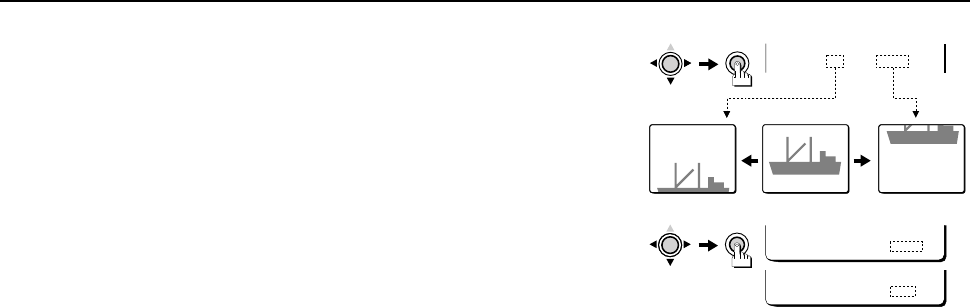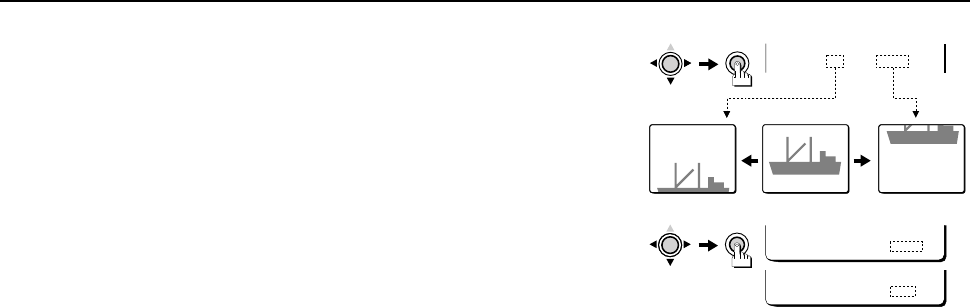
USING THE MENU SCREEN OPTION/VAR ZOOM, TILT
TILTING:
• Press the CURSOR (l) button to select the TILT setting “UP” (the setting will flash), then
press and hold the SET button. The picture will tilt upward.
• Press the CURSOR (c) button to select the TILT setting “DOWN” (the setting will flash),
then press and hold the SET button. The picture will tilt downward.
☞ Returning the values to the default settings
Press the CURSOR (l, then d or c) button to change the PRESET setting to ON, then
press the SET button.
When finished:
Press the CURSOR (l) button to select BACK (it will flash) at the bottom of the screen. Then
press the CURSOR (d or c) button to change BACK to END, and press the SET button.
☞ To return to the previous screen, select BACK then press the SET button.
Note:
• The maximum zoom ratio in VAR mode is the current zoom ratio setting in FIX mode.
• When ZOOM in the OPTION MENU has been set to ON, the PAN and TILT settings will
automatically change to the settings which were last made.
If the ZOOM item in the OPTION MENU is set to “ON”, while a normal screen is
displayed, simply press the CURSOR buttons for pan and tilt operations.
Note:
• This will operate if a setting (5S to 5M) is made for the ZOOM item in the ADJUSTMENT FOR
MOTION menu. If a subject movement is detected and the ZOOM function operates (the pan
and tilt operations being also included), the CURSOR buttons manual pan and tilt operations will
not be possible.
• The ZOOM function enlarges a portion of the image, resulting in a lower on-screen resolution.
MENU BACK
CURSOR
SET
MENU END
TILT UP DOWN
CURSOR
SET
L53R4/US GB 1999, 12, 7
English 55