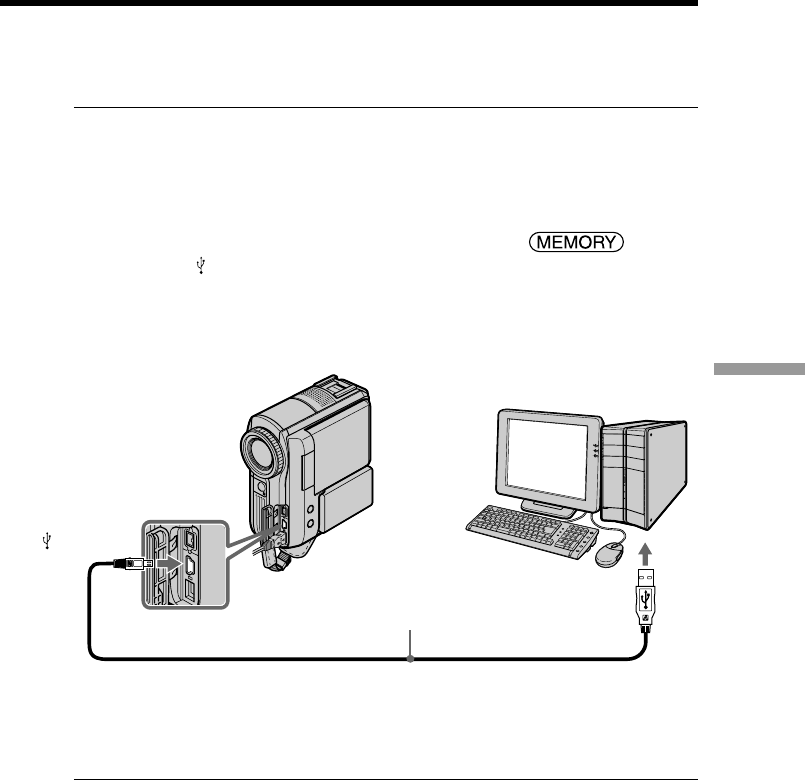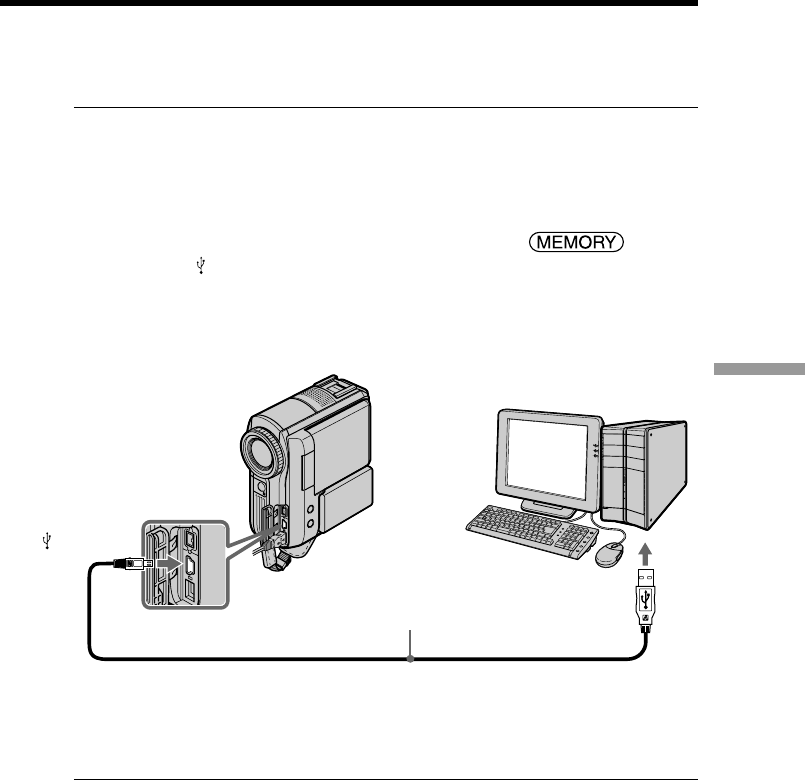
169
Viewing Images with your Computer
Connecting your camcorder to a computer using the USB cable
(For Windows users)
(8) Follow the on-screen messages so that the Add Hardware Wizard recognizes
that the USB drivers have been installed. Be sure to allow the installation to
complete without interrupting it.
For Windows 2000 and Windows XP users
When the dialog box to confirm the digital signature appears, select “Yes” for Windows
2000 users, or “Continue Anyway” for Windows XP users.
Viewing images recorded on the “Memory Stick”
(1) Insert the “Memory Stick” into your camcorder.
(2) Connect the AC Adaptor, then set the POWER switch to
.
(3) Connect the
(USB) jack on your camcorder to the USB port on the computer
using the supplied USB cable.
The USB MODE indicator appears on the LCD screen of your camcorder. The
computer recognizes your camcorder, and the Add Hardware Wizard starts.
(4) Follow the on-screen messages so that the Add Hardware Wizard recognizes
that the USB drivers have been installed. Be sure to allow the installation to
complete without interrupting it.
You cannot install the USB driver if the “Memory Stick” is not in your camcorder
Be sure to insert the “Memory Stick” into your camcorder before installing the USB
driver.
USB port
USB cable (supplied)
(USB) jack
Computer