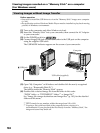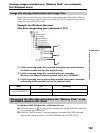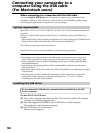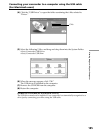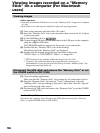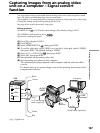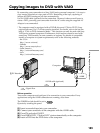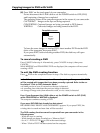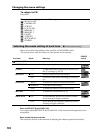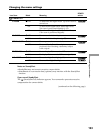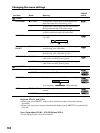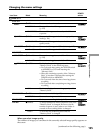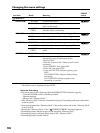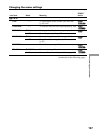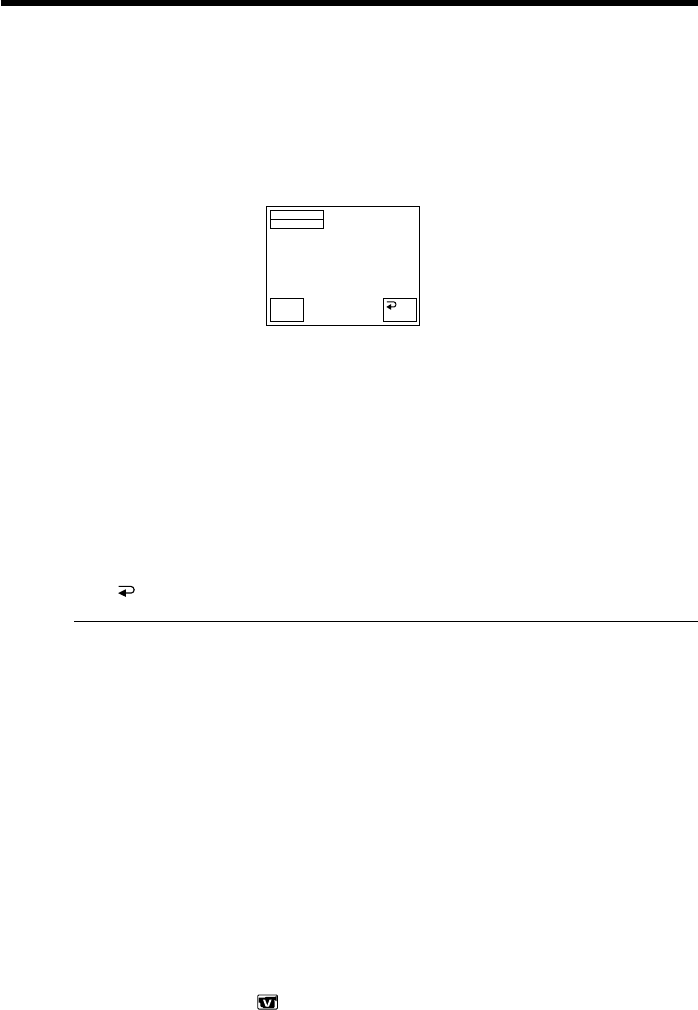
190
(6) Press EXEC on the touch panel of your camcorder.
Do not disconnect the i.LINK cable or set the POWER switch to OFF (CHG)
until capturing of images has completed.
The operating status of the computer appears in the screen of your camcorder.
CAPTURING: Images on the tape are being captured.
CONVERTING: Captured images are being converted to DVD format.
WRITING: Converted images are being burned to the DVD.
To burn the same images to another DVD, insert another DVD into the DVD
drive of the computer, then press EXEC.
If you press EXEC before inserting another DVD, the disk tray will open
automatically.
To cancel creating a DVD
Press CANCEL after step 4. Alternatively, press CANCEL in step 6, then press
CANCEL.
While WRITING and FINALIZING DVD are displayed, the computer will not cancel
creating a DVD.
To exit the DVD creating function
Press END on the completion screen in step 6. The disk tray opens automatically.
In the following cases, the computer will cancel capturing of images and the DVD
will be created with images that have been currently captured. Refer to the on-
line help of “Click to DVD Automatic Mode.”
•A blank portion of over 10 seconds on the tape is detected.
•A recording date older than the previous image is detected.
•A change of image ratio (from normal to wide, or vice versa) is detected.
Even if you disconnect the i.LINK cable or set the POWER switch to OFF (CHG)
while CONVERTING or WRITING is displayed
The computer continues creating a DVD.
If you use a DVD-RW that already has data stored
RECORDED DISC DELETE AND OVERWRITE? appears. If you press EXEC, the
existing data is erased and new data will be recorded.
The DVD creating function cannot be operated from your camcorder in the
following cases:
– While the tape is running.
– While images are being recorded on a “Memory Stick.”
– Set A/V t DV OUT in to ON in the menu settings.
– When “Click to DVD” has been started on the computer.
Copying images to DVD with VAIO
Completion screen
BURN DVD
COMPLETED
END
EXEC
CREATE
ANOTHER
COPY?