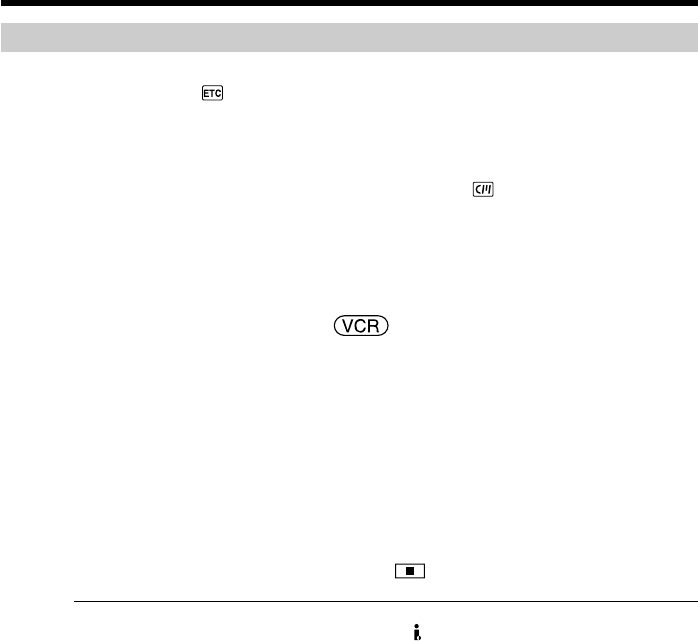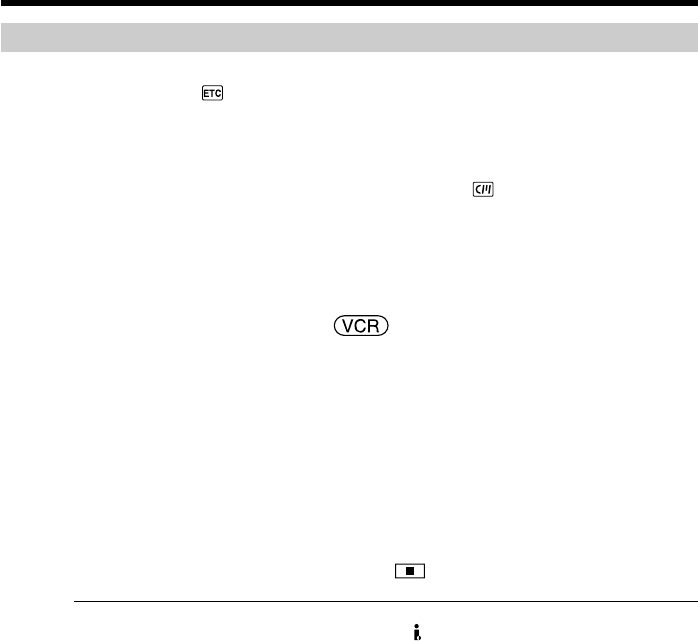
86
Dubbing a tape
Dubbing
With the A/V connecting cable
•Set DISPLAY in to LCD in the menu settings. (The default setting is LCD.)
•When the search indicator is displayed, press SEARCH M. on the Remote
Commander to make the search indicator disappear.
•If you want to copy the data code, press DATA CODE to make the data code appear
(p. 44).
•If you want to copy the title, set TITLE DSPL to ON in in the menu settings. (The
default setting is ON.)
With the i.LINK cable
Titles, screen indicators, Cassette Memory contents, and “Memory Stick” index screen
lettering cannot be recorded.
The POWER switch should be set to .
(1) Insert a blank tape (or the tape you want to record over) into the VCR, and
insert the recorded tape into your camcorder.
(2) Prepare the VCR for recording. If the VCR has an input selector, set it to input
mode.
Refer to the operating instructions of the VCR.
(3) Play back the recorded tape on your camcorder.
(4) Start recording on the VCR.
Refer to the operating instructions of your VCR.
When you have finished dubbing the tape
Press the stop button on the VCR, then press on your camcorder.
If you record a paused playback picture
•The recorded picture becomes rough with the DV Interface.
•The picture may jitter when you play back the picture using other video equipment.