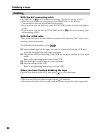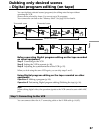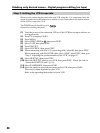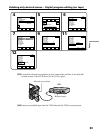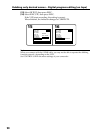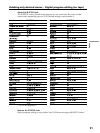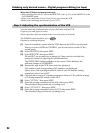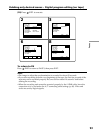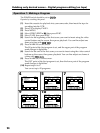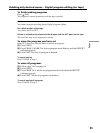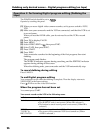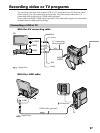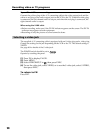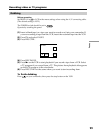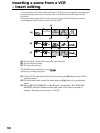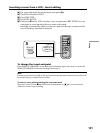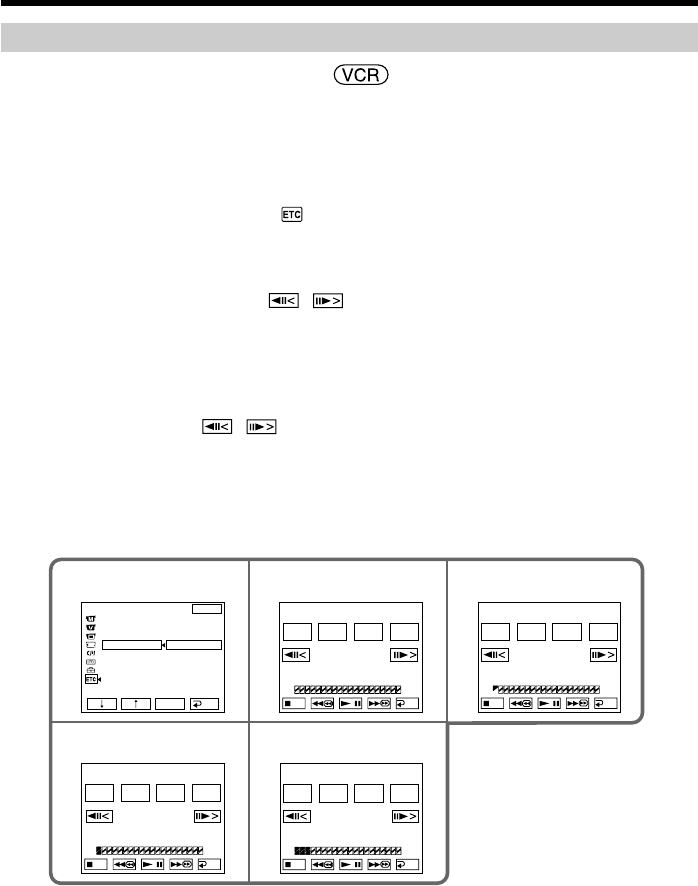
94
Dubbing only desired scenes – Digital program editing (on tape)
7
910
45
ED I T
SET
UNDO
ED I T
SET
UNDO
ED I T
SET
UNDO
0:08:55:06
TOTAL
SCENE
0:00:00:00
0
V I DEO ED I T
MARK
OUT
START
0:09:07:06
TOTAL
SCENE
0:00:13:00
1
V I DEO ED I T
MARK
I N
START
0:10:01:23
TOTAL
SCENE
0:00:47:12
3
V I DEO ED I T
MARK
I N
START
OTHERS
BEEP
COMMANDER
D
I
SPL AY
V
I
DEO ED
I
T
EXIT
RET.
EXEC
RETURN
TAPE
MEMORY
0:32:30:14
TOTAL
SCENE
0:00:00:00
0
V I DEO ED I T
MARK
I
N
START
ED I T
SET
UNDO
END
END
END
END
Operation 1: Making a Program
The POWER switch should be set to .
Operate by touching the panel.
(1) Insert the cassette for playback into your camcorder, then insert the tape for
recording into the VCR.
(2) Press FN to display PAGE1.
(3) Press MENU.
(4) Select VIDEO EDIT in
, then press EXEC.
(5) Select TAPE, then press EXEC.
(6) Search for the beginning of the first scene you want to insert using the video
control buttons on the screen, then pause playback. You can fine-adjust one
frame at a time with
/ .
(7) Press MARK IN on the screen.
The IN point of the first program is set, and the upper part of the program
mark changes to light blue.
(8) Search for the end of the first scene you want to insert using the video control
buttons on the screen, then pause playback. You can fine-adjust one frame at
a time with
/ .
(9) Press MARK OUT on the screen.
The OUT point of the first program is set, then the lower part of the program
mark changes to light blue.
(10) Repeat steps 6 to 9.
You can set up to 20 programs.