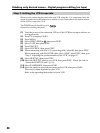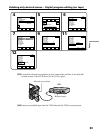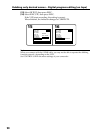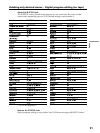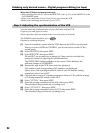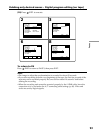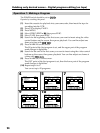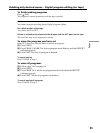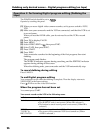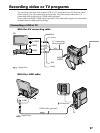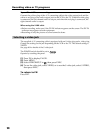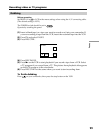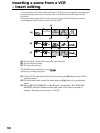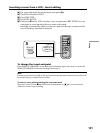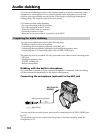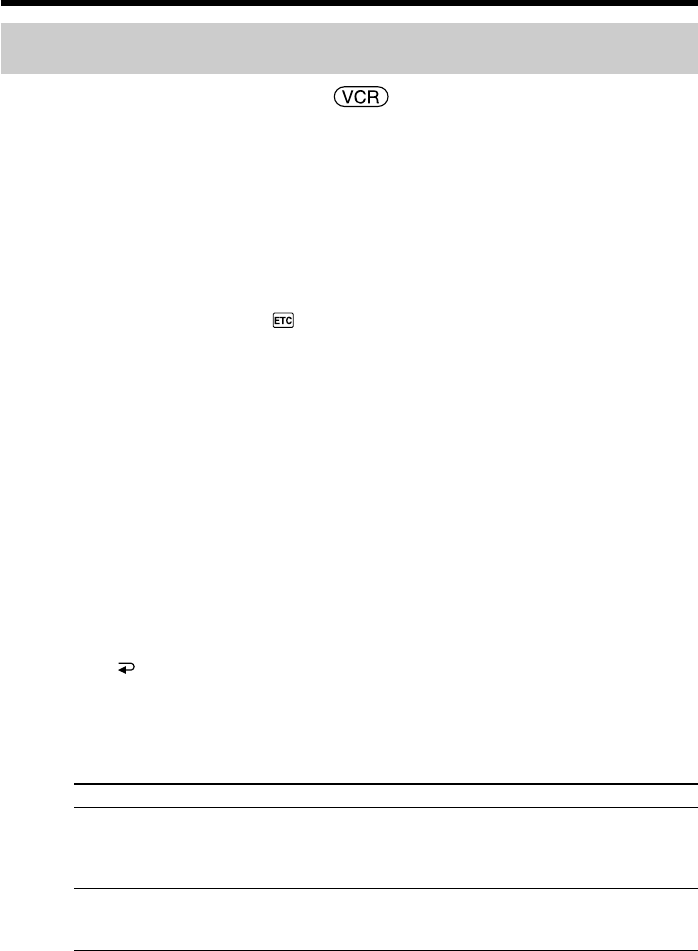
96
Dubbing only desired scenes – Digital program editing (on tape)
Operation 2: Performing Digital program editing (Dubbing the
tape)
The POWER switch should be set to .
Operate by touching the panel.
(1) When you use a digital video camera recorder, set its power switch to VCR/
VTR.
(2) Make sure your camcorder and the VCR are connected, and that the VCR is set
to record pause.
When you use the i.LINK cable, you do not need to set the VCR to record
pause.
(3) Press FN to display PAGE1.
(4) Press MENU.
(5) Select VIDEO EDIT in
, then press EXEC.
(6) Select TAPE, then press EXEC.
(7) Press START.
(8) Press EXEC.
Your camcorder searches for the beginning of the first program, then start
dubbing.
The program mark flashes.
The SEARCH indicator appears during searching, and the EDITING indicator
appears during editing on the screen.
When the dubbing ends, your camcorder and the VCR automatically stop.
To cancel dubbing during editing
Press CANCEL.
To end Digital program editing
Your camcorder stops when the dubbing is complete. Then the display returns to
VIDEO EDIT in the menu settings.
Press END to end the video edit function.
When the program has not been set
You cannot press START.
You cannot record on the VCR in the following cases:
Indicator Cause
No indicator
CHECK
”i.LINK” &
REC STATUS
• The write-protect tab on the cassette is set to lock.
• The IR SETUP code is not correct. (When IR is selected.)
• The button to cancel record pause is not correct. (When IR is
selected.)
• i.LINK is selected but the i.LINK cable is not connected.
• The power of the connected VCR is not turned on. (When
i.LINK is selected.)