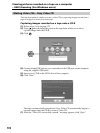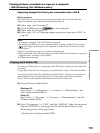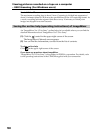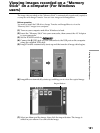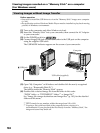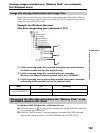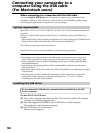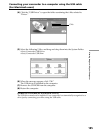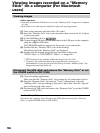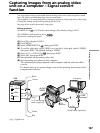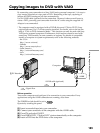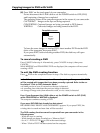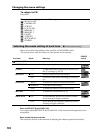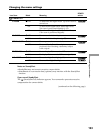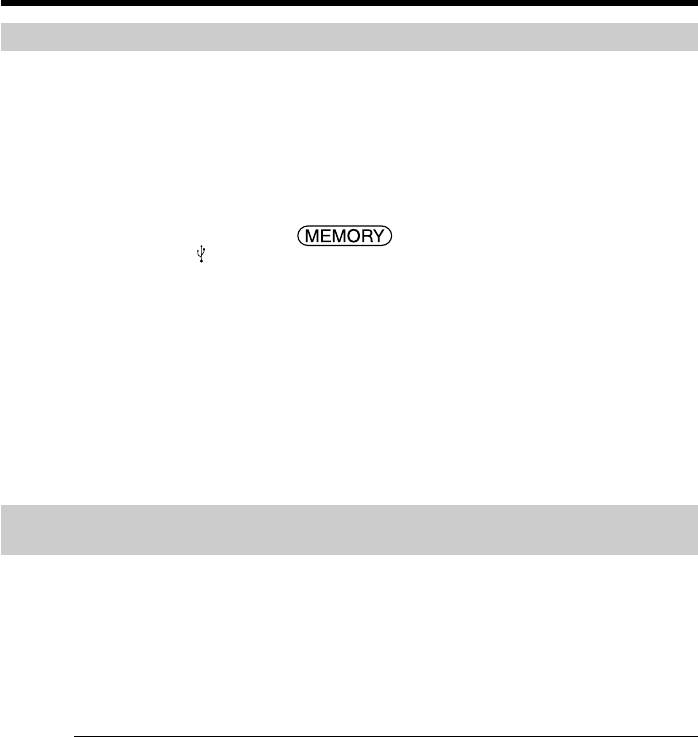
186
Viewing images
Before operation
•You need to install the USB driver to view the “Memory Stick” images on a computer
(p. 164).
•QuickTime 3.0 or later must be installed to play back moving pictures.
(1) Turn on the computer and allow Mac OS to load.
(2) Insert the “Memory Stick” into your camcorder, then connect the AC Adaptor
to your camcorder.
(3) Set the POWER switch to
.
(4) Connect the
(USB) jack on your camcorder to the USB port on the computer
using the supplied USB cable.
The USB MODE indicator appears on the screen of your camcorder.
(5) Double-click the “Memory Stick” icon on the desktop.
The folders inside the “Memory Stick” are displayed.
(6) Double-click the desired image file from the folder in this order.
“DCIM” folder t “sssMSDCF” folder*
1)
t Image file*
2)
*
1)
sss stands for any number within the range from 101 to 999.
*
2)
Copying a file to the hard disk of the computer before viewing it is
recommended. If you play back the file directly from the “Memory Stick,” the
image and sound may break off.
Disconnect the USB cable and remove the “Memory Stick” or set
the POWER switch to OFF (CHG)
(1) Close all running applications.
Make sure that the “Memory Stick” access lamp of your camcorder is not lit.
(2) Drag the “Memory Stick” icon into the “Trash.” Alternatively, select the
“Memory Stick” icon by clicking it, then select “Eject disk” from the “Special”
menu at the top left of the screen.
(3) Disconnect the USB cable and remove the “Memory Stick” or set the POWER
switch to OFF (CHG).
For Mac OS X (v10.0) users
Shut down the computer, then disconnect the USB cable and remove the “Memory
Stick” or set the POWER switch to OFF (CHG).
Viewing images recorded on a “Memory
Stick” on a computer (For Macintosh
users)