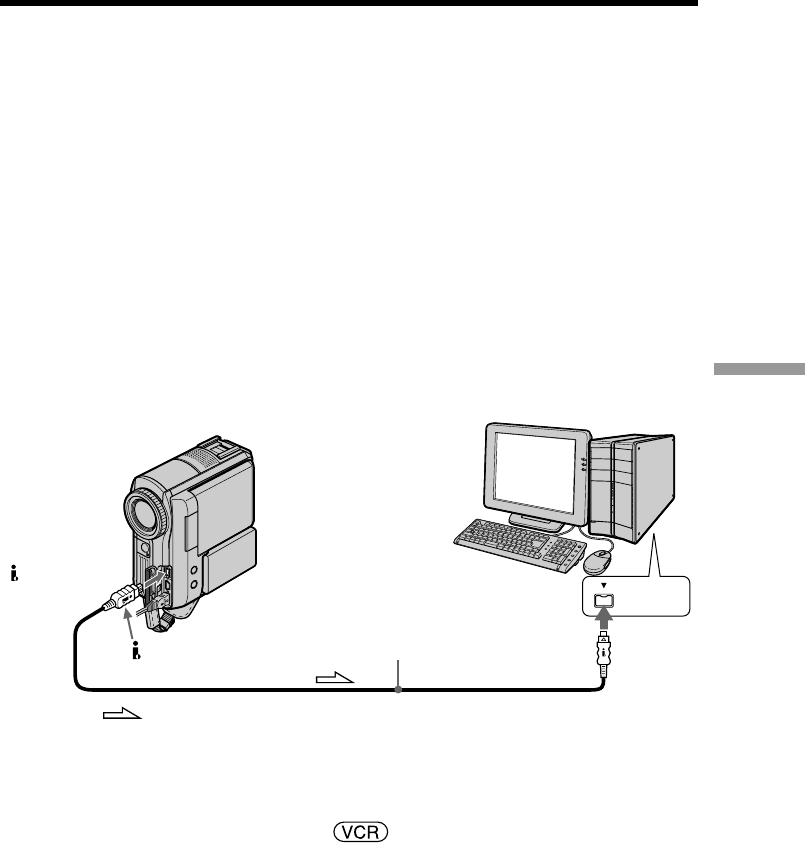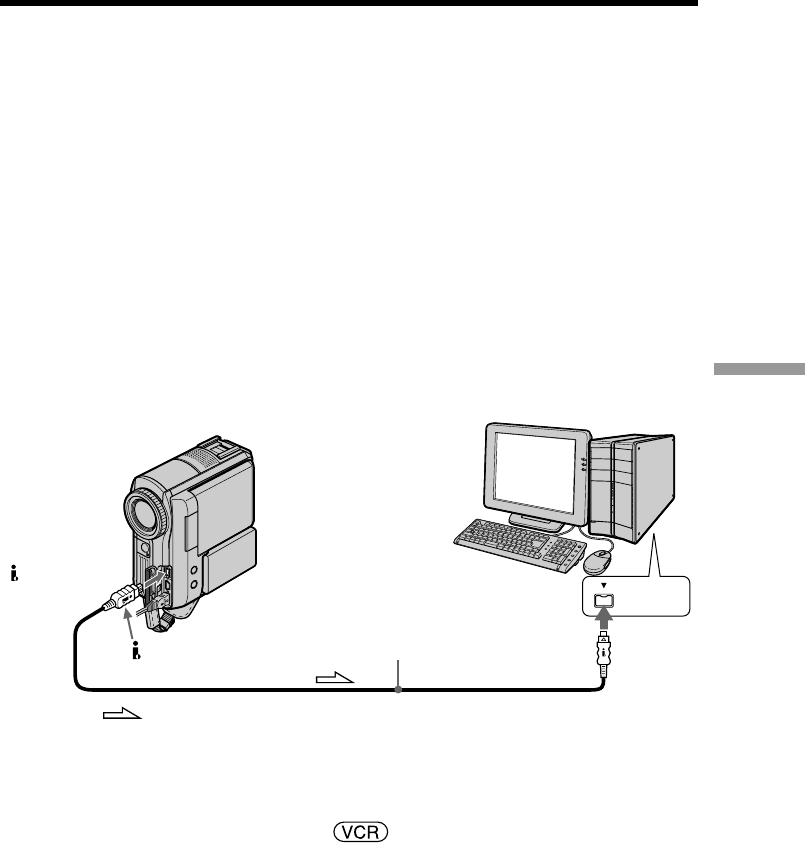
189
Viewing Images with your Computer
Copying images to DVD with VAIO
By connecting your camcorder to a Sony VAIO series personal computer*, it is easy to
copy images recorded on a tape onto a DVD. Rewinding of the tape, capturing of
images and DVD burning are all done automatically.
Use an i.LINK cable (optional) for the connection. Because it takes several hours to
create a DVD, powering your camcorder from the AC outlet using the supplied AC
Adaptor is recommended.
* The computer must be equipped with a DVD-R drive and “Click to DVD” (Sony
original software) Ver.1.2 or later must be installed. For details, refer to the on-line
help of “Click to DVD Automatic Mode.” This function can only be used with Sony
VAIO series personal computers. Furthermore, this function cannot be used with
some Sony VAIO models, in some countries or regions. For details of compatible
models of computer or system requirements, refer to the following websites:
– the U.S.A.
http://www.vaio.net/
– Canada
http://www.sonystyle.ca/
– Latin America
http://vaio-online.sony.com/
– Asia
http://vaio-online.sony.com/
i.LINK
: Signal flow
DV Interface
i.LINK cable (optional)
Computer
Before operation
Turn on the computer and configure it for connection to your camcorder. If any
applications using the i.LINK connection are running, close them.
The POWER switch should be set to .
Operate by touching the panel.
(1) Insert a recorded tape into your camcorder.
(2) Connect your camcorder to the computer with the i.LINK cable.
(3) Press FN and select PAGE2.
(4) Press BURN DVD. “Click to DVD” starts automatically on the computer.
(5) Insert a DVD into the DVD drive of the computer.