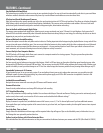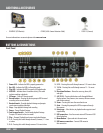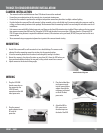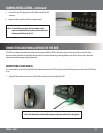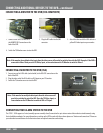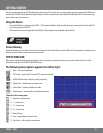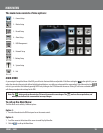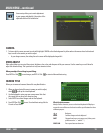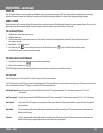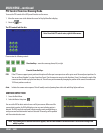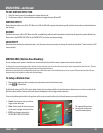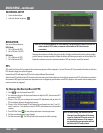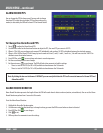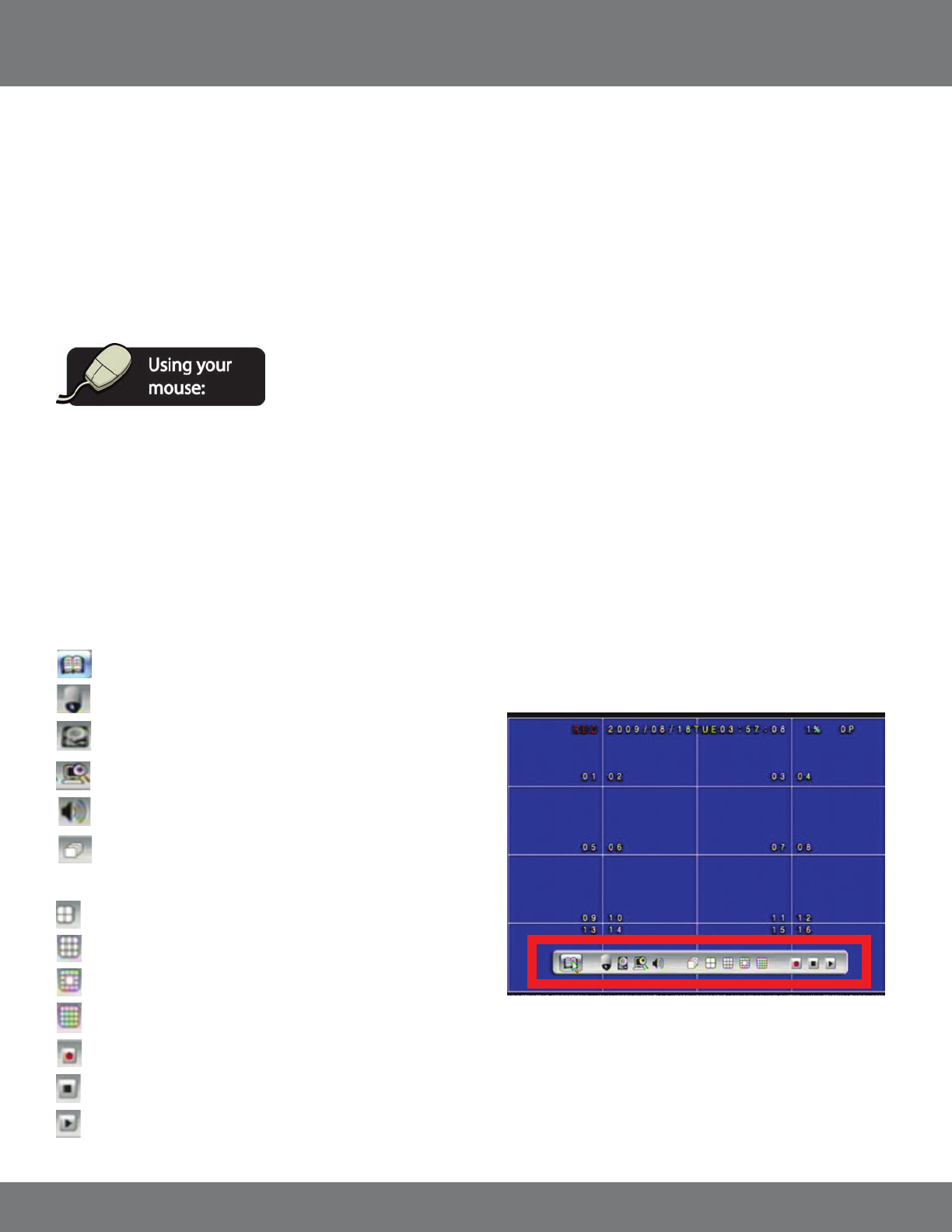
17CV501 - 16CH
GETTING STARTED
Now that you have powered up the DVR and properly connected to a TV or monitor you are ready to begin using and customizing the DVR for your
specic needs. The DVR will automatically begin recording once it has been powered on and initialized. Initializing the DVR is the normal start up
process and can take a few moments.
Using the Mouse
• The included USB mouse makes using the CV501 - 16CH simple and ecient. Make sure that the mouse is connected to the front right USB
port before powering on the DVR
• All functions of the mouse are applicable to this DVR, including using the wheel and right and left clicking
By double clicking on one the of the 16 cameras, the viewing mode will switch to full screen mode. When in full screen mode, scrolling the mouse
wheel up or down will move you from one camera to the next.
Screen Viewing
POP UP MENU BAR
Menu options will automatically appear on the bottom of the screen when you move the mouse cursor near the bottom of the screen. More
information can be found in the POP UP MENU BAR section.
The following menu options appear from left to right:
1. Menu – calls up the Main Menu
2. PTZ Control – controls the PTZ cameras (PTZ camera not included)
3. HDD & USB Information (total size, capacity remaining)
4. Digital Zoom – digitally zoom on a specic area
5. Audio Control – enables or disables the audio
6. Auto Sequence – automatically switches between camera
7. Quad screen viewing mode
8. 9 – Camera view
9. 13 – Camera view
10. 16 – Camera view
11. Manual Record
12. Stop - stops playback or manual record
13. Play Search – calls up the play search menu
Channels in live viewing mode.