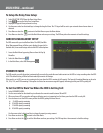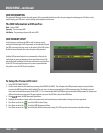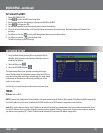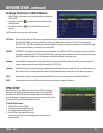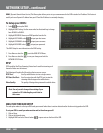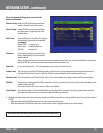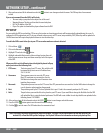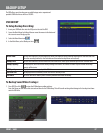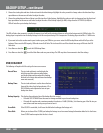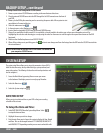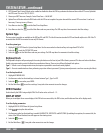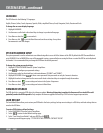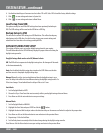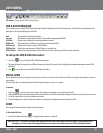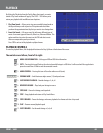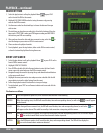38CV501 - 16CH
BACKUP SETUP...continued
2. Choose the starting date and time of when to transfer the video footage. Highlight the value you wish to change and use the directional keys
up and down or the mouse scroll wheel to adjust the value.
3. Choose the ending date and time of when to end the transfer of video footage. Highlight the value you wish to change and use the directional
keys up and down or the mouse scroll wheel to adjust the value. If the Backup Capacity (in MB) is larger then the LEFT RATIO (In MB) the
DVR will not allow you to backup the footage.
The DVR will take a few moments to complete the request since it will put the viewing software as well as video footage onto the USB ash drive. This
backup player is required to view the backup footage as the les are exported using H.264 compression. The backup player install le is 1.10MB in size.
4. If you want to check to see how much space is taken up on your USB drive, you can re-enter the USB backup Menu and it will tell you at the
bottom of the screen the USB capacity, USB used size and Left Ratio. This is also useful to see if the desired time range will t onto the USB
ash drive.
5. Press Menu or select the
to exit the USB Backup Menu.
6. Press Menu or select the
to exit the Main Menu and save your settings. The DVR may take a few moments to load the settings.
DVD/CD BACKUP
The following will explain all of the settings that are seen on screen.
Record Time: The start and end time is used to display the
initial time and date when recording began
and the nal date and time when the recording
nished (or the latest date and time when backup
menu was accessed).
Backup Time: The start and end time is used to choose the time
frame of the video clip to be burned onto a CD or
DVD. All elds can be adjusted to best suit your
backup time frame.
Backup Capacity: This displays the anticipated size of the backup le to be created.
• If it reads ‘OUT OF RANGE’ then there was no footage available in your chosen backup time
• If it reads o a number and a maximum number in brackets ex. 246Mb (2Gb Max), it is informing you of the le size you
want to burn and how much space you have to burn it
Erase Disk: If the CD/DVD is rewritable, it will erase the disk before backing up the footage on it.
Close Disk: Allows you to choose if the CD/DVD you backup the footage to can have more footage/information added to it in the future.
Some CD/DVD readers require that the disc is closed.