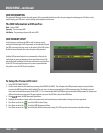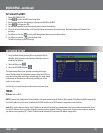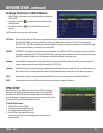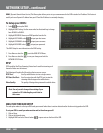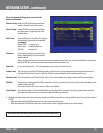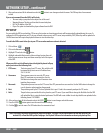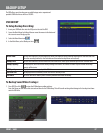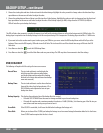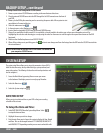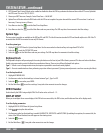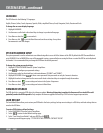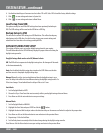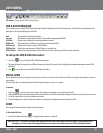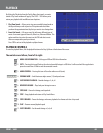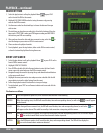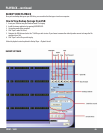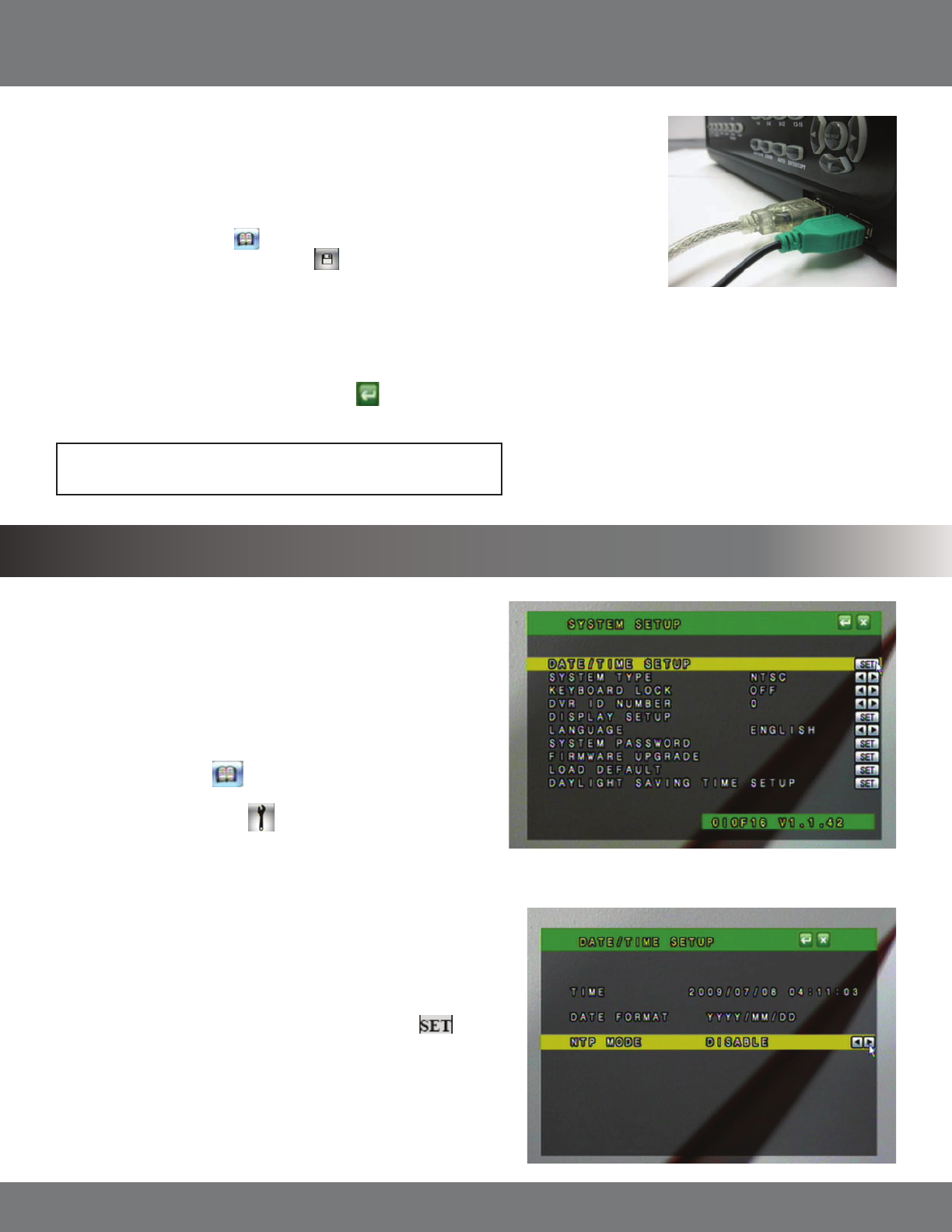
39CV501 - 16CH
DATE/TIME SETUP
Allows you to set up date and time on your DVR so that your recording
schedule will be accurate.
To Setup the Date and Time:
1. Select DATE/TIME SETUP from the System Setup Menu. Select
to setup the date and time.
2. Highlight the area you wish to change.
3. Date Format allows you to choose the syntax to display the Year, Month
and Date. This can be changed between YYYY/MM/DD, DD/MM/YYYY,
and MM/DD/YYYY depending on what you are most comfortable with.
SYSTEM SETUP
The system setup Menu allows you to set up the parameters of your DVR. It
holds the date/time setup, factory default settings, system password, and
many other options. The following list describes what each option does and
how to congure it.
1. Access the Main Menu by pressing Menu or move you mouse
to the bottom of the display screen to reveal pop up Menu bar.
2. Select the Menu icon.
3. Select the System setup icon.
To Backup Saved Video Footage with CD/DVD burner:
1. Power on your external CD/DVD burner according to the manufacturers directions.
2. Plug the external CD/DVD burner into the DVR through the left USB connection on the front of
your DVR.
3. Power cycle the DVR by disconnecting and re-connecting the power cable. Allow system to start
up and detect all connected devices.
4. Select the main menu icon
.
5. In the main menu, select Backup set icon
.
6. Insert a blank or rewritable CD/DVD into the external CD/DVD burner.
7. Choose if you would like the disk erased (if it is rewritable) or closed (unable to be written over or have more information put on it) by
highlighting the selection and choosing yes or no by using the wheel on the mouse to scroll through or the up and down arrows on the DVR
front panel.
8. Make sure that the Backup does not read ‘OUT OF RANGE ‘.
9. When all the settings are to your liking press the
button to save changes and burn the footage from the DVR onto the CD/DVD inserted into
the external burner.
BACKUP SETUP...continued
Note: You will need an external USB CD/DVD burner. You cannot use
your computers CD/DVD burner.