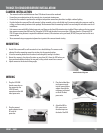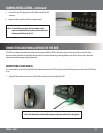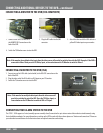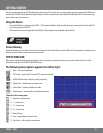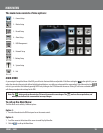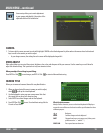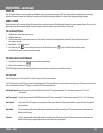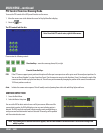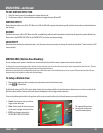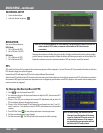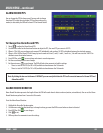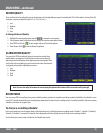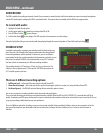19CV501 - 16CH
CAMERA
1. To choose which camera you want to work with highlight CAMERA so that the background is yellow and use the mouse wheel or directional
keys to scroll to the camera you wish to adjust.
• As you change cameras, the settings for each camera will be displayed along with it
Camera setup allows you to make adjustments
to your cameras individually. A description of the
adjustable elds will be found below.
VIDEO ADJUST
Video adjust allows you to control the contrast, brightness, hue, color, and sharpness of the your cameras. Use the arrow keys or scroll wheel to
adjust the desired settings. This is particular to only one camera at a time.
When you adjust the settings to your liking:
Press ENTER or Click
to save changes, and EXIT or Click to return to Menu without saving.
CAMERA TITLE
Allows you to name each camera/channel for easy identication.
1. When you have selected the correct camera you wish to adjust,
select to call up the virtual keyboard.
2. Use the keyboard to enter your new camera name. Note that
the camera title can be up to 8 characters long.
3. Select ENTER to conrm changes and exit the keyboard.
4. Press ENTER or Click
to save. To exit without saving click the
X to exit or Press Menu.
What the buttons mean:
Mostly all of the characters you see on the virtual keyboard will display as
seen on the screen. Below are the functions of the special buttons that have
a dierent purpose.
Backspace
ENTER Conrms changes and exits keyboard
SHIFT Changes from lower case to upper case (allows you to
pick between the "+" and the "-")
SPACE BAR Puts a space between characters
MAIN MENU...continued