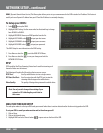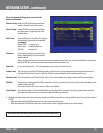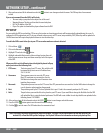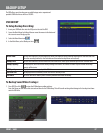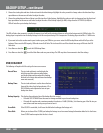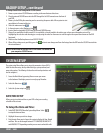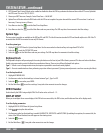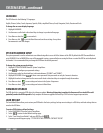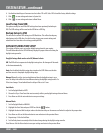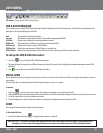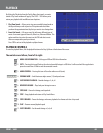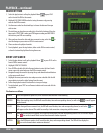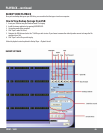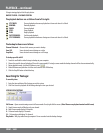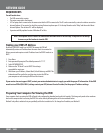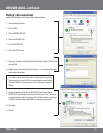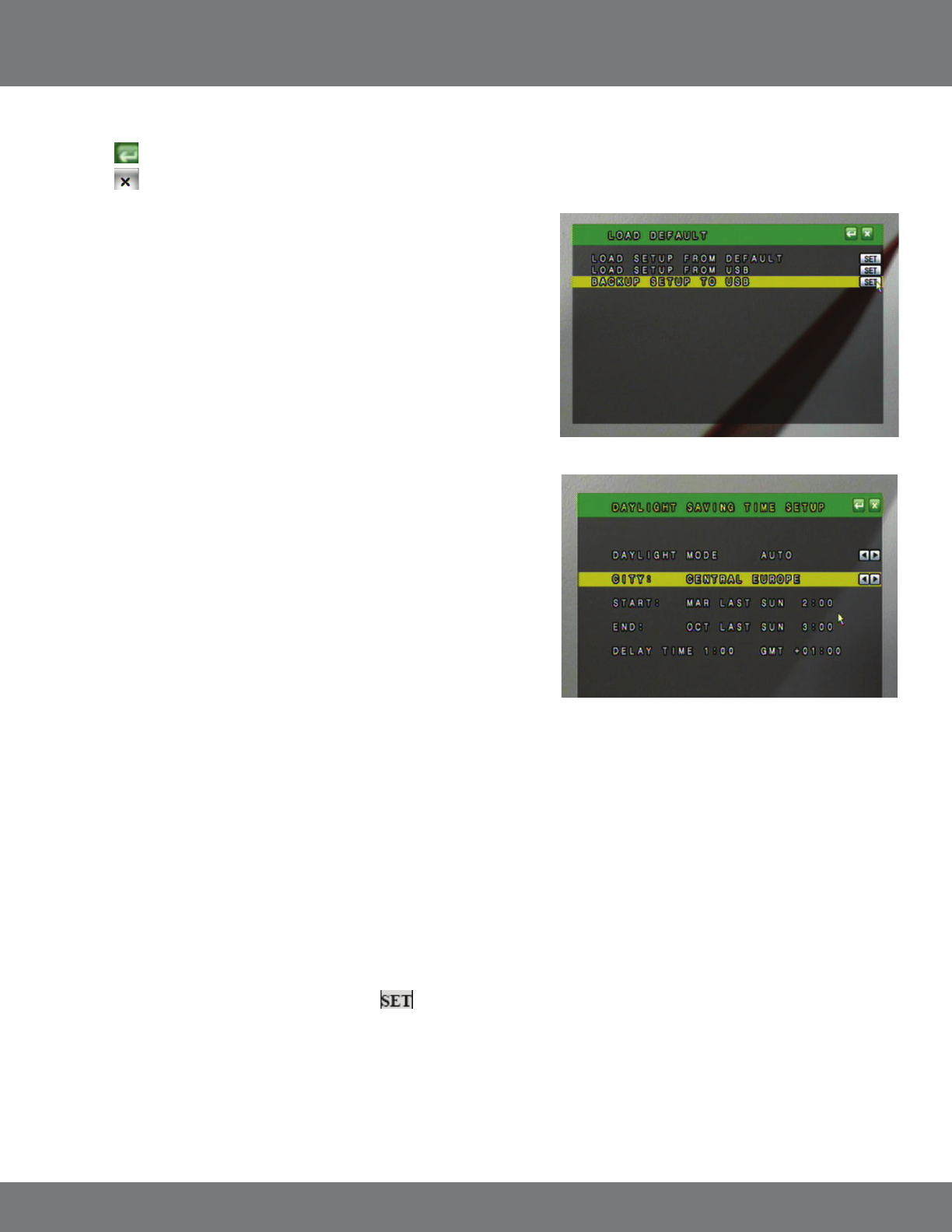
42CV501 - 16CH
Load Setup From USB
This option can only be used if the DVR settings have been previously backed up to
USB. The DVR settings will be saved on the USB drive as DVR.cfg.
Backup Setup to USB
This will save the current DVR settings to a USB ash drive. This will not backup any
video footage to the USB drive. Use this function to save your current settings and
reload them at a later date or for setting up multiple DVRs.
DAYLIGHT SAVING TIME SETUP
This setting will allow you to set up the daylight saving times for your region.
This will be benecial so the DVR will always display the proper time even during the
daylight savings months.
Daylight Savings Mode can be set to O, Manual or Auto.
O: The DVR will not compensate for daylight savings time. No changes will be made
to the time automatically.
Auto: Use the default daylight savings days stored on the DVR. Make sure the date
and time are set to the proper daylight savings days.
Manual: Manually set the start and end date and time for daylight savings in your
area. The delay time will be the time dierence during the daylight savings month. Ex.
If the time changes 1 hour behind then the delay will be set to 1 hour.
Auto Mode:
1. Set the Daylight Mode to AUTO.
2. Choose the City or Time Zone that most accurately reects your daylight savings dates and times.
3. Press Menu or click the return button to save your settings.
Manual Mode:
1. Set the Daylight Mode to MANUAL.
2. Highlight the Start Date and press ENTER or click the button.
3. Highlight the desired eld to adjust and use the directional keys or the mouse scroll wheel to adjust to the proper value.
4. Press Menu or click on the Return button to save and return to the previous Menu.
5. Repeat steps 2-4 for the End Date.
6. Set the Delay time to accurately reect the time change during the daylight savings months.
Press Menu or click the Return button to save your settings and return to the previous Menu.
4. Use the directional keys or the mouse to select either YES or NO. Select YES to load the factory default settings.
5. Click
to save settings and return to System Set.
6. Click
to save settings and return to Main Menu.
SYSTEM SETUP...continued