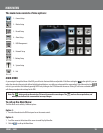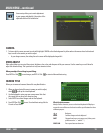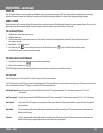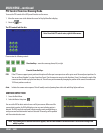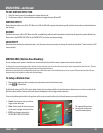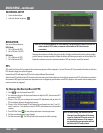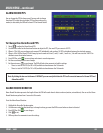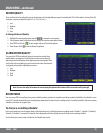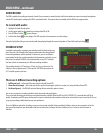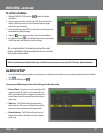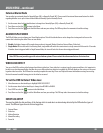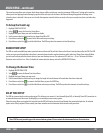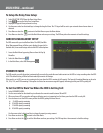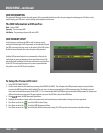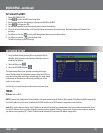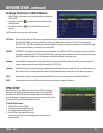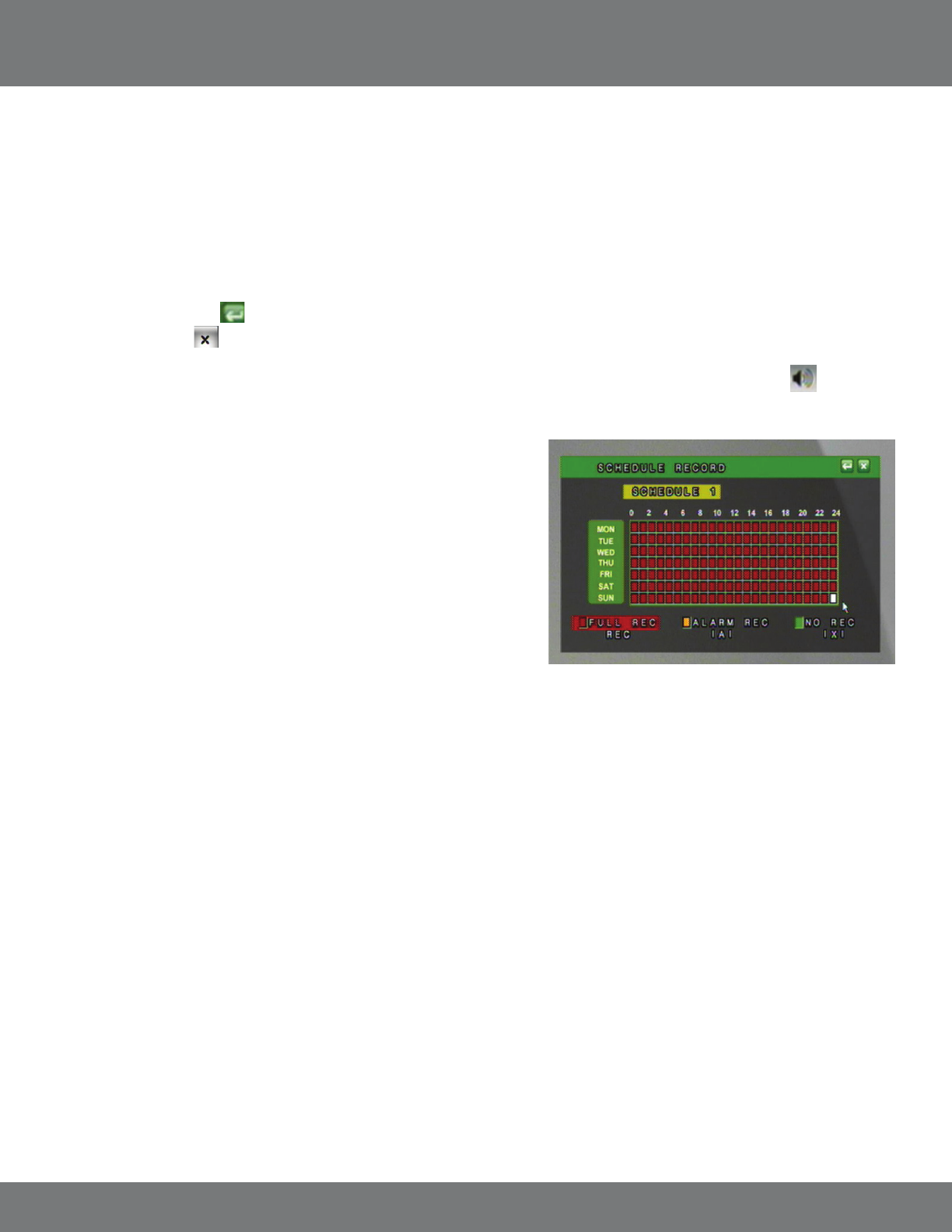
26CV501 - 16CH
AUDIO RECORD
The DVR is capable of recording one channel of audio. You can connect a camera that has a built in microphone or connect an external microphone
into the RCA audio input to congure the DVR to record with audio.. The cameras that are included with the DVR do not support audio.
To record with audio:
1. Highlight the Audio Record option.
2. Use the mouse wheel or directional keys to change from OFF to ON.
3. Press ENTER or Click the
to save changes.
4. Exit the Main Menu
to save changes. The DVR may take a few moments to save the settings.
Using the Pop Up Menu Bar you can mute the audio from playing through the connected speaker or TV and still record by clicking
.
MAIN MENU...continued
SCHEDULE SETUP
A schedule can be used to customize your recording modes by the hour for every
day of the week. This is benecial for business environments that have dierent
hours during weekdays and the weekend. For home use, you can set dierent
record modes for the days you have people over for housework, yard work, or even
baby sitters. By default, the DVR is set to automatically record a 24/7 schedule.
You have a choice to customize up to 5 dierent recording schedules.
The recording schedule is 24/7 and uses a 24 hour clock (e.g. on this screen 18 is
6:00 pm. In live or playback mode 17:00 is equal to 5:00 PM) Each square on the
24/7 schedule represents one hour.
There are 3 dierent recording options:
1. Full Record (red) – will record all the time using the Normal Record PPS.
2. Alarm Record (orange) – will record only when a specic action happens (video loss, motion, etc) using the Alarm Record PPS.
3. No Record (green) – the DVR will not record during the hour when this option is chosen.
You can now customize a recording schedule to meet your needs and specications.
There are several advantages of setting up a customized recording schedule. When the DVR is on FULL RECORD 24/7, your hard drive will ll up
quickly. To optimize your HDD space, you may wish to choose to record only when motion is detected at certain times, or to not record at all. You can
set up your recording schedule based on your own preferences.
There are 5 dierent options for schedules, so you can set a separate schedule for long weekends, holidays, when you are on vacation, or for the
days you will be away from your home/oce and have to leave others in charge. Once the schedules are set, it is easy to switch from one to
the other.