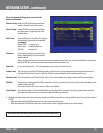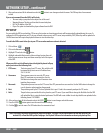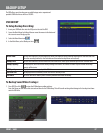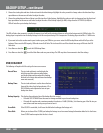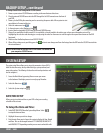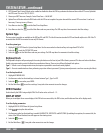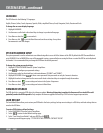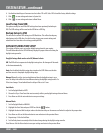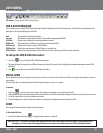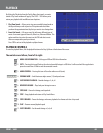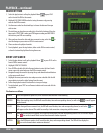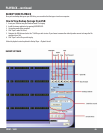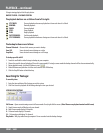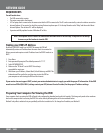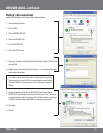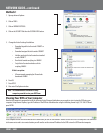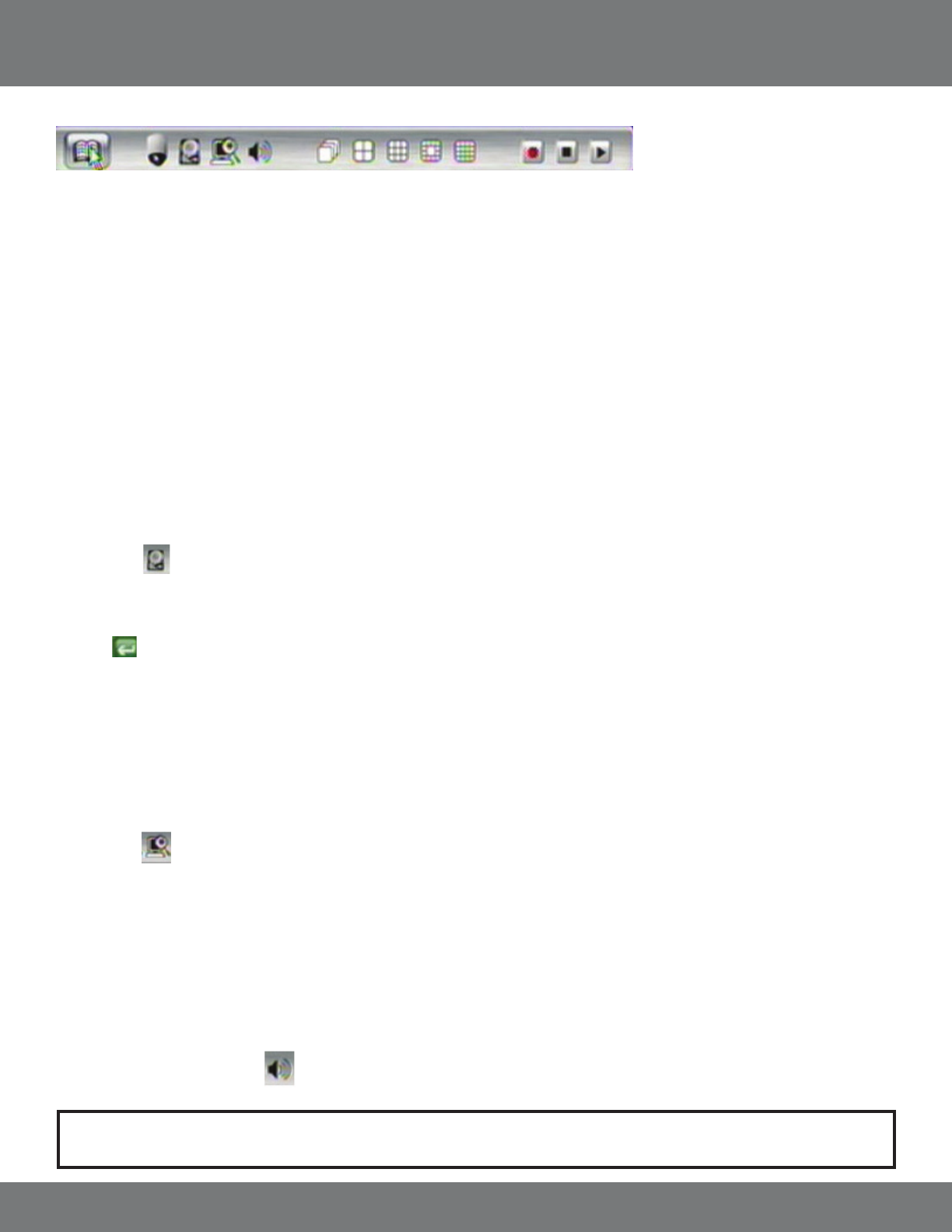
43CV501 - 16CH
POP UP MENU BAR (operation) – Using the USB Mouse, the pop up menu bar allows you to view the following options.
PTZ control – Please refer to the PTZ control section.
HDD & USB INFORMATION
You can quickly access your HDD & USB information right from the Pop Up Menu on the live viewing screen. This will let you easily determine how
much space is left on your HDD and your USB drive.
Disk: The name of the connected hard drive.
Capacity: The maximum capacity of the hard drive. This should be approximately 500GB.
Left Ratio: Displays a percentage of the remaining hard drive memory.
USB Install: Displays whether the USB drive is properly connected and installed.
USB Capacity: Displays the maximum capacity of the USB drive.
USB Used Size: Displays how much memory of the USB drive is currently in use.
USB Left Ratio: Displays the remaining memory of the USB drive as well as a percentage of the free space remaining.
To Call up the HDD & USB Information:
1. Select the icon to call up the HDD & USB information page.
2. The page will reveal the capacity of your HDD and the percent of space left to record. It will also display any information regarding a connected USB
ash drive.
3. Click
or press Menu to exit the HDD & USB information Menu.
DIGITAL ZOOM
You can digitally zoom into a live image to reveal a close up of the area you chose. You must be in the full screen single-camera mode to access the
zoom options.
Please note that this is only digital zoom and will only enlarge the image, not focus in on a space.
To zoom in:
1. Select the icon to access the zoom controls. A message box will appear on screen that says Zoom On.
2. Click and hold the left mouse button down while you move the mouse so yellow tinted box will appear around the area you wish to zoom in on.
3. Left click to zoom back out, but stay in digital zoom mode.
4. To exit the digital zoom, click the right mouse button. A message box will appear on screen that says Zoom O.
AUDIO
This setting will enable volume or disable the volume (mute).
To Turn Audio O or On:
1. Left click the Audio Control icon
to toggle between audio on or audio o.
Note: The CV501 - 16CH does not include audio supported cameras, but it does support one audio input. If you have attached a
microphone, or have a camera that supports audio, you can choose to turn the sound on and o by clicking this button.
LIVE VIEWING