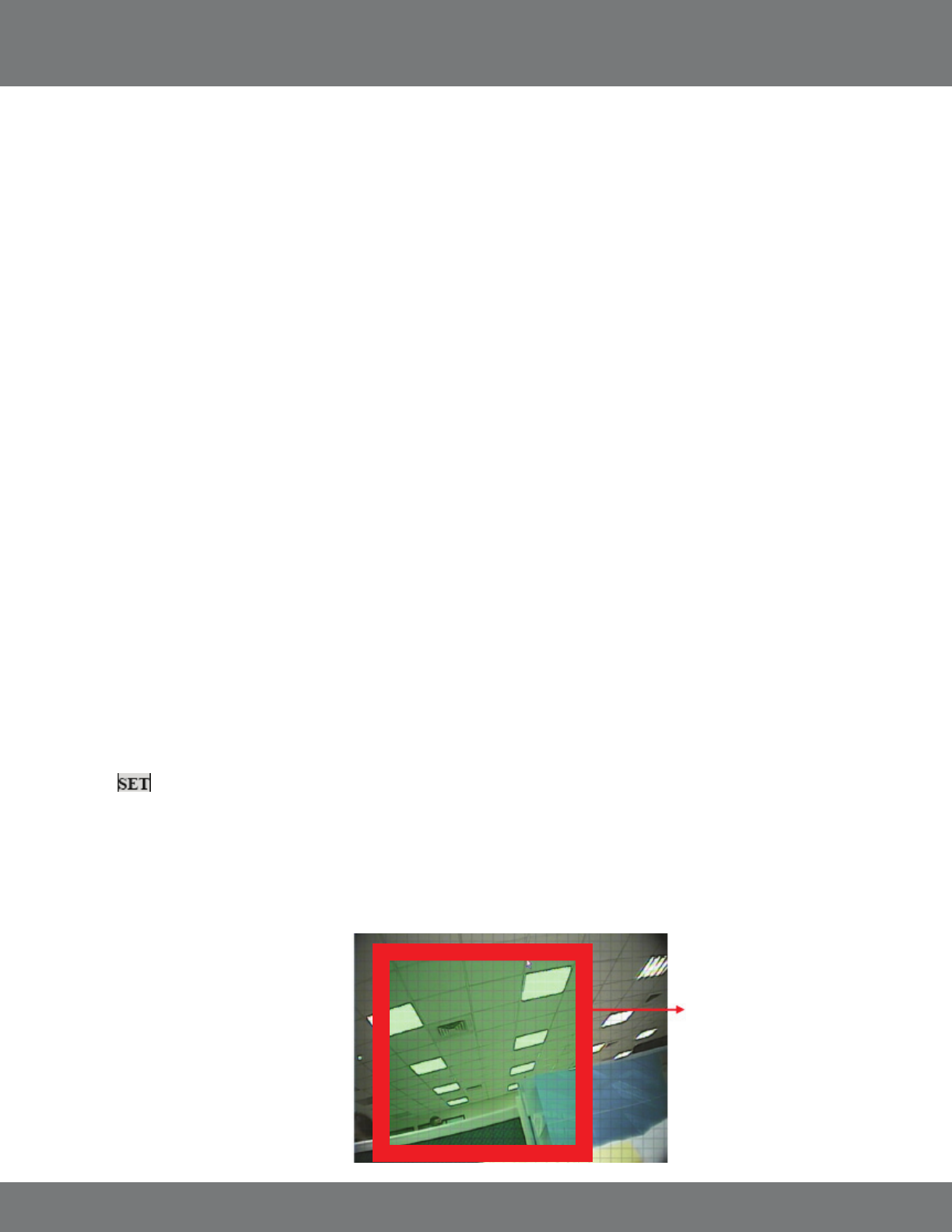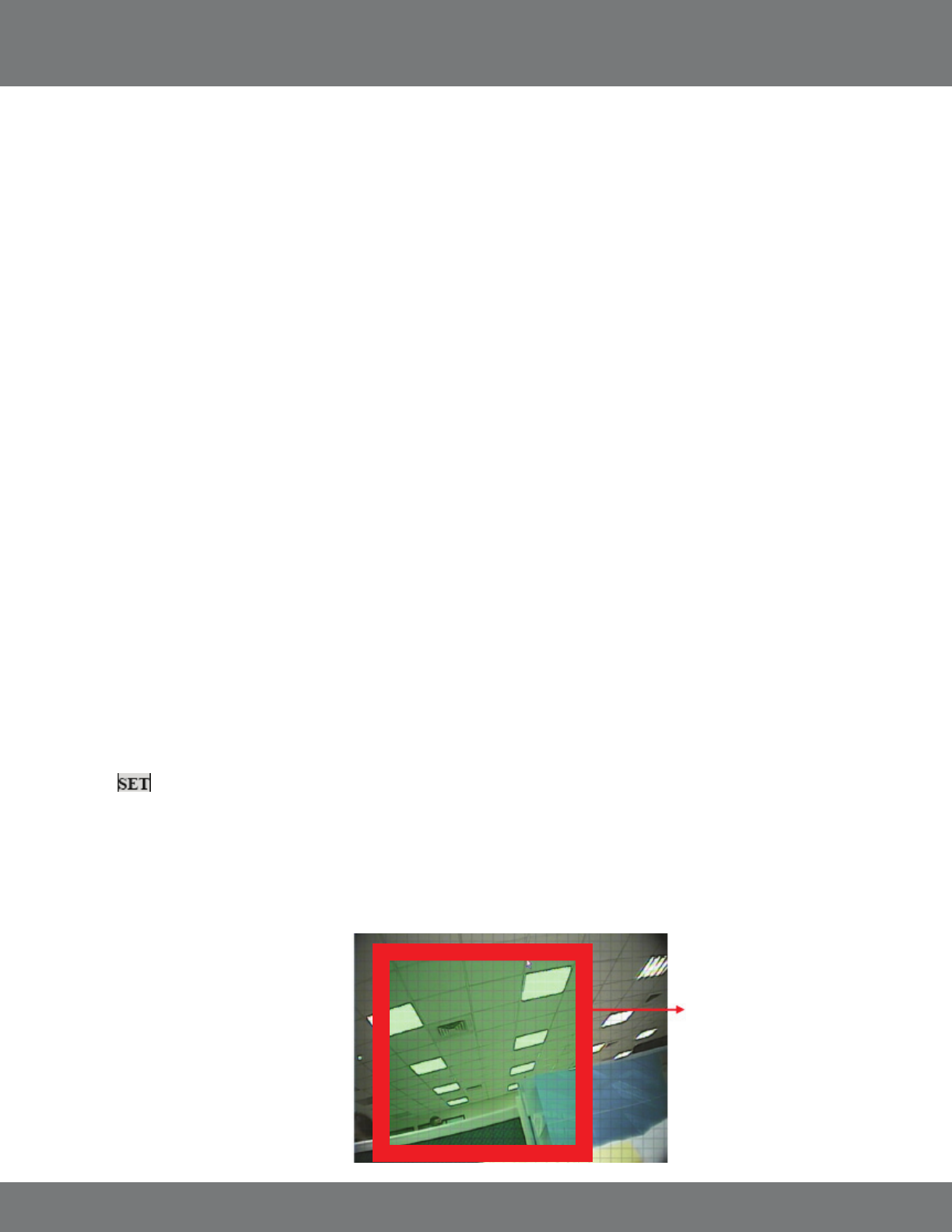
22CV501 - 16CH
TO SET MOTION DETECTION
1. Select the camera you wish to congure the motion detection for.
2. Use the mouse wheel, or the directional arrow buttons to toggle between ON and OFF.
MOTION DETECT
Motion detection can be set to ON or OFF. When set to ON, the DVR will recognize and perform specic activities when motion is detected based on
your settings.
BUZZER
The Buzzer can be set to ON or OFF. When set to ON, an audible beep will be heard when motion is detected in this particular camera’s eld of view.
Please refer to the BUZZER TIME SETUP in the ALARM SETUP section for more buzzer settings.
SENSITIVITY
Determines how sensitive the motion detection is. Use the mouse wheel or arrow keys to change the sensitivity value from 1 (least sensitive) to 100
(most sensitive).
MOTION AREA (Motion Area Masking)
You can congure each camera so that there are certain areas to detect and other areas to ignore where motion is detected.
For example, if you are monitoring your home, and there is a fan in the room, you can set the motion area to detect motion everywhere but where the fan is. This way
motion detection will not accidentally be triggered and record insignicant movement.
Motion area is also helpful if you are monitoring outside near a street where there is a lot of trac driving by. You can set your DVR to not detect motion in the area
where the trac is but only when a vehicle turns into the driveway.
To Setup a Motion Area:
1. Choose which camera you wish to setup by using the mouse wheel or directional arrows.
2. Select for Motion Area.
By default the entire grid (30 x 24) is set to detect motion. Here you choose whether to select the motion detection area or to clear a section of the
grid to not detect motion. Sections of the grid that are shaded green will not trigger motion detection.
There are three Menu options while in the grid view which can be accessed by either right clicking the mouse or pressing the Menu button.
1. Select: Used to select areas you wish to
trigger motion detection.
2. Clear: Used to mask o certain areas you
do not want to trigger motion detection.
3. EXIT: Saves changes and exits the
MOTION DETECTION SETUP MENU.
MAIN MENU...continued
The squared o area shows
the area with no detection
(would be shaded green)