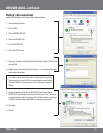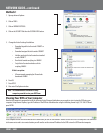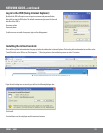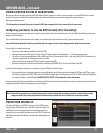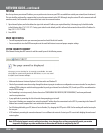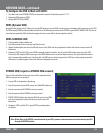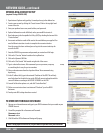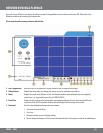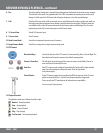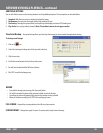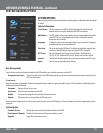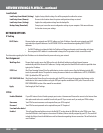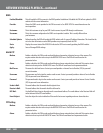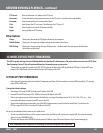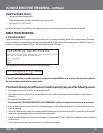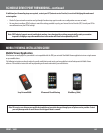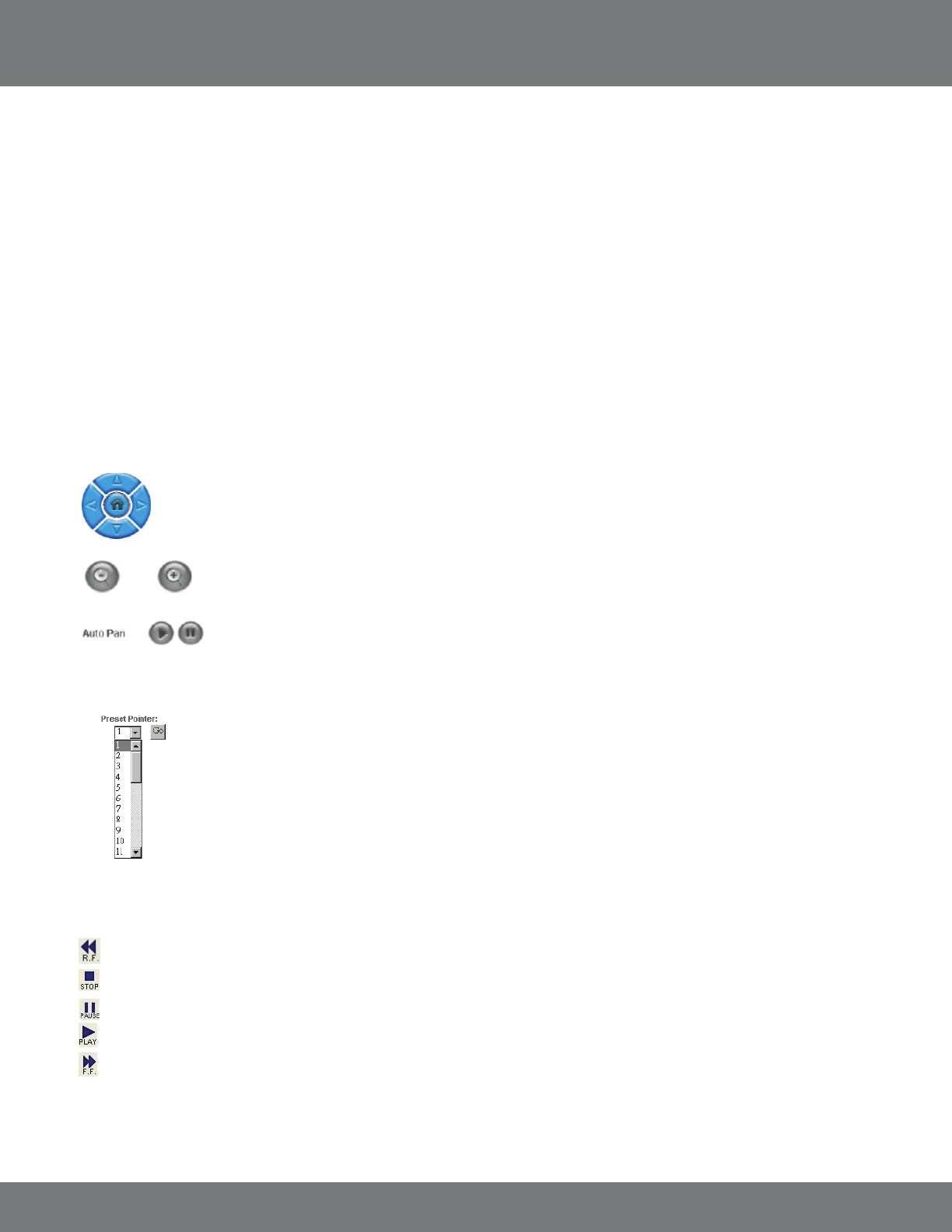
57CV501 - 16CH
6. Rec: This will record the footage that is currently being displayed onto the desired save location on your computer.
This will work in live mode or in playback mode. Press STOP to terminate the recording and view the saved
footage. It will be saved in H.264 format and will require the player to view the recorded footage.
7. Full: Switch to full screen mode. In full screen mode you can switch between the single or quad screen mode, use
the single camera button and quad screen button to switch between the two modes. Playback controls are
not available in this mode. Full screen mode works for live footage and recorded footage. Press Esc on the
keyboard or press the full screen button again to exit full screen mode.
8. 16 Screen View: View all 16 Cameras at once.
9. 9 Screen view : View 9 Cameras.
10. Quad Screen Mode: Switch the viewing mode to quad screen (4 cameras).
11. Single Camera Mode: Switch the viewing mode to single camera viewing mode.
12. PTZ Control:
Directional Keys – Controls the direction of the PTZ camera. It can be moved Up, Down, Left, and Right. The
home button will return the camera to the default camera position.
Zoom in / Zoom Out – This will adjust the optical zoom of the camera to zoom in on the eld of view or to
zoom out from the current eld of view.
Auto Pan – Most PTZ cameras can be congured to automatically Pan from left to right and back
again. Press the play button to begin this mode. Press the Stop button
to stop the auto pan.
Preset Pointer – If your PTZ camera supports Preset positions the DVR can select one of the 32 preset
positions and go directly to it. Save will save the preset position if supported.
Please consult your PTZ manufacturer for information on compatibility.
You can set up to 32 preset points.
13. Playback Controls
The playback controls are as follows from left to right:
Rewind – Rewinds playback
Stop – Stops playback
Pause – Pauses Playback
Play – Plays footage
Fast Forward – Fast forwards playback
NETWORK VIEWING & PLAYBACK...continued