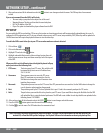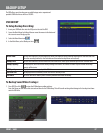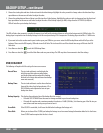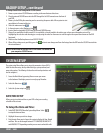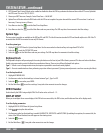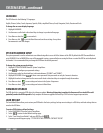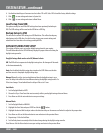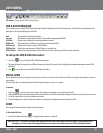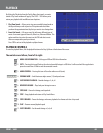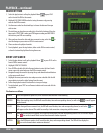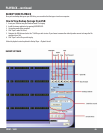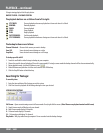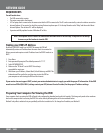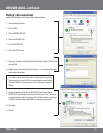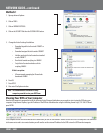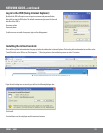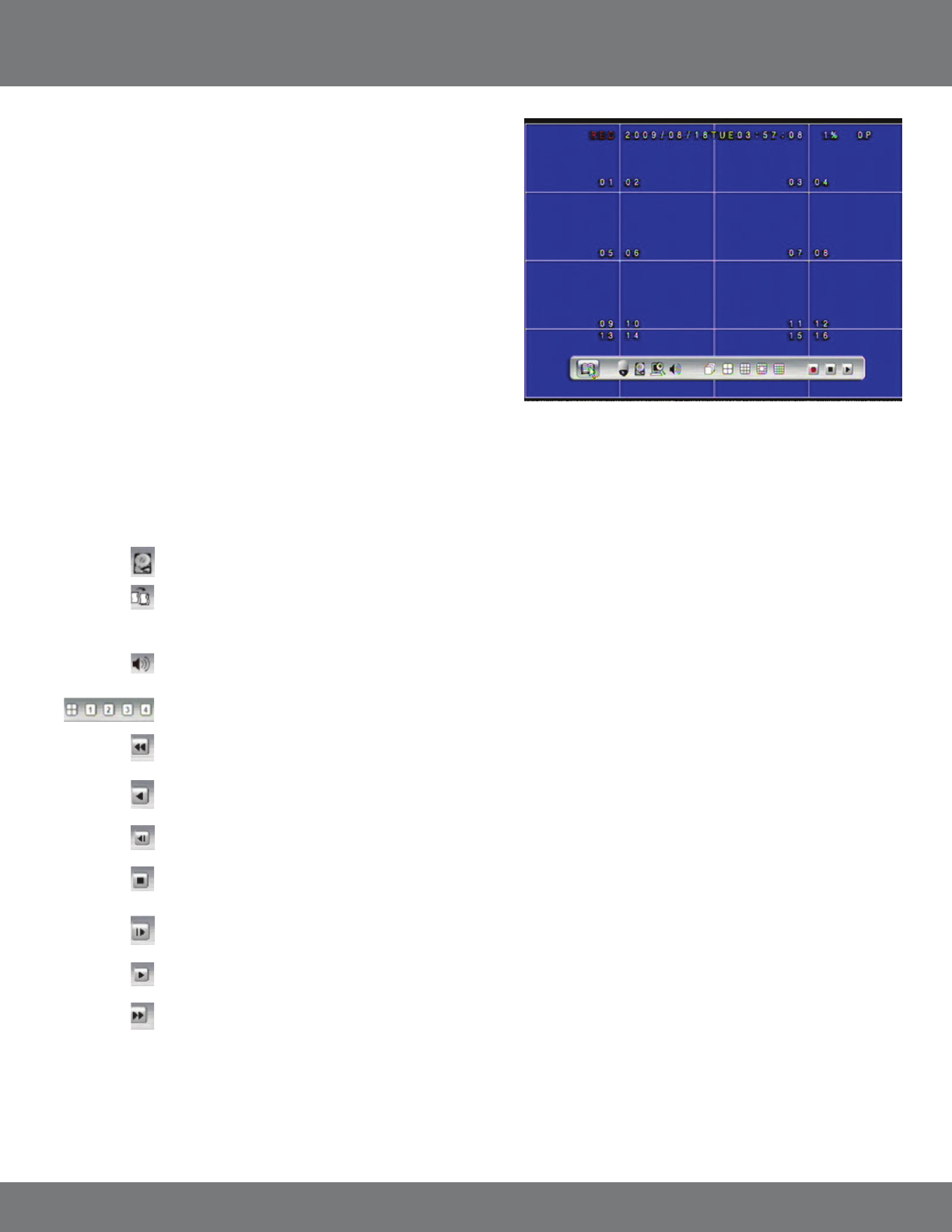
44CV501 - 16CH
PLAYBACK
By clicking the Play button from the Pop Up Menu, front panel, or remote
control a Play Search window will pop up. The CV501 - 16CH allows you to
review your playback with two dierent search options:
1. Play Time Search – Allows you to view your recorded footage based on
the day and time you wish to preview. This option works best when
you know the approximate time/day that you want to view footage from.
2. Event List Search – Calls up an event list with many dierent types of
events. Some event types are Power On, Video Loss, Alarm and Motion. This
option works best to review the events on the DVR and select events
that were unexpected or peak your interest.
Press STOP to exit out of the playback or playback menu.
1. HDD & USB INFORMATION – Calls up your HDD and USB drive information
2. COPY – Pressing this icon will back up the selected recorded footage to a USB drive. It will record until the copy button is
pressed a second time. USB drive must be connected to work.
3. AUDIO CONTROL – Pressing this icon will turn the audio on or o (mute)
4. VIEWING MODE – Switch between single camera (1-4) and quad screen
5. FAST REVERSE PLAYBACK – Rewinds footage, x2, x4, x8
6. REVERSE PLAYBACK – Plays back your footage in reverse
7. STEP BACK – Pauses the footage, and steps back
8. STOP – Stops playback and returns to Play Search Menu
9. STEP FORWARD – Pauses the footage, and moves playback a few frames each time it is pressed
10. PLAY – Resumes normal playback speed
11. FAST FORWARD – Fast forwards footage x2, x4, x8
The controls are as follows, from left to right:
PLAYBACK CONTROLS
To enter the playback Menu, click the playback button on the Pop-Up Menu at the bottom of the screen.