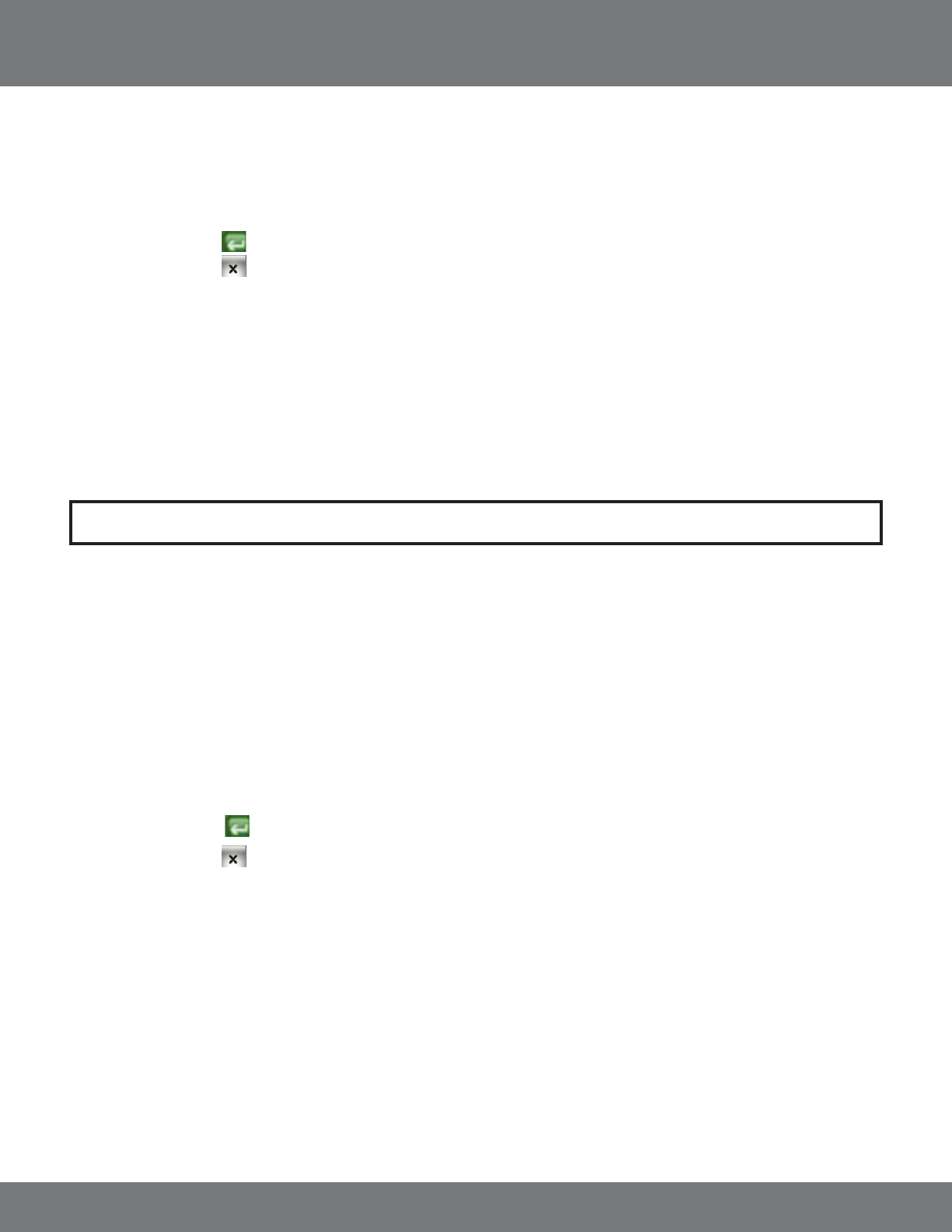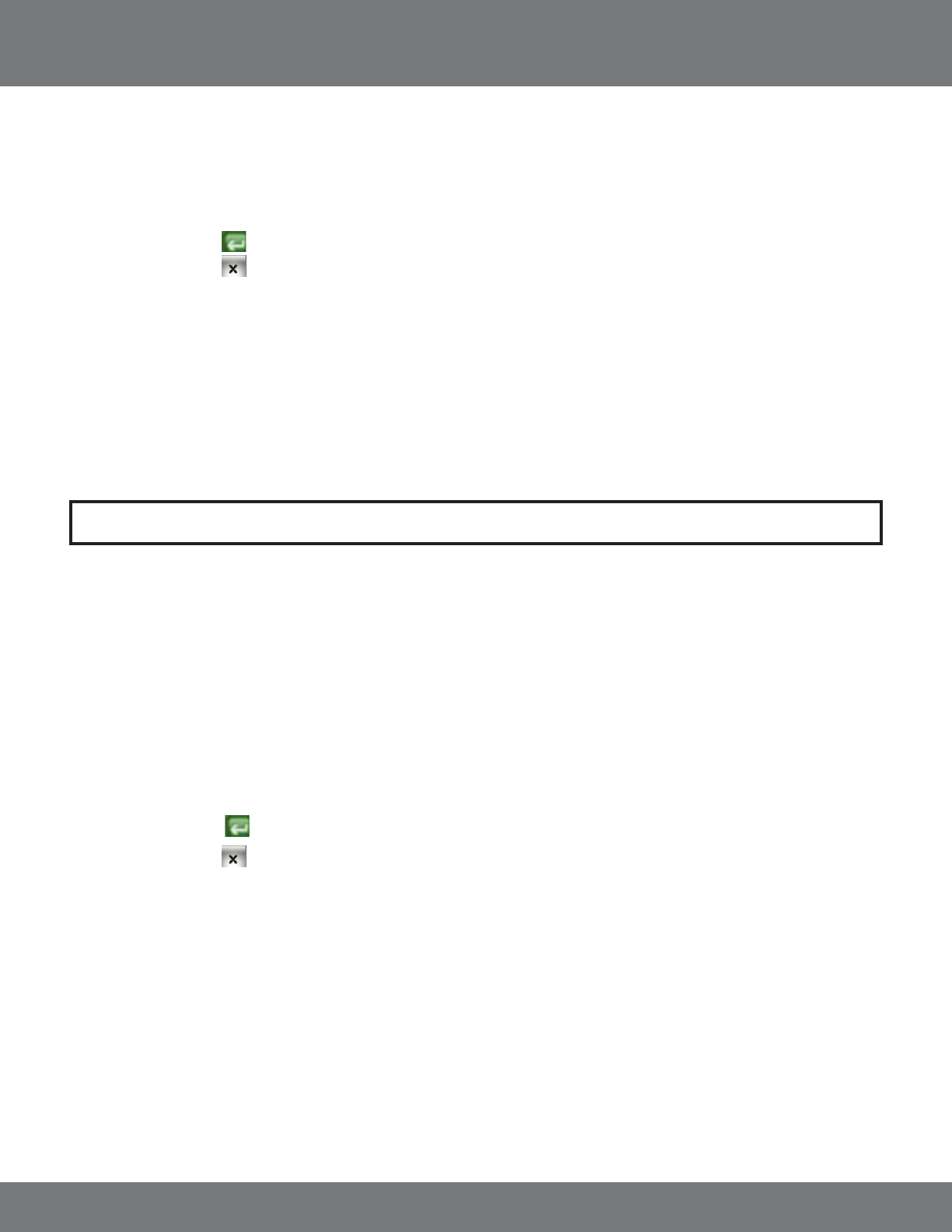
28CV501 - 16CH
External Alarm Mode
You can adjust your external alarm for Normally Open (NO), or Normally Closed (NC). Please consult the external alarm manufacturer for details
regarding whether to set up the External Alarm Mode to Normally Open or Normally Closed.
1. Use the mouse wheel or directional buttons to change from Normally Open (NO), or Normally Closed (NC).
2. Press Menu or select the
to return to the Menu.
3. Press Menu or select the
to exit the Main Menu and save your settings. The DVR may take a few moments to load the settings.
ALARM DISPLAY MODE
The DVR will allow you set congure your Alarm Display options. This will decide whether or not to change the viewing mode to focus on the
camera that is detecting the alarm. There are two choices:
1. Disable: No display changes will be made when an alarm is triggered (Motion Detection, External Alarm, Video Loss).
2. Single Mode: When active and in Live Viewing Mode, single mode will switch the camera view to a single camera in full screen for 10 seconds.
If another alarm is triggered while in Single Camera Mode, the view will switch to the new alarm triggered channel.
Note: SVAT does not provide support for external alarm systems. Please contact the alarm manufacturer for instructions.
MAIN MENU...continued
VIDEO LOSS DETECT
You can set the DVR to archive video footage when it detects video loss. Since video loss is a serious issue for camera surveillance, it is important to
be able to see what happened before the video loss occurs. When video loss detection is enabled, the DVR will display on the screen or in the event
log when video loss occurs. The DVR must be recording to update the event log. Please see Playback for more information on using the event log.
Review the normal recorded footage prior to the video loss occurred.
To Set the DVR to Detect Video Loss:
1. Move the mouse or directional keys to highlight VIDEO LOSS DETECT.
2. Use the mouse wheel or directional keys to change from DISABLE to ENABLE.
3. Press ENTER or select the
to return to the Main Menu.
4. Press Menu or select the
to exit the Main Menu and save your settings. The DVR may take a few moments to load the settings.
EVENT LOG SETUP
The event log holds the date and time, of the footage which is saved due to an alarm being detected by the DVR and other types of
events. The dierent types of events that are logged are:
1. External Alarm
2. Video Loss
3. Motion Detection
4. Manual Recording
5. Power On