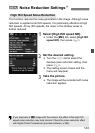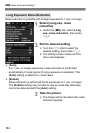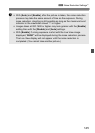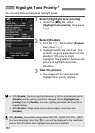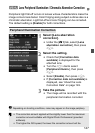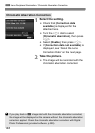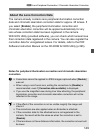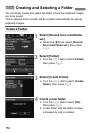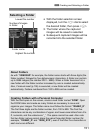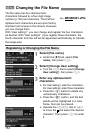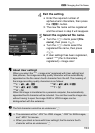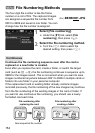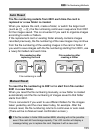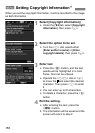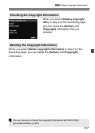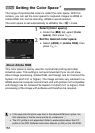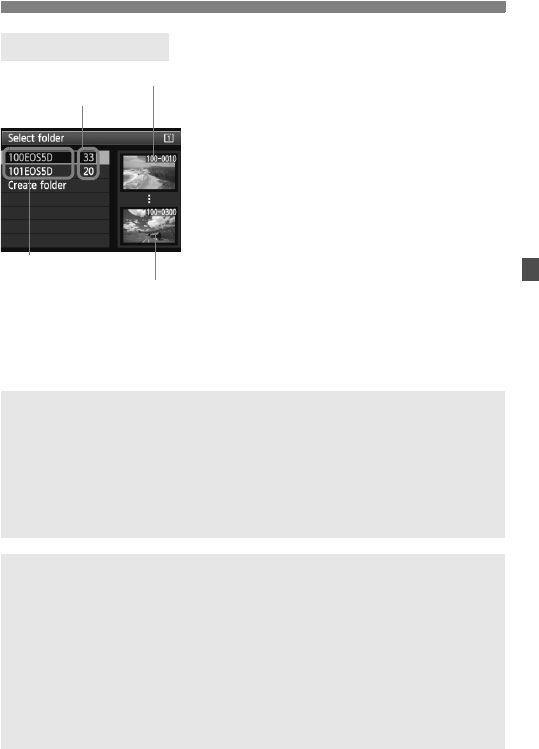
151
3 Creating and Selecting a Folder
With the folder selection screen
displayed, turn the <5> dial to select
the desired folder, then press <0>.
X The folder where the captured
images will be saved is selected.
Subsequent captured images will be
recorded into the selected folder.
Selecting a Folder
Number of images
in folder
Folder name
Lowest file number
Highest file number
About Folders
As with “100EOS5D” for example, the folder name starts with three digits (the
folder number) followed by five alphanumeric characters. A folder can contain
up to 9999 images (file number 0001 - 9999). When a folder becomes full, a
new folder with the folder number increased by one is created automatically.
Also, if manual reset (p.155) is executed, a new folder will be created
automatically. Folders numbered from 100 to 999 can be created.
Creating Folders with a Personal Computer
With the card open on the screen, create a new folder named “DCIM”. Open
the DCIM folder and create as many folders as necessary to save and
organize your images. The folder name must follow the format “100ABC_D”.
The first three digits are the folder number, from 100 to 999. The final five
characters can be any combination of upper- and lower-case letters from A to
Z, numerals, and the underscore “_”. The space cannot be used. Also note
that two folder names cannot share the same three-digit folder number (for
example, “100ABC_D” and “100W_XYZ”), even if the other five characters in
each name are different.