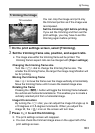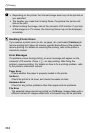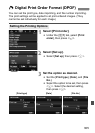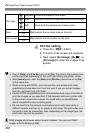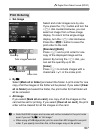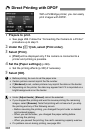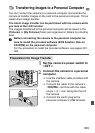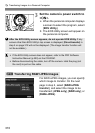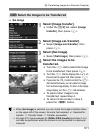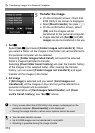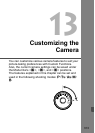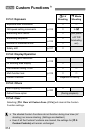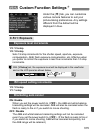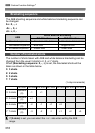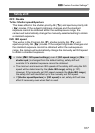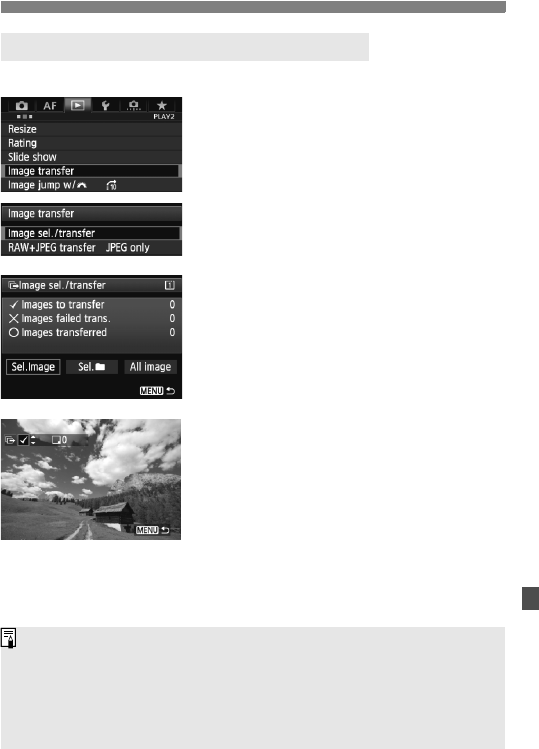
311
d Transferring Images to a Personal Computer
Sel.Image
1
Select [Image transfer].
Under the [32] tab, select [Image
transfer], then press <0>.
2
Select [Image sel./transfer].
Select [Image sel./transfer], then
press <0>.
3
Select [Sel.Image].
Select [Sel.Image], then press <0>.
4
Select the images to be
transferred.
Turn the <
5
> dial to select the image
to be transferred, then press <
0
>.
Turn the <
5
> dial to display the <
X
> on
the screen’s upper left, then press <
0
>.
If you press the <
u
> button and turn the <
6
>
dial counterclockwise, you can select an image
from a three-image display. To return to the single-
image display, turn the <
6
> dial clockwise.
To select other images to be
transferred, repeat step 4.
To return to the screen in step 3,
press the <M> button.
3 Select the Images to be Transferred
When [Sel.Image] is selected, you can check the image’s transfer status
on the upper left of the screen: No mark: Not selected. X: Selected for
transfer. l: Transfer failed. k: Transfer succeeded.
On page 310, the procedures for [RAW+JPEG transfer] and steps 1 to 4
can also be performed while the camera is not connected to a personal
computer.