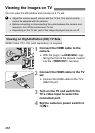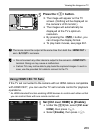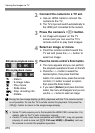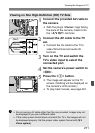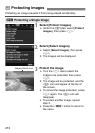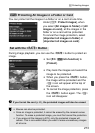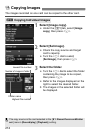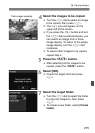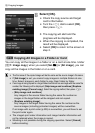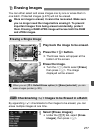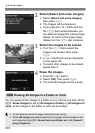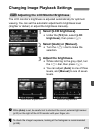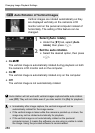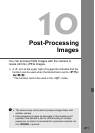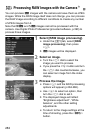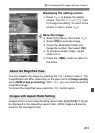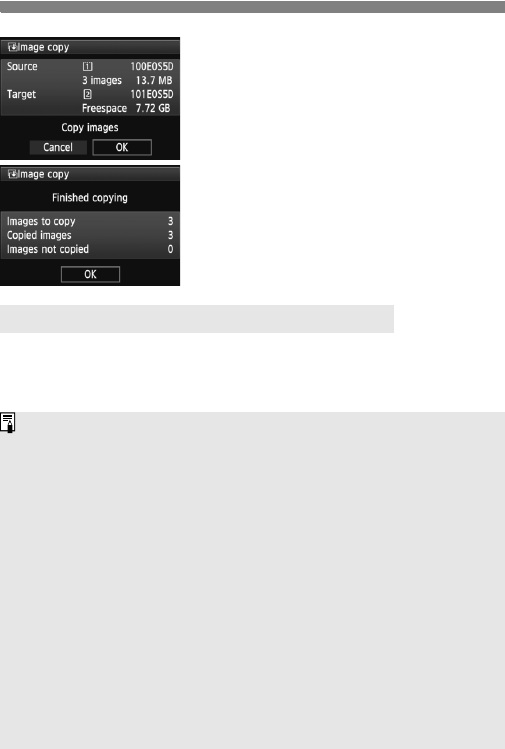
276
a Copying Images
8
Select [OK].
Check the copy source and target
card’s information.
Turn the <5> dial to select [OK],
then press <0>.
X The copying will start and the
progress will be displayed.
When the copying is completed, the
result will be displayed.
Select [OK] to return to the screen in
step 2.
You can copy all the images in a folder or on a card at one time. Under
[x1: Image copy], when you select [Sel.n] or [All image], you can
copy all the images in the folder or on a card.
3 Copying All Images in a Folder or Card
The file name of the copied image will be the same as the source image’s file name.
If [Sel.Image] is set, you cannot copy images in multiple folders at one
time. Select images in each folder to copy them folder by folder.
If an image is being copied to a target folder/card which has an image with the same file
number, the following will be displayed: [
Skip image and continue
] [
Replace
existing image
] [
Cancel copy
]. Select the copying method, then press <
0
>.
•[Skip image and continue]:
Any images in the source folder having the same file number as
images in the target folder will be skipped and not copied.
•[Replace existing image]:
Any images in the target folder having the same file number as the
source images (including protected images) will be overwritten.
If an image with a print order (p.305) is overwritten, you will have to set
the print order again.
The image’s print order information and image transfer information will
not be retained when the image is copied.
Shooting is not possible during the copying operation. Select [Cancel]
before shooting.