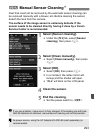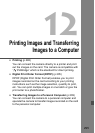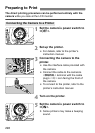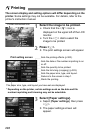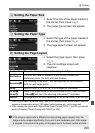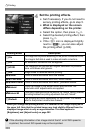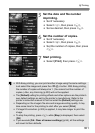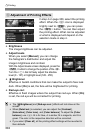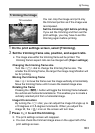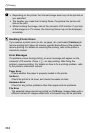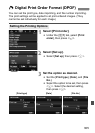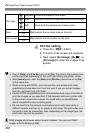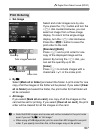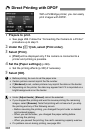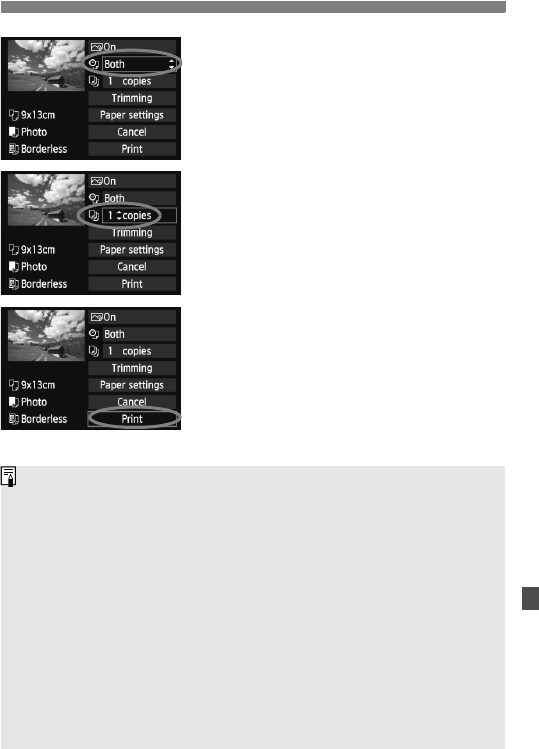
301
wPrinting
5
Set the date and file number
imprinting.
Set if necessary.
Select <
I>, then press <0>.
Set as desired, then press <0>.
6
Set the number of copies.
Set if necessary.
Select <
R>, then press <0>.
Set the number of copies, then press
<0>.
7
Start printing.
Select [Print], then press <0>.
With Easy printing, you can print another image using the same settings.
Just select the image and press the <
m> button. With Easy printing,
the number of copies will always be 1. (You cannot set the number of
copies.) Also, any trimming (p.303) will not be applied.
The [
Default
] setting for printing effects and other options are the printer’s
own default settings as set by the printer’s manufacturer. Refer to the
printer’s instruction manual to find out what the [
Default
] settings are.
Depending on the image’s file size and image-recording quality, it may
take some time for the printing to start after you select [Print].
If image tilt correction (p.303) is applied, it may take longer to print the
image.
To stop the printing, press <
0> while [Stop] is displayed, then select
[OK].
If you execute [54: Clear all camera settings] (p.56), all the settings
will revert to their defaults.