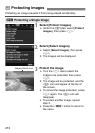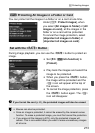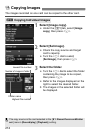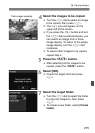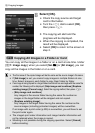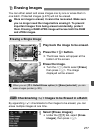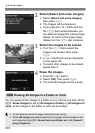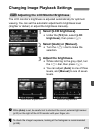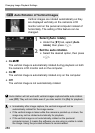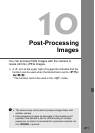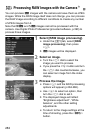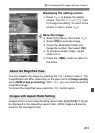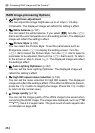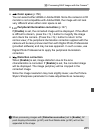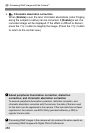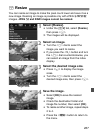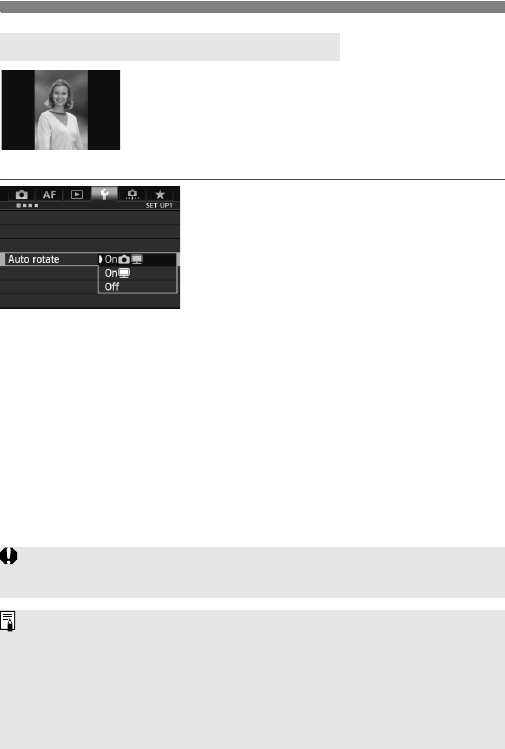
280
Changing Image Playback Settings
Vertical images are rotated automatically so they
are displayed vertically on the camera’s LCD
monitor and on the personal computer instead of
horizontally. The setting of this feature can be
changed.
1
Select [Auto rotate].
Under the [51] tab, select [Auto
rotate], then press <0>.
2
Set the auto rotation.
Select the desired option, then press
<0>.
OnzD
The vertical image is automatically rotated during playback on both
the camera’s LCD monitor and on the computer.
OnD
The vertical image is automatically rotated only on the computer.
Off
The vertical image is not automatically rotated.
3 Auto Rotation of Vertical Images
Auto rotation will not work with vertical images captured while auto rotation
was [Off]. They will not rotate even if you later switch it to [On] for playback.
Immediately after image capture, the vertical image will not be
automatically rotated for the image review.
If the vertical image is taken while the camera is pointed up or down, the
image may not be rotated automatically for playback.
If the vertical image is not automatically rotated on the personal
computer screen, it means the software you are using is unable to rotate
the image. Using the provided software is recommended.