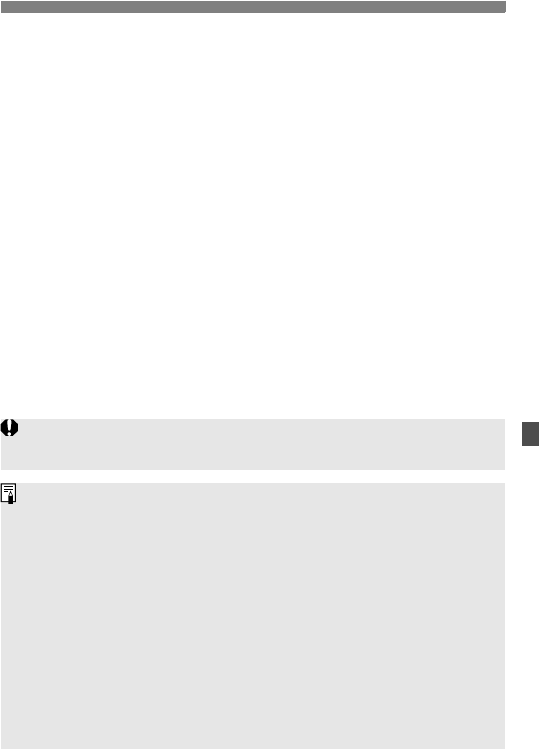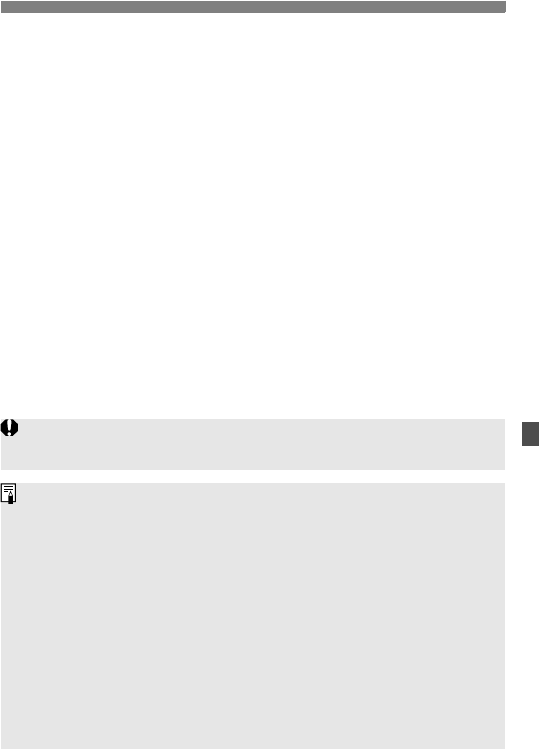
235
3 Setting the Sound Recording
Using the microphone
The built-in microphone records monaural sound. Stereo sound
recording is possible by connecting an external stereo microphone
(commercially-available) equipped with a miniature stereo plug (3.5
mm) to the camera’s external microphone IN terminal (p.19). When
an external microphone is connected, sound recording will switch
automatically to the external microphone.
Using headphones
By connecting stereo headphones (commercially available)
equipped with a 3.5 mm mini plug to the camera’s headphone
terminal (p.19), you can listen to the sound during movie shooting. If
you are using an external stereo microphone, you can listen to the
sound in stereo.
You can also use headphones during movie playback.
The audio output to the headphones will not have noise reduction applied. It
will therefore be different from the sound recorded with the movie.
In the <
A
> shooting mode, [
Sound recording
] settings will be [
On/Off
].
If [
On
] is set, the sound-recording level will be adjusted automatically
(same as with [
Auto
]) and the wind filter function will take effect.
To adjust the headphones’ volume, press the <
Q
> button, then tilt the
multi-controller up or down while pressing the <
c
> button. Note that
the headphone’s volume will not be displayed on the screen. Adjust it
while listening to the sound.
The sound volume balance between L (left) and R (right) cannot be
adjusted.
The 48 kHz sampling frequency will be 16-bit recordings for both L and
R.
If [z5: Silent Control] is set to [Enable h] (p.236), you can adjust the
sound-recording level with the <h> touch pad to reduce the operation
noise during movie shooting.