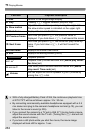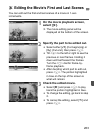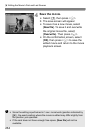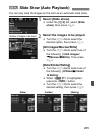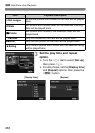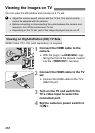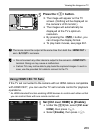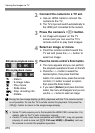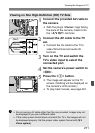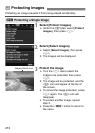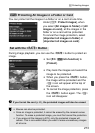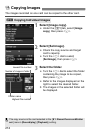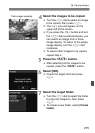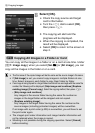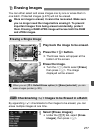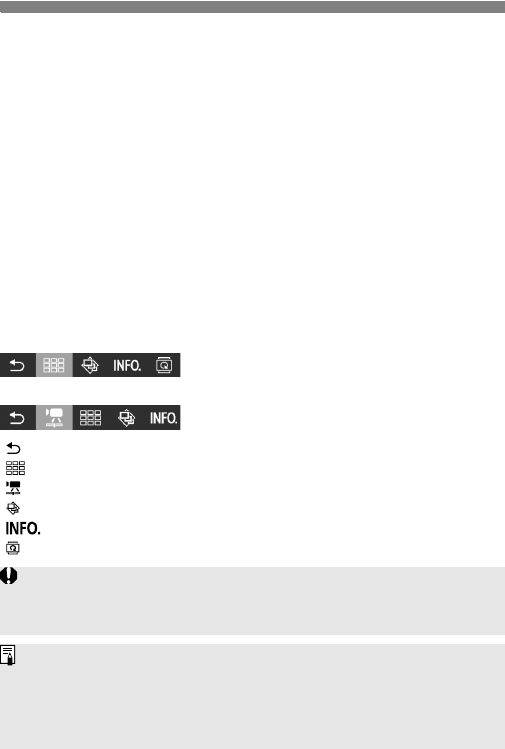
270
Viewing the Images on TV
2
Connect the camera to a TV set.
Use an HDMI cable to connect the
camera to the TV.
X
The TV’s input will switch automatically to
the HDMI port connected to the camera.
3
Press the camera’s <x> button.
X An image will appear on the TV
screen and you can use the TV’s
remote control to play back images.
4
Select an image or movie.
Point the remote control toward the
TV set and press the / button to
select an image.
5
Press the remote control’s Enter button.
X
The menu appears and you can perform
the playback operations shown on the left.
Press the
/
button to select the
desired option, then press the Enter
button. For a slide show, press the remote
control’s
/
button to select an option,
then press the Enter button.
If you select [
Return
] and press the Enter
button, the menu will disappear and you can
use the
/
button to select an image.
Still photo playback menu
Movie playback menu
: Return
: 9-image index
: Play movie
: Slide show
: Disp. shooting info
: Rotate
During the two-image display (p.253), playback with the TV’s remote control
is not possible. To use the TV’s remote control for playback, first press the
<m> button to return to the single-image display.
Some TV sets require you to first enable the HDMI CEC connection. For
details, refer to the TV set’s instruction manual.
Certain TV sets, even those compatible with HDMI CEC, may not operate
properly. In such a case, set [
33: Ctrl over HDMI
] to [
Disable
], and use
the camera to control the playback operation.