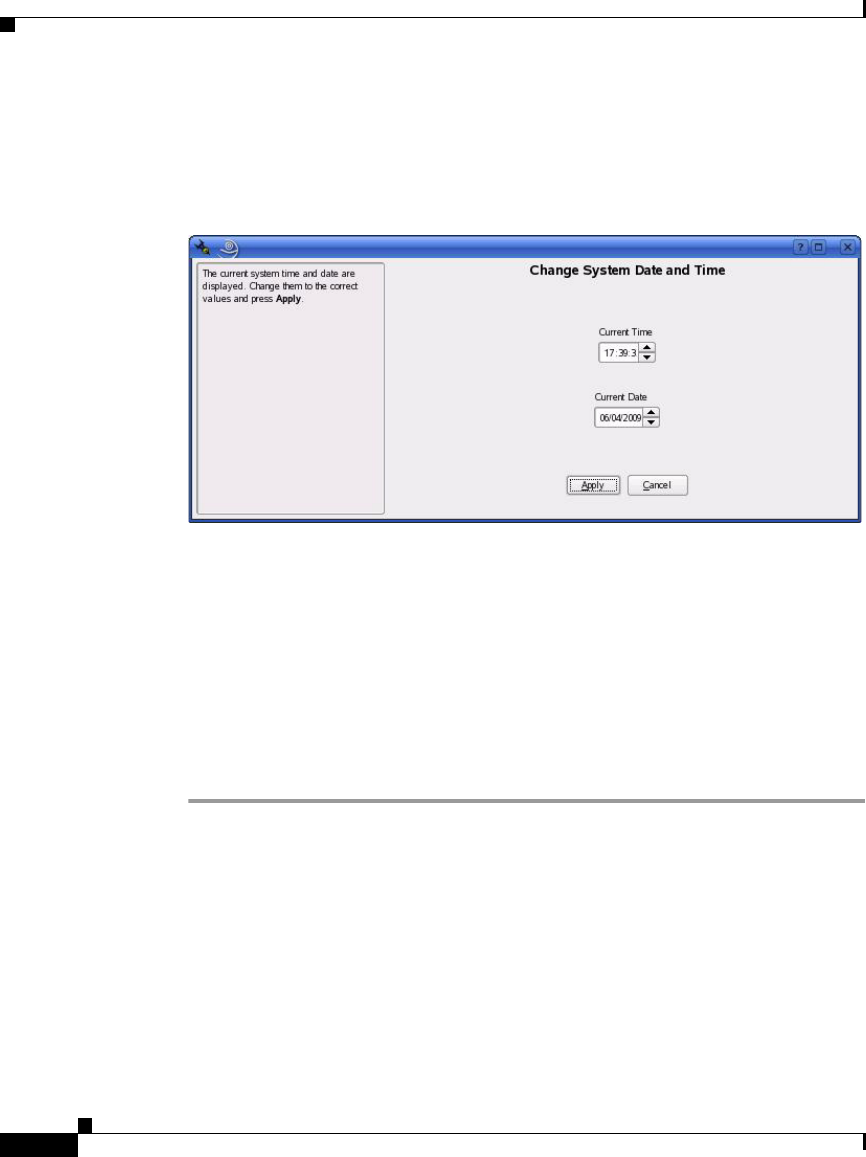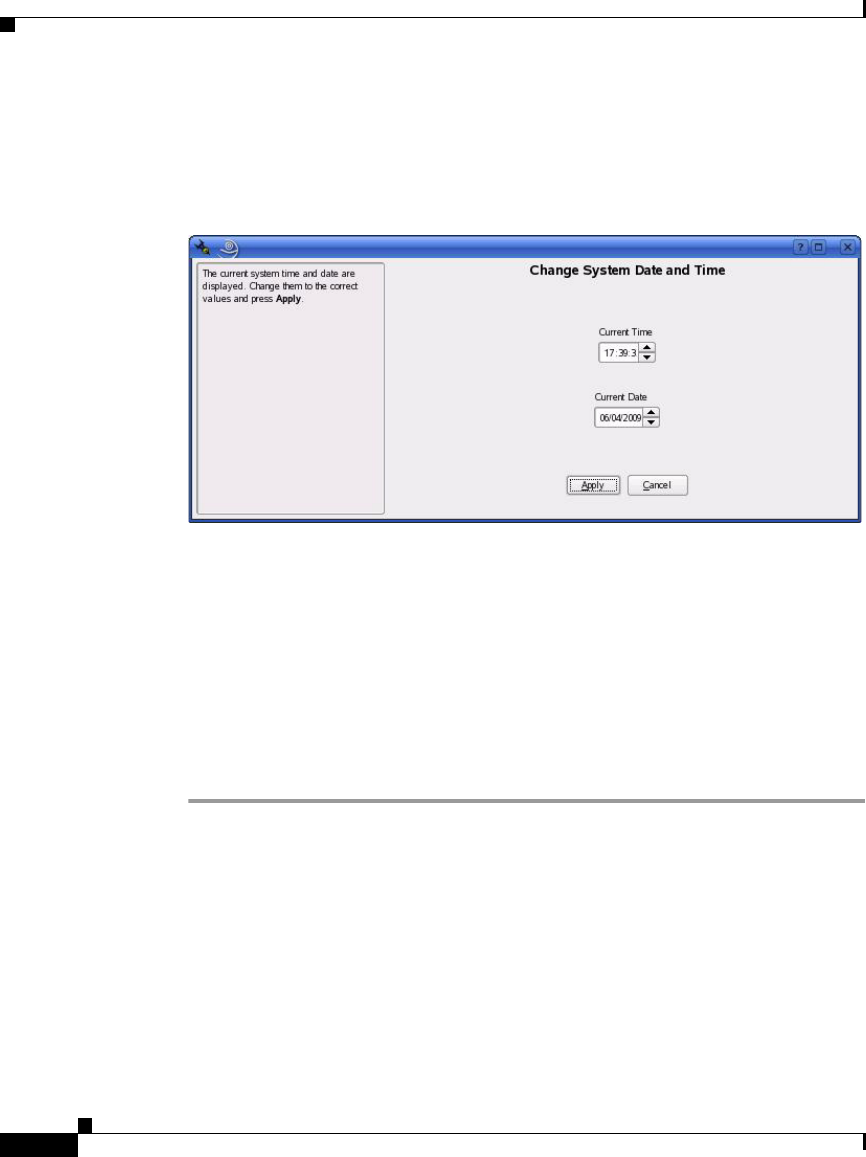
Chapter 2 Setting Up and Configuring the Multi Services Platform
Performing the Initial Configuration of the Multi Services Platform
2-24
Cisco Video Surveillance Manager Getting Started Guide, Release 4.2/6.2
OL-19733-01
Step 5 Click Change next to the Time and Date field.
The Change System Date and Time window appears, as shown in Figure 2-15.
Figure 2-15 Change System Date and Time Window
Step 6 In the Change System Date and Time window, take these actions:
a. In the Current Time field, enter the current hour, minutes, and seconds in 24
hour format. You can type these values or use the up and down arrows to
choose them.
b. In the Current Date field, enter the current date in Date/Month/Year format.
You can type these values or use the up and down arrows to choose them.
c. Click Apply.
Step 7 In the Clock and Time Zone area, click Accept.
Configuring NTP
This section describes how to configure NTP for your Multi Services Platform.
NTP allows the Multi Services Platform clock to synchronize with Coordinated
Universal Time (UTC) and ensures that the system clock remains consistently
accurate. Cisco strongly recommends that you configure NTP for your system.