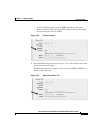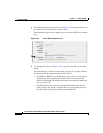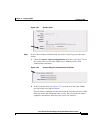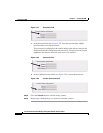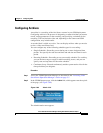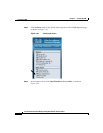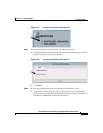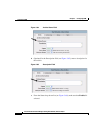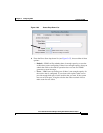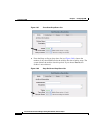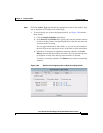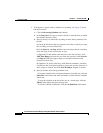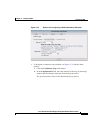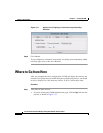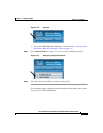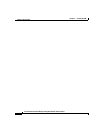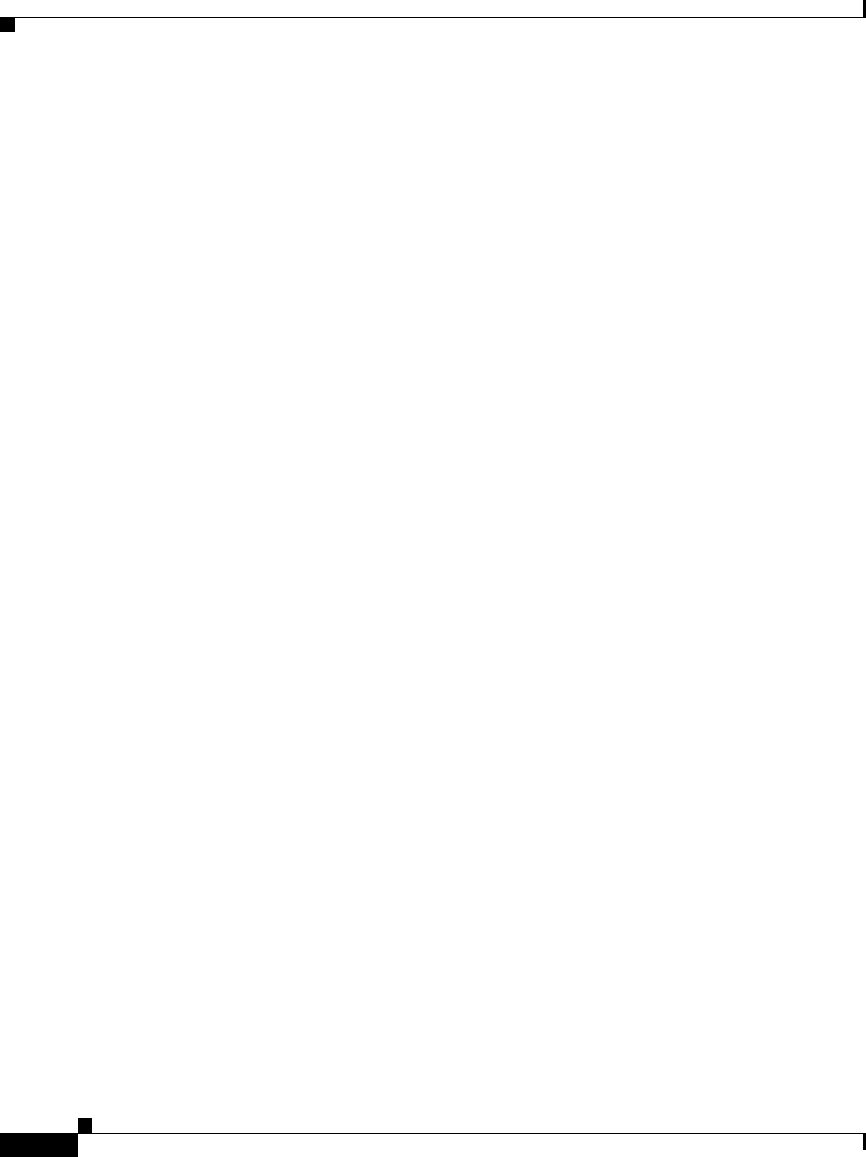
Chapter 3 Configuring VSM
Configuring VSM
3-44
Cisco Video Surveillance Manager Getting Started Guide, Release 4.2/6.2
OL-19733-01
• To designate a regular weekly schedule for recording, see Figure 3-70 and
take these actions:
1. Click the Recurring Schedule radio button.
2. In the Start On field, type or use the calendar to enter the date on which
the schedule becomes active.
3. Specify the days on which the recording executes during identical time
periods:
a. Check the check box that corresponds to each day on which you want
the recording to execute identically.
b. In the Start At and Stop At fields, enter the times that the recording
starts and stops on the selected day or days.
c. (Optional) To add another time interval for the selected days, click
Add Time Range and enter the start time and stop time in the Start At
and Stop At fields that appear. Repeat as needed to add more time
intervals for these days.
d. (Optional) To specify other days with different schedules, check the
check boxes that correspond to the days, enter start and stop times for as
many ranges as desired, and click Next Weekdays. Repeat as needed.
4. Specify whether the recurring schedule ends:
- To stop the schedule after a designated number of weekly runs, click the
End After radio button and enter the number of times that the schedule
should run.
- To stop the schedule at the end of the day on a certain date, click the
End by radio button and enter the stop date.
- To run the schedule indefinitely, click the No End Date radio button.