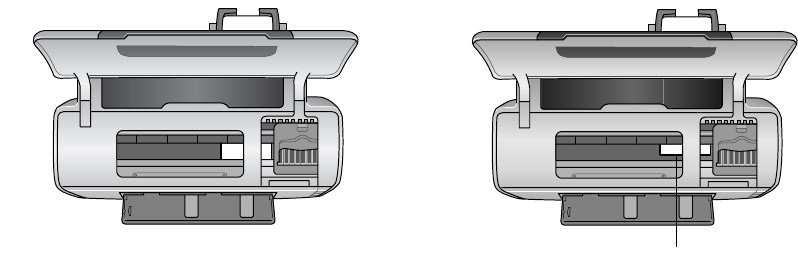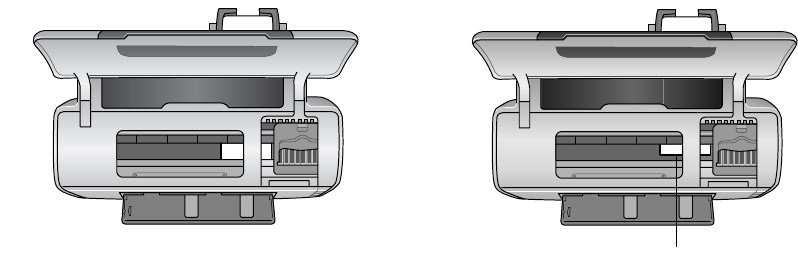
Loading Paper 23
Note: You may need to reload canvas or thicker roll media to ensure accurate
paper registration.
When loading canvas, leave ample slack between the roll and the printer to
ensure smooth paper feeding. Be sure to maintain slack while printing. If not,
your prints may show distortion of shapes, fuzzy text, or banding.
When cutting canvas or other roll media, it is important to have a straight edge.
An uneven or frayed edge may result in misfeeds, misregistration, or reduced
print quality.
10. Open the cover and look into the printer to make sure the paper is straight and
has fed all the way.
If the paper hasn’t fed completely and the edge is visible, press the z roll paper
button for 3 seconds to back the paper all the way out.
Then turn the roll paper holder knobs to roll up the paper. Press the ) paper
button to clear the paper out error. Repeat steps 7 through 9 to reload the paper.
Follow the instructions on page 39 to print on roll paper or canvas.
If edge is visible, reload paper
Paper is loaded correctly