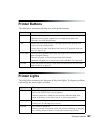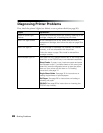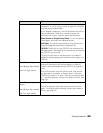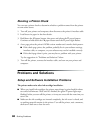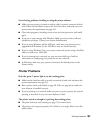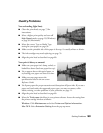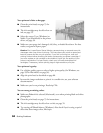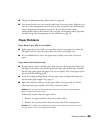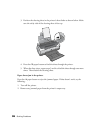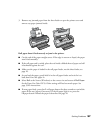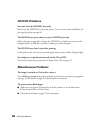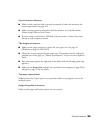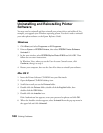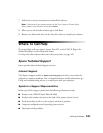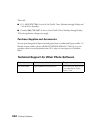Solving Problems 95
■ Change the Gamma setting (Macintosh). See page 36.
■ Your printed colors can never exactly match your on-screen colors. However, you
can use a color management system to get as close as possible. See the Photoshop
color management instructions on page 49. If your photos have a dark,
underexposed and/or yellow-brown cast or a light, overexposed and or light-blue
cast after using color management, see the solutions on page 58.
Paper Problems
Paper doesn’t eject fully or is wrinkled.
■ If the paper doesn’t eject fully, you may have set the wrong paper size. Press the
) paper button to eject the paper, then select the correct paper size.
■ If it’s wrinkled when it ejects, the paper may be damp or too thin. Load new
paper.
Paper sheets don’t feed correctly.
■ If paper doesn’t feed or multiple pages feed, remove it from the sheet feeder. Fan
the edges of the sheets, reload them against the right side of the feeder, and slide
the left edge guide against the paper, but not too tightly. Don’t load paper above
the arrow on the left edge guide.
■ If you are loading multiple sheets of matte paper that are larger than letter-size,
use the matte paper support. See page 15.
■ Paper dust may have built up on the paper rollers. Use Epson Ink Jet Printer
Cleaning Sheets (part number S041150) to clean the rollers.
Caution: Do not use the cleaning sheets that come with Epson special papers;
they may jam inside your printer.
Follow these steps to clean the paper rollers:
1. Remove any paper loaded in the printer’s sheet feeder.
2. Remove the instruction sheet from the sticky side of the cleaning sheet.
Caution: Do not follow the loading instructions on the sheet; they are not correct
for your printer. Follow the steps here instead.