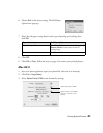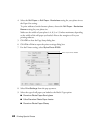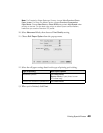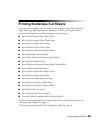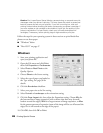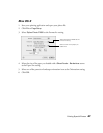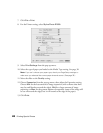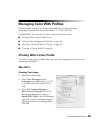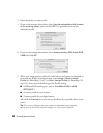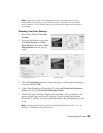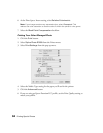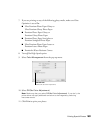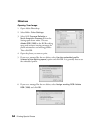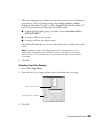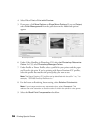Printing Special Photos 49
Managing Color With Profiles
Follow the steps in this section to use color profiles for printing with Adobe
Photoshop (the instructions cover Photoshop 7, CS, CS2, and CS3).
Carefully follow the instructions in these sections for the best results:
■ “Printing With a Color Profile” below
■ “Solving Color Management Problems” on page 58
■ “Printing a Custom Profile Test Target” on page 59
■ “Creating a Custom Profile” on page 62
Printing With a Color Profile
To print an image using a profile, follow the steps in the appropriate section for your
operating system below.
Mac OS X
Opening Your Image
1. Open Adobe Photoshop.
2. Select Color Settings from the
Photoshop menu (Photoshop 7 or CS)
or the
Edit menu (Photoshop CS2 or
CS3).
3. Select U.S. Prepress Defaults or
North America Prepress 2 from the
Settings pull-down menu. This sets
Adobe RGB (1998) as the RGB working
space and activates warning messages for
profile mismatches and missing profiles.
Click OK.