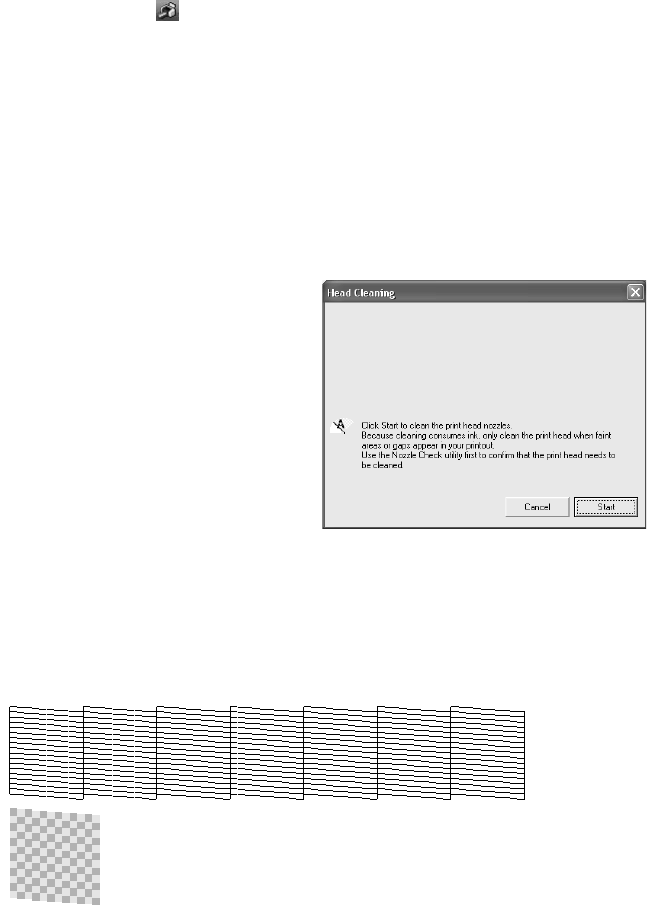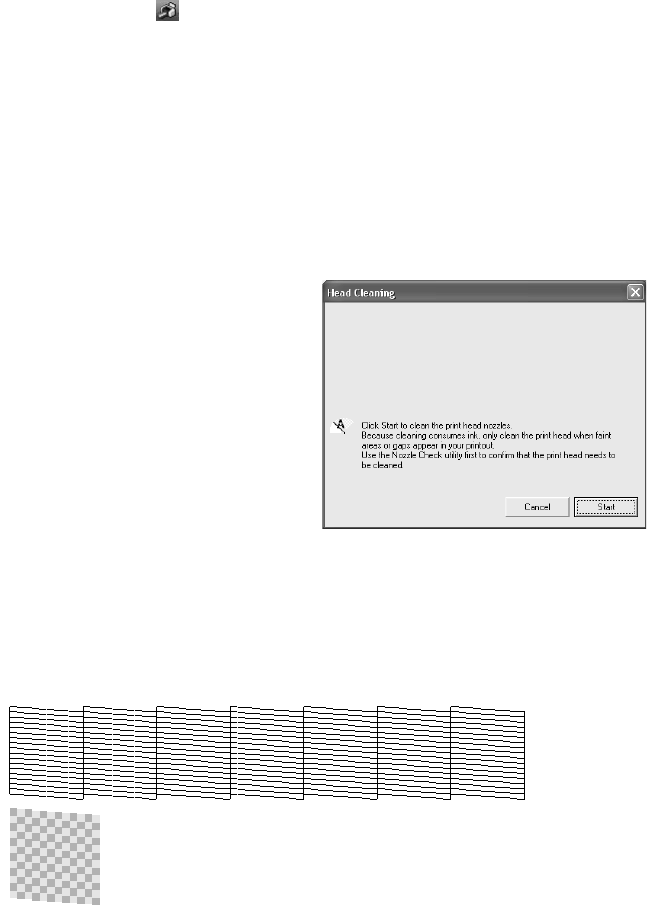
Maintaining Your Printer 75
Running the Head Cleaning Utility
1. Make sure the printer is turned on but not printing, and the red H ink light is off.
(If the H ink light is flashing or on, you need to replace a cartridge; see page 76.)
2. Do one of the following:
Windows: Right-click the icon on your taskbar (in the lower right corner of
your screen). Select Head Cleaning.
Note: If the icon does not appear, click Start > Printer (and Faxes), right-click on
EPSON Stylus Photo R1800, and select Printing Preferences. Select the
Maintenance tab and click Head Cleaning.
Mac OS X: Open the Applications folder and select EPSON Printer Utility.
Select SP R1800, click OK, and select Head Cleaning.
3. Follow the instructions on the screen to clean the print head.
Cleaning takes about two minutes,
during which the printer makes noise
and the green P power light flashes.
4. When the green P power
light stops flashing, make sure paper is loaded in the
printer. Click
Print nozzle check pattern, then click Print (Windows) or click
Confirmation, then click Next (Macintosh). The nozzle check pattern prints.
5. If the nozzle check pattern has no gaps or lines (as shown below), click
Finish.
Caution: Never turn off the printer
while the green P power light is
flashing, unless the printer hasn’t
moved or made noise for more
than 5 minutes.