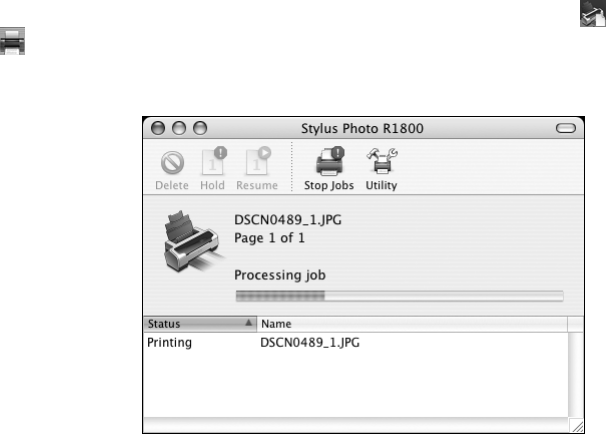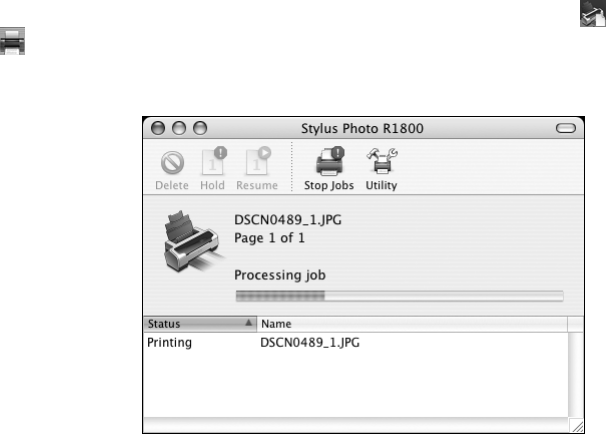
Printing From Start to Finish 35
Caution: Don’t pause printing or respond to ink messages when your printer is
printing. This may cause your printer to pause and leave an uneven surface on
your printout. If ink is low, wait until printing finishes before checking ink levels or
replacing a cartridge. If you replace an ink cartridge in the middle of a print job, the
quality of your printout may decline. For best results, check ink levels and replace
cartridges, if necessary, before printing large or high-resolution print jobs.
15. To monitor the progress of your print job, click your printer’s icon or the
Print Center icon when it appears in the dock. Then double-click Stylus
Photo R1800
. You see this screen:
16. Monitor the progress of your print job or do one of the following:
■ Click the print job, then click Delete to delete the job
■ Click the print job, then click Hold to pause printing
■ Click a print job marked “Hold” and click Resume to resume printing
■ If multiple print jobs are listed, click a print job, then click the Priority arrow
as necessary to reorder the jobs
17. When you’re finished, close your printer’s status window (OS X 10.4 and 10.3) or
Print Center (OS X 10.2).