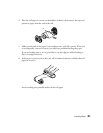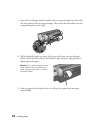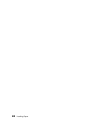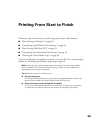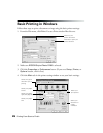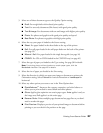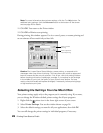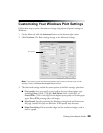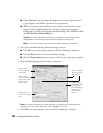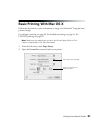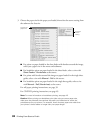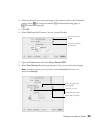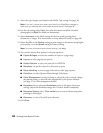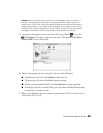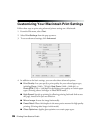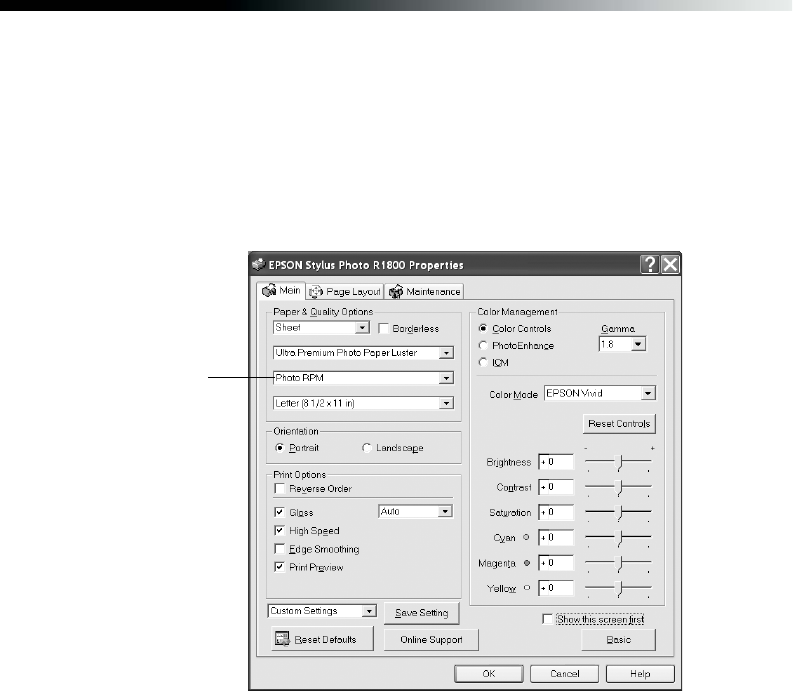
Printing From Start to Finish 29
Customizing Your Windows Print Settings
Follow these steps to print a document or image using advanced printer settings in
Windows:
1. On the Main tab, click the
Advanced button in the bottom right corner.
2. Click Continue. The Basic settings change to the Advanced settings:
Note: If you want to use the Advanced screen each time you access your printer
settings, select the Show this screen first checkbox.
3. The Advanced settings include the same options as the Basic settings, plus these:
■ Print quality: Lets you specify a print quality for your selected paper type,
including
Photo (1440 × 720 dpi), Best Photo (1440 × 1440 dpi), or
Photo RPM
®
(5760 × 1440 dpi) for the highest print quality on certain paper
types. Photo RPM printing takes a bit longer.
■ High Speed: Speeds up printing by allowing printing back and forth across
the page, instead of in just one direction. (Print quality may decrease.)
■ Edge Smoothing: Prints smoother edges on low-resolution images, such as
bars in a graph.
Print quality