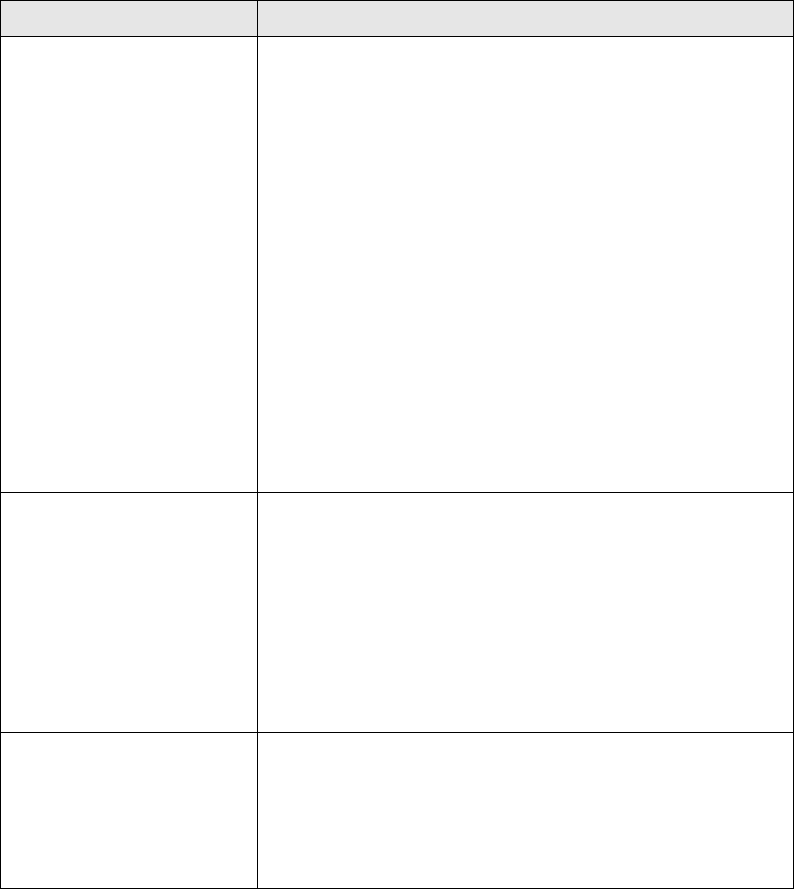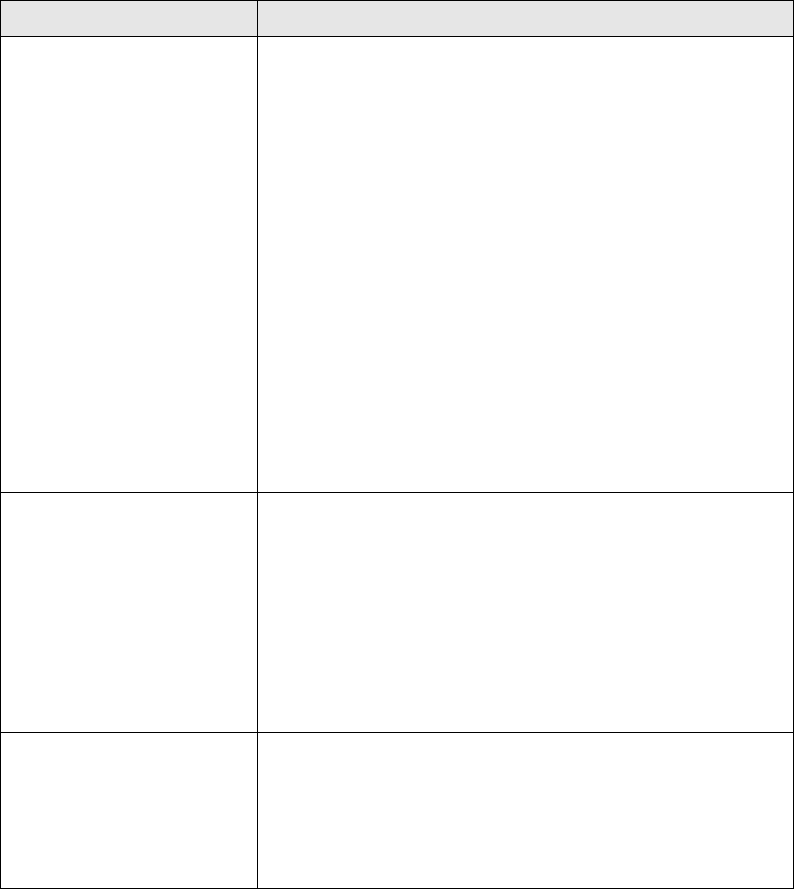
Solving Problems 89
Red ) paper light flashes Jammed paper or the CD/DVD tray is blocking print head
movement, or you’re trying to print on paper or a CD/DVD
with the wrong media loaded.
If you suspect a paper jam, turn off the printer and pull out
the jammed paper. Open the cover and remove any
jammed or torn paper. Then do one of the following:
Sheet Feeder or Single Sheet Guide: Turn on the printer,
reload paper, and press the
) paper button.
Roll Paper: Cut off the printed portion, then remove the
paper (see page 39) and reload it (see page 20).
CD/DVD: Gently pull out the CD/DVD tray and press the
) paper button. See page 66 for instructions on inserting
the CD/DVD tray correctly.
If a print job was sent to one paper path, but media is
loaded for another paper path, load the correct paper or a
CD/DVD.
Green P power light is on
Red
) paper light flashes
Red
H ink light flashes
Jammed paper or a foreign object is preventing the print
head from returning to the home position, or paper is
loaded in the sheet feeder and the CD/DVD tray guide is
open.
Turn off the printer, open the printer cover, and remove
any jammed or torn paper, or foreign object. Close the
CD/DVD tray guide if it is open. Then turn the printer back
on. If the error persists, contact your dealer or Epson; see
page 101.
Green P power light
flashes
Red
) paper light flashes
Red
H ink light flashes
An unknown printer error has occurred.
Turn off the printer, wait a few seconds, and turn it on
again. If the lights are still flashing, contact your dealer or
Epson; see page 101.
Lights Explanation