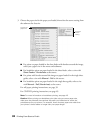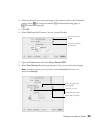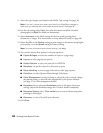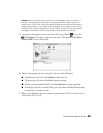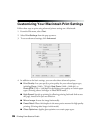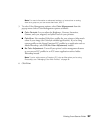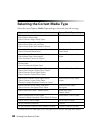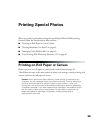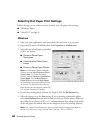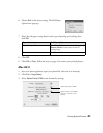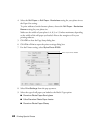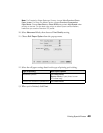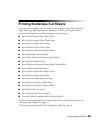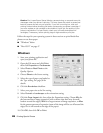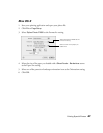40 Printing Special Photos
Selecting Roll Paper Print Settings
Follow the steps in one of these sections to select your roll paper print settings:
■ “Windows” below
■ “Mac OS X” on page 41
Windows
1. Start your print application, open your photo file, and resize it as necessary.
2. Open the File menu, click Print, then click Properties or Preferences.
3. Select the type of roll paper you loaded
as the Type option:
■ Premium Photo Paper
Semi-gloss
■ Ultra Premium Photo Paper
Luster
■ Premium Photo Paper Glossy
Note: For PremierArt Water Resistant
Canvas, choose Ultra Premium Photo
Paper Luster. For Piezo Pro Matte
Canvas, choose Premium Presentation
Paper Matte. Choose Best Photo or
Photo RPM and uncheck High Speed
(on the Advanced screen) when printing
on canvas. For the best color prints on
either Epson canvas medium, make sure
you use the Premium ICC profile.
4. If you’ll be printing photos without any borders, click the Borderless box.
5. Select the photo size as the Size setting. If you’re printing a panoramic photo,
select
User Defined from the Size list and enter the size of your photo. Make sure
the width of your photo is 4, 8.3, or 13 inches maximum, depending on the width
of the roll paper you loaded. Also set the margins to
0 in your printing software.
Note: Don’t select PhotoEnhance or Reverse Order when printing on roll paper or
canvas. For the source, don’t choose Sheet, Manual - Roll, or CD/DVD.