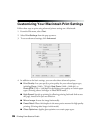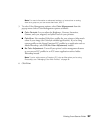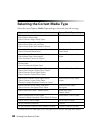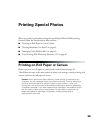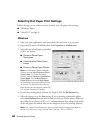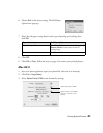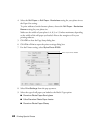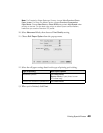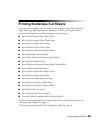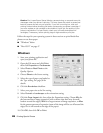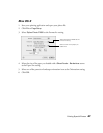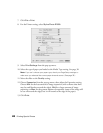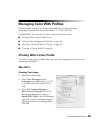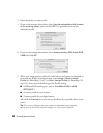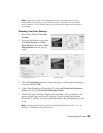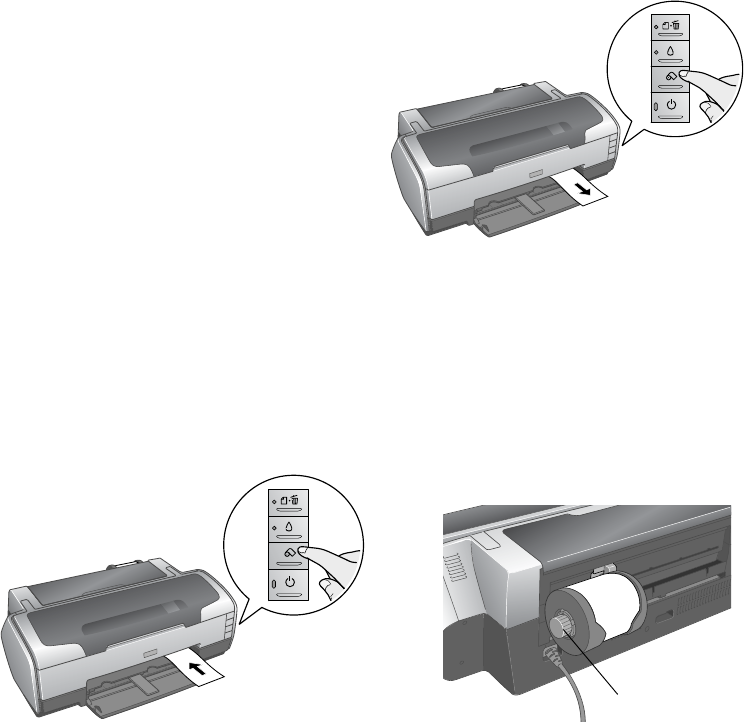
44 Printing Special Photos
Removing Your Printed Photos
Follow these steps to remove your printed photos:
1. Press the z roll paper button once to
feed the paper forward.
2. Cut the paper or canvas on the printed
cutting line. Be sure to cut straight.
3. If you want to print another job on roll
paper, press the z roll paper button
once again; the paper returns to the
correct print position.
Removing and Storing Roll Paper or Canvas
When you’re finished printing on roll paper or canvas, remove and store it as follows:
1. Press the z roll paper button for three seconds. The paper or canvas feeds
backwards out of the printer. (If it doesn’t feed all the way out, repeat this step.)
2. Turn the knobs to roll the rest of the paper onto the holder. Then press the
) paper button to turn off the ) paper light.
3. Pull the roll paper holder off the printer and remove the roll from it.
Return the unused roll to its original package. Store your printouts in resealable
plastic bags, photo albums, or glass-covered picture frames. Keep both printed and
unused roll paper and canvas away from high temperatures, humidity, and direct
sunlight.
Knob